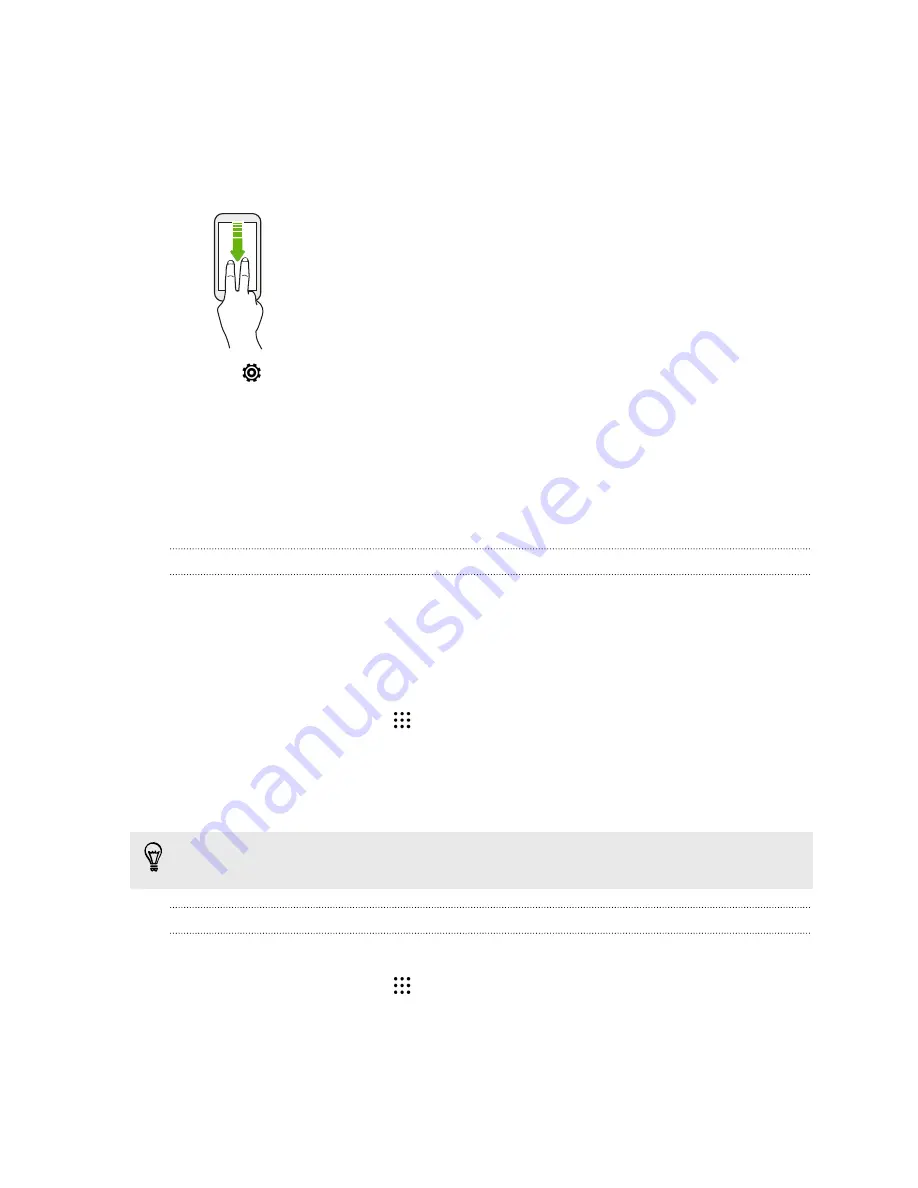
Bypassing the screen lock for Quick call
If you've set a screen lock with credentials, you can set HTC One M9+ Supreme Camera Edition to
skip the security screen so you can immediately place calls with Quick call.
1.
With two fingers, swipe down from the top of the screen to open Quick Settings.
2.
Tap
>
Display & gestures
or
Display, gestures & buttons
.
3.
Tap
Motion Launch gestures
.
4.
Select the
Swipe down to turn on voice dialing option
, and then select the
Bypass Security
screen
option.
Lock screen
Setting a screen lock
Help protect your personal information and help prevent others from using HTC One M9+
Supreme Camera Edition without your permission.
Choose to set a screen lock pattern, numeric PIN, or other means of locking your phone. You'll be
asked to unlock the screen every time HTC One M9+ Supreme Camera Edition is turned on or when
it’s idle for a certain period of time.
1.
From the Home screen, tap
>
Settings
>
Security
.
2.
Tap
Screen lock
.
3.
Select a screen lock option and set up the screen lock.
4.
Tap
Lock phone after
, then specify the idle time before the screen is locked.
You can also clear
Make pattern visible
or
Make passwords visible
if you don’t want your
screen lock to display as you enter it onscreen.
Setting up Smart Lock
Set up your phone to detect your face or another trusted device before you can unlock the screen.
1.
From the Home screen, tap
>
Settings
>
Security
.
2.
Tap
Screen lock
, and then select and set up a screen lock.
This will be your backup screen lock method.
3.
On the Security screen, tap
Smart Lock
.
51
Your first week with your new phone






























