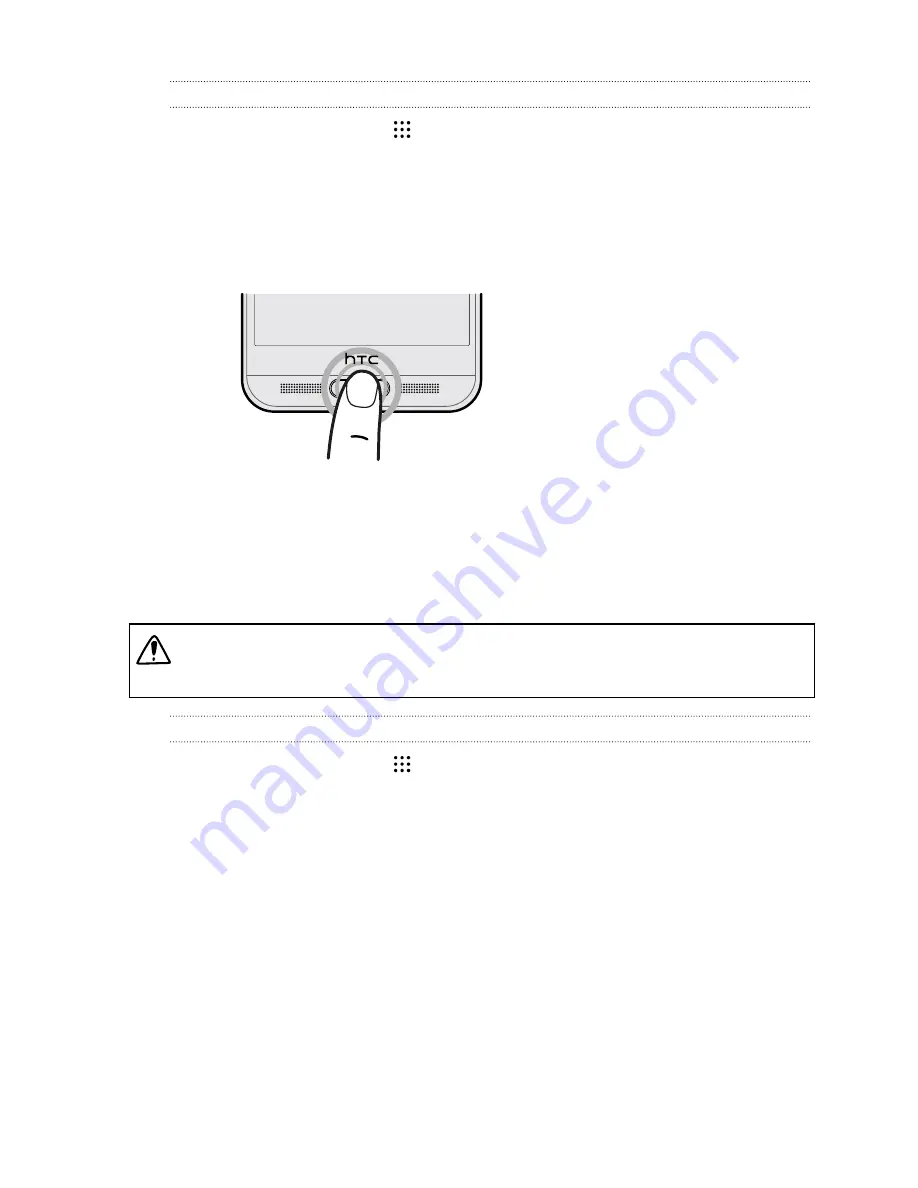
Adding a fingerprint the first time
1.
From the Home screen, tap
, and then tap
Settings
>
Fingerprint scanner
.
2.
Tap
Add fingerprint
>
Start
.
If you haven't already set up a lock screen pattern, PIN, or password, you'll be asked to set
one up. See
3.
Tap
Next
.
4.
Choose which finger or thumb to use, and touch the scanner until it vibrates.
5.
Repeatedly touch the scanner until the fingerprint has been successfully recorded. You'll get
the best results if you hold your finger in the same direction when touching the scanner.
6.
After you've successfully recorded your fingerprint, tap
Done
.
You can now use your fingerprint to wake up and unlock your HTC One M9+ Supreme Camera
Edition .
You'll need to input your backup lock screen pattern, PIN, or password if the scanner doesn't
identify your fingerprint after four attempts. You'll only have 10 additional attempt before your
data is deleted from the HTC One M9+ Supreme Camera Edition .
Adding, removing, or editing fingerprints
1.
From the Home screen, tap
, and then tap
Settings
>
Fingerprint scanner
.
2.
Enter your pattern, PIN, or password.
3.
Do any of the following:
§
Tap
Add fingerprint
to add another fingerprint.
§
Tap a recorded fingerprint to rename or delete it.
§
Tap
Reset Fingerprint scanner
to delete all recorded fingerprints.
§
Select
Home button
if you want to be able to tap the fingerprint scanner to go to the
Home screen when the screen is on.
§
Select
Wake up screen
if you want to be able to tap the fingerprint scanner to wake up
the screen.
30
Phone setup and transfer






























