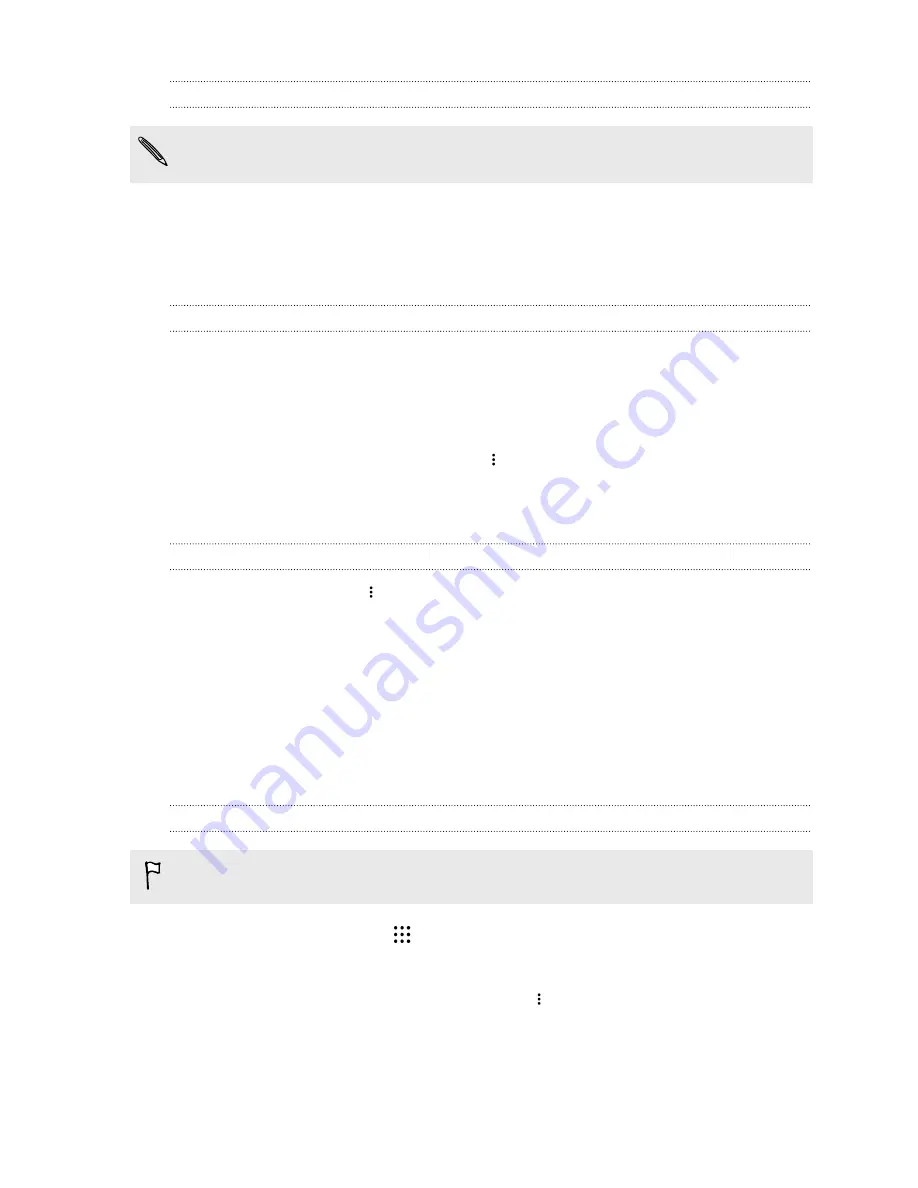
Sending a message or email to a group
You will be charged for each text message sent. For example, if you send a message to a group of
five people, you will be charged for five messages.
1.
On the Groups tab, tap the group you want to send a message or email to.
2.
Go to the Group action tab.
3.
Choose if you want to send a group message or group email.
Editing a group
1.
On the Groups tab, press and hold the group, and then tap
Edit group
.
2.
You can:
§
Change the group name. You can only change the name for groups that you have
created.
§
Add more contacts to the group. Tap
>
Add contact to group
.
§
Select the contacts you want to remove from the group.
3.
Tap
Save
.
Removing contact groups
1.
On the Groups tab, tap
>
Edit groups
.
2.
Select the contact groups you want to remove.
3.
Tap
Save
.
Private contacts
If you don't want to show a contact's name and photo on the lock screen when you have an incoming
call, add the contact to your private contacts list.
Adding a contact to the private contacts list
Contacts must have a phone number before they can be added to the private contacts list.
1.
From the Home screen, tap
, and then find and tap
People
.
2.
On the People tab, press and hold the contact, and then tap
Add to private contacts
.
To view your private contacts list, on the People tab, tap
>
Manage contacts
>
Private contacts
.
150
People






























