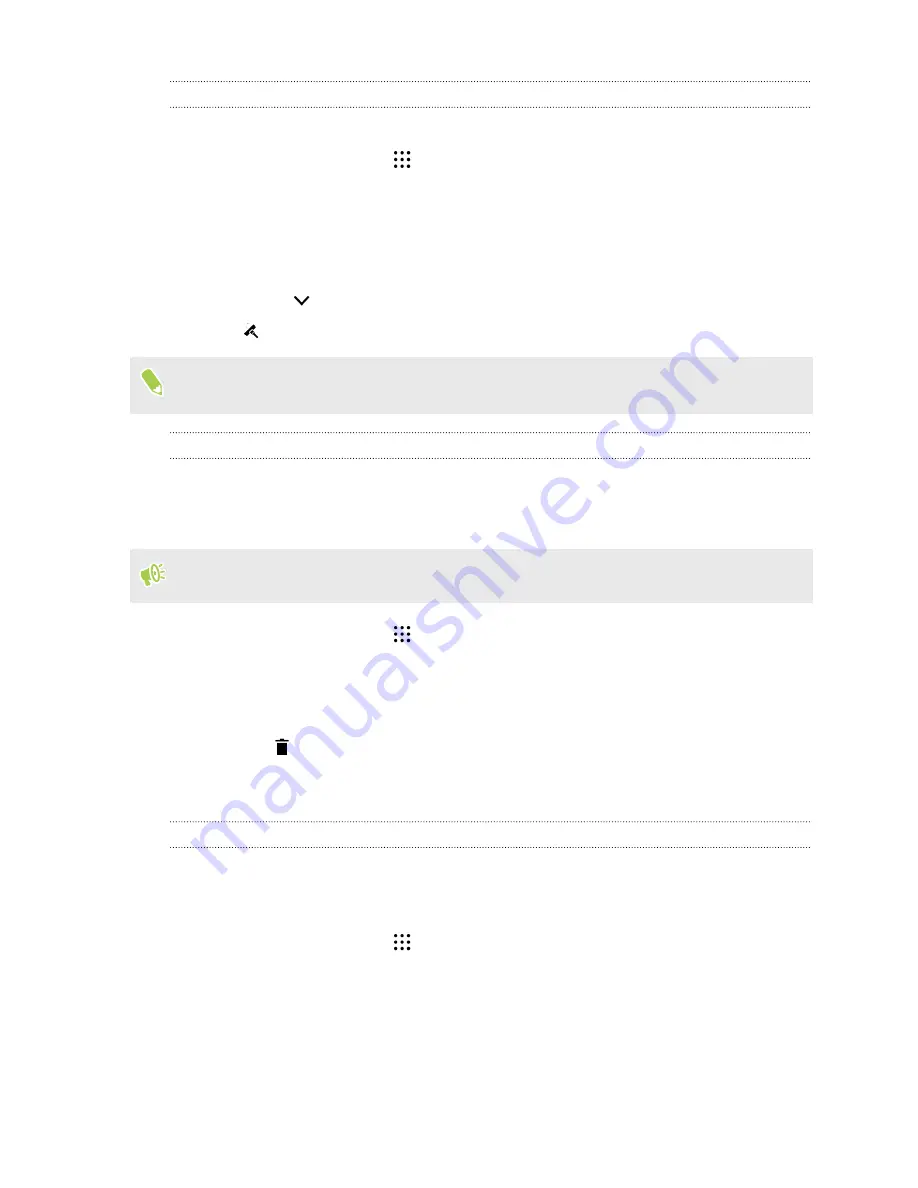
Manually clearing junk files
Regularly remove junk files that clutter your storage space or slow down your phone's performance.
1.
From the Home screen, tap
, and then find and tap Boost+.
2.
Tap
Clear junk
.
The Boost+ app will show you how much storage space is being used up by different junk files,
such as cache files, ad files, temporary files, and app installers.
3.
Select or clear the junk file types you want to delete.
You can tap
next to a category to view the files under it.
4.
Tap
to clear junk files.
In the Boost+ app's settings, you can also choose to get notified when your junk files exceed a set
limit or when an app is unused over a period of time.
Managing irregular activities of downloaded apps
The Boost+ app can check for irregular activities from a downloaded app that may affect your
phone's performance. When an irregular activity is detected, you can choose to stop the activity. Or,
you can also uninstall the downloaded app via the Boost+ app.
You can only uninstall the apps you've downloaded.
1.
From the Home screen, tap
, and then find and tap Boost+.
2.
Tap
Manage apps
.
3.
Do any of the following:
§
To uninstall apps you don't need, select one or more apps under the Apps tab, and then
tap
.
§
Go to the Activities tab to see if there are irregular activities detected. If there's one, tap
it and choose an action.
Creating a lock pattern for some apps
Add a security pattern to some installed apps that you treat as private or personal. You'll be
prompted to draw it whenever you open a selected app after waking up your phone from Sleep
mode.
1.
From the Home screen, tap
, and then find and tap Boost+.
2.
Tap
Lock apps
.
3.
Draw your desired lock pattern.
4.
Enter your birthday.This will be your security question in case you've forgotten your
password.
89
Power and storage management
















































