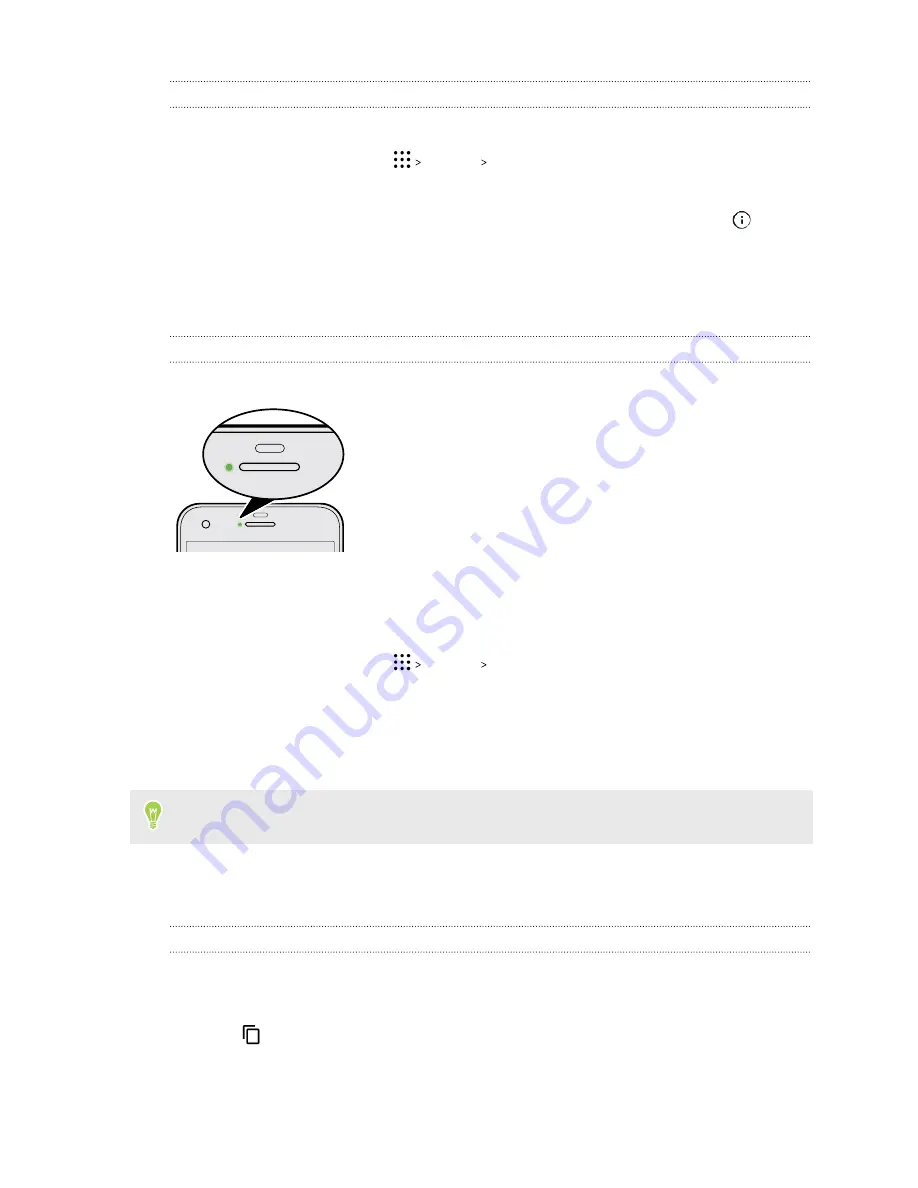
Managing app notifications
You can set the priority, sensitivity, and more.
1.
From the Home screen, tap
Settings
Sound & notification
.
2.
Tap
Manage app notifications
, and then tap the app to set.
You can also press and hold a notification in the notifications panel, and then tap
.
3.
Tap the
On/Off
switch next to option you want to toggle.
Settings for app notifications are applied to notifications in the Notifications panel and the lock
screen.
Notification LED
The notification LED shows a:
§
Solid green light when HTC One A9s is connected to the
power adapter or a computer and the battery is fully
charged.
§
Flashing green light when you have a pending notification.
§
Solid orange light when the battery is being charged.
§
Flashing orange light when the battery level reaches very
low.
Choosing when to flash the notification LED
You can change when to flash and which apps will flash the LED when there are new notifications.
1.
From the Home screen, tap
Settings
Sound & notification
.
2.
Under Notifications, tap
Flash LED for notifications
. Choose whether to always flash the
LED or flash it only when the screen is off.
3.
Tap
Manage LED notifications
. Choose which app notifications you want the LED to flash
for.
In other apps, check their settings to find out if they have an option for flashing the LED.
Working with text
Selecting, copying, and pasting text
1.
Press and hold on a word.
2.
Drag the start and end anchors to highlight the text you want to select.
3.
Tap
or
Copy
.
43
Your first week with your new phone






























