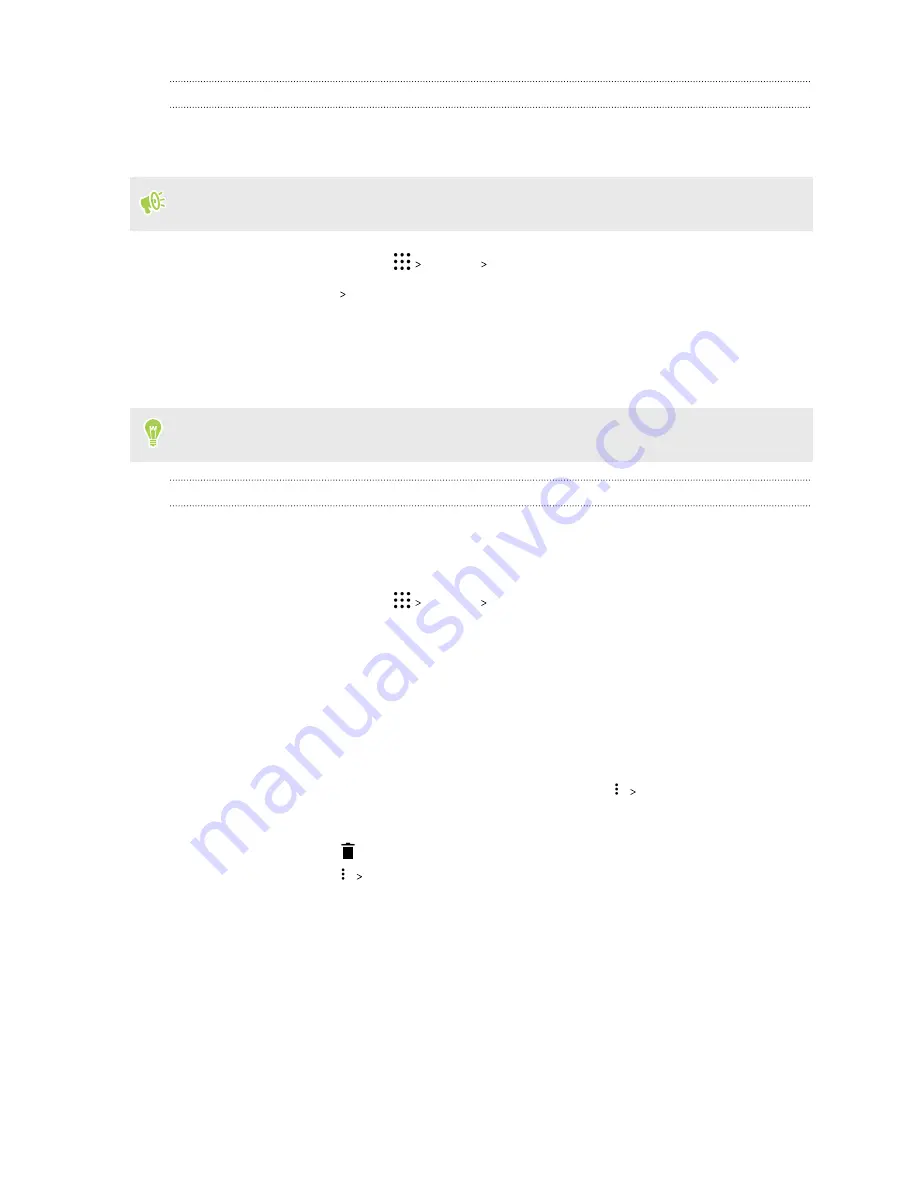
Moving an app to the storage card
When you're running out of phone storage space, you can move your downloaded apps to the
storage card if the card has been set up as internal storage.
Preinstalled apps cannot be moved.
1.
From the Home screen, tap
Settings
Storage
.
2.
Tap
Phone storage
Apps
.
3.
Tap the app you want to move.
4.
Tap
Change
, and then tap the storage card name.
5.
Tap
Move
.
You can also move an app from the storage card back to the phone storage.
Viewing and managing files on the storage
Starting from Android 6.0, you can go to Settings to view and manage files on the phone storage and
storage card. You can also view and manage files on an external USB storage device when you have it
connected to HTC One A9s.
1.
From the Home screen, tap
Settings
Storage
.
2.
Tap
Phone storage
or the storage card name.
3.
Tap
Explore
to view internal storage content—whether it's phone storage content or internal
storage content on the storage card.
4.
To select or deselect files:
§
Press and hold a file to select it. To select more files, tap each file.
§
Tap a file to deselect it.
§
To select all files, press and hold a file first, and then tap
Select all
.
5.
Do one of the following:
§
To delete, tap
.
§
To paste, tap
Copy to
. In the Save to slideout menu, choose where to paste to, and
then tap
Copy
.
85
Power and storage management






























