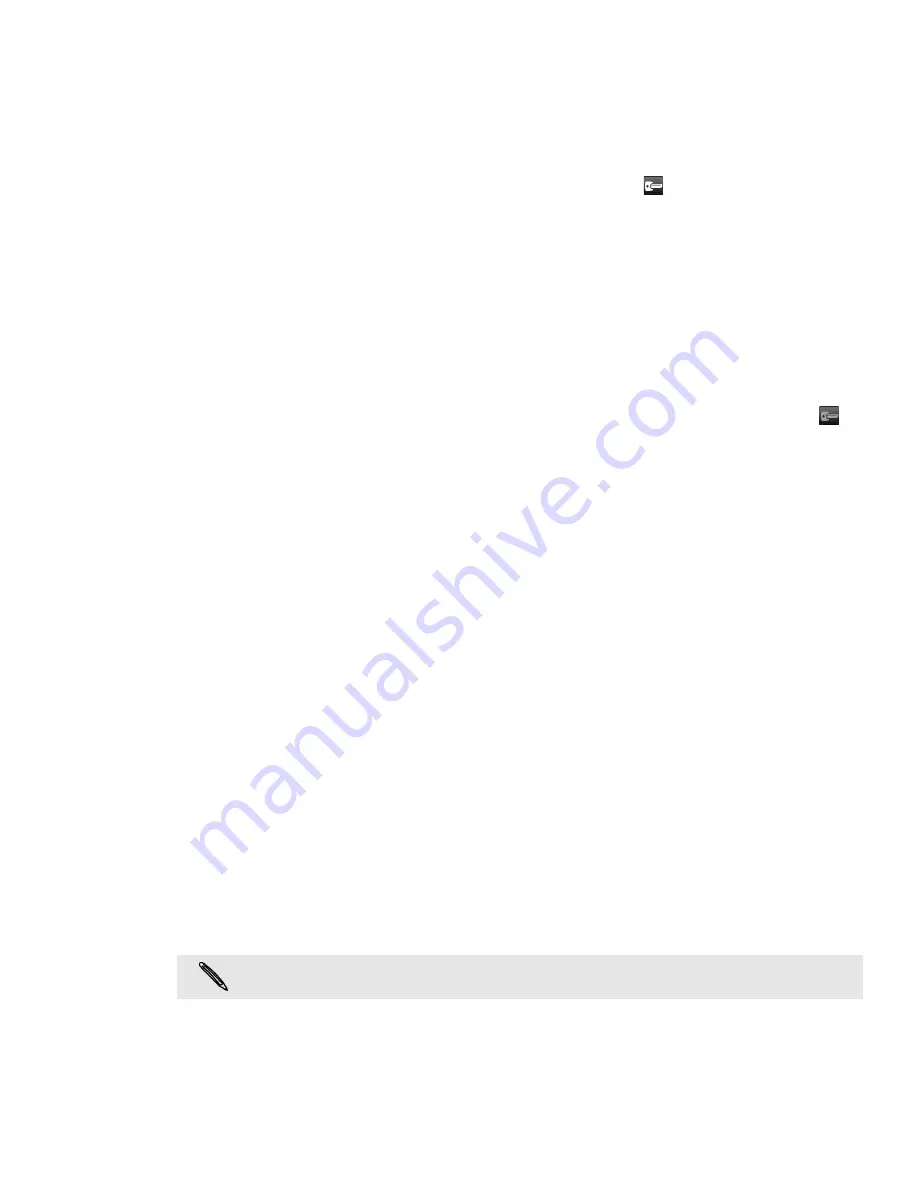
98 Internet connections
Connecting to a VPN
1. From the Home screen, press MENU, and then tap
Settings
.
2. Tap
Wireless & networks
>
VPN settings
.
3. In the VPNs section, tap the VPN that you want to connect to.
4. When asked, enter your log in credentials, and then tap Connect.
When you’re connected, the VPN connected icon
appears in the notification
area of the title bar.
You can then open the web browser to access resources such as your corporate
network intranet.
Disconnecting from a VPN
1. Press and hold the title bar, and then slide down your finger to open the
Notifications panel.
2. Tap the VPN connection to return to the VPN settings screen, and then tap the
VPN connection to disconnect from it.
When your phone has disconnected from the VPN, the VPN disconnected icon
is
displayed in the notification area of the title bar.
Using your phone as a modem (tethering)
No Internet connection available for your computer? No problem. Use your phone’s
data connection to connect to the Internet using your computer.
You need your SIM card inserted on your phone to use the data connection. To find
out how to set up and use the data connection, see "Data connection" earlier in this
chapter.
1. Make sure your phone’s data connection is turned on. See "Turning the data
connection on or off" earlier in this chapter to find out how to turn on the
phone’s data connection.
2. Connect the phone to the computer using the provided USB cable.
3. On the Connect to PC screen, select
USB tethering
, and then tap
Done
.
Using your phone as a wireless router
Share your data connection with other devices by turning your phone into a wireless
router. Make sure your phone’s data connection is turned on before you use it as a
wireless router. To find out how to turn on your phone’s data connection, see "Data
connection" earlier in this chapter.
1. From the Home screen, press MENU, and then tap
Settings
.
2. Tap
Wireless & networks
>
Portable Wi-Fi hotspot settings
.
3. Enter a name in
Router name
(SSID), or use the default router name.
4. Choose the type of
Security
and set the
Password
(key) for your wireless router.
If you selected
None
in Security, you don’t need to enter a password.
The first time you open Portable Wi-Fi hotspot, a brief introduction describing the application
is displayed. Tap OK.






























