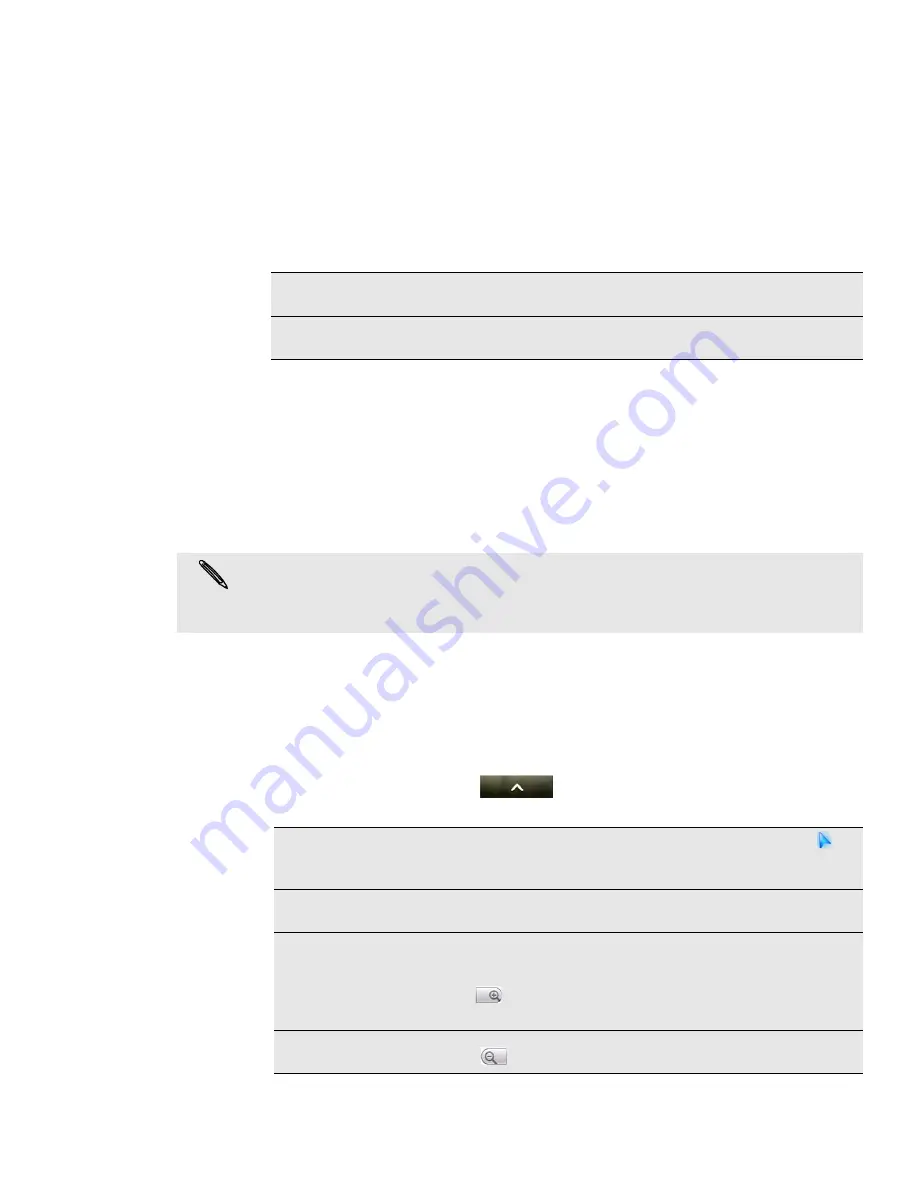
128 Maps and location
Maps and location
Turning on location services
In order to find your location on your phone, you need to enable location sources.
1. From the Home screen, press MENU, and then tap
Settings
>
Location
.
2. Select one or both of the following:
Google Maps
About Google Maps
Google Maps
lets you track your current location, view real-time traffic situations, and
receive detailed directions to your destination. It also provides a search tool where
you can locate places of interest or an address on a map, or view locations at street
level.
Getting around maps
When you open Google Maps, you can easily find your location on the map or check
out nearby places by panning and zooming in and out on the map.
To find your location with Google Maps, you need to enable location sources. See
"Turning on location services" in this chapter to learn how.
1. From the Home screen, tap
>
Maps
.
2. Do any of the following on the map:
Use wireless networks
Uses Wi-Fi or your mobile data connection to find your
approximate location.
Use GPS satellites
Finds your exact GPS location. This requires a clear view
of the sky and more battery power.
You need an active mobile data or Wi-Fi connection to use Google Maps.
To find your location with Google Maps, you need to enable location sources. To learn how,
see "Turning on location services" in this chapter.
The Google Maps application does not cover every country or city.
Show your location
Press MENU and then tap My Location. The blue marker (
)
shows your location on the map and points north for your
reference.
Move around
Swipe your finger to any direction on the screen to view nearby
places on the map.
Zoom in
Place your thumb and index fingers on top of the area that
you want to zoom in, and then spread your fingers across the
map.
Tap .
Double-tap the area on the map that you want to zoom in.
Zoom out
Pinch your thumb and index finger on the map to zoom out.
Tap .






























