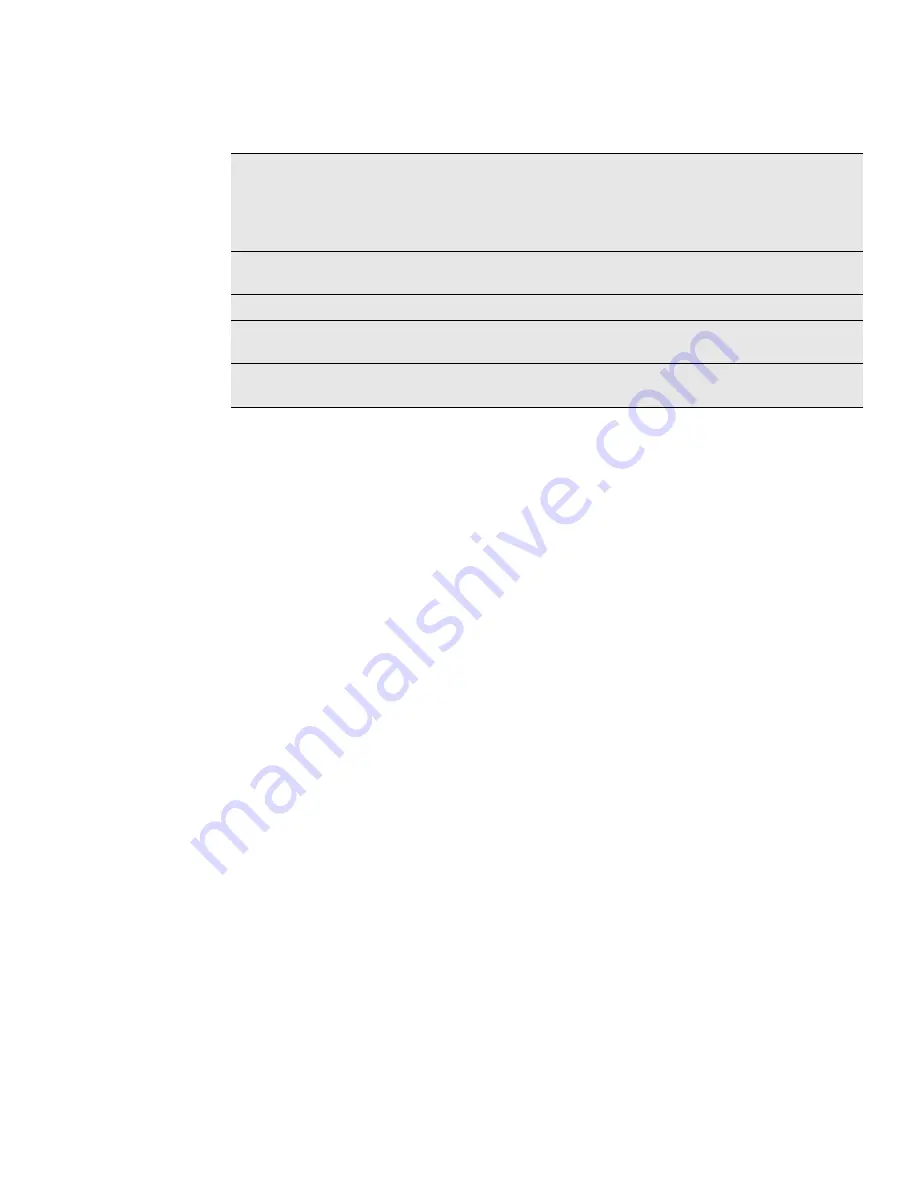
Contacts 37
3. Enter your name and contact details.
4. Tap
Save
.
Ways of getting contacts into your phone
Adding a new contact
1. On the Home screen, tap
Contacts
.
2. On the Contacts tab, press MENU, and then tap
Add contact
.
3. Select the
Contact typ
e, for example
T-Mobile
or
. This determines which
account the contact will sync with. For more information, see "Ways of getting
contacts into your phone" in this chapter.
4. In the Name field, enter the first and last name of the contact, then tap
OK
.
5. Enter the contact information in the fields provided.
Press BACK if you want to close the onscreen keyboard first and easily scroll
through the other fields.
6. Scroll to the bottom of the screen, and then tap
Save
.
Importing contacts from your SIM card
You can copy all your SIM contacts to your phone. You can import them as T-Mobile
contacts, Google contacts, or Exchange ActiveSync contacts, if you have set up the
relevant accounts.
1. On the Home screen, tap
Contacts
.
2. On the Contacts tab, press MENU, and then tap
Import/Export
>
Import from
SIM card
.
3. If you have Google or Exchange ActiveSync accounts set up on your phone, tap
the type for the imported contacts.
4. Do one of the following:
To import all contacts, press MENU, and then tap
Select all
.
To import a contact, tap the contact.
5. Tap
Save
.
Gmail
Google contacts are imported to your phone after you sign in
to your Google Account.
You can also create more Google contacts right from your
phone. To find out how, see "Adding a new contact"in this
chapter.
See "Adding a social network account"in the Accounts and
sync chapter for details.
SIM card
See "Importing contacts from your SIM card" in this chapter.
Exchange ActiveSync
Server
See "Adding a Microsoft Exchange ActiveSync account" in the
Email chapter.
Contacts on your computer
See "Synchronizing with your computer" in the Accounts and
sync chapter.






























