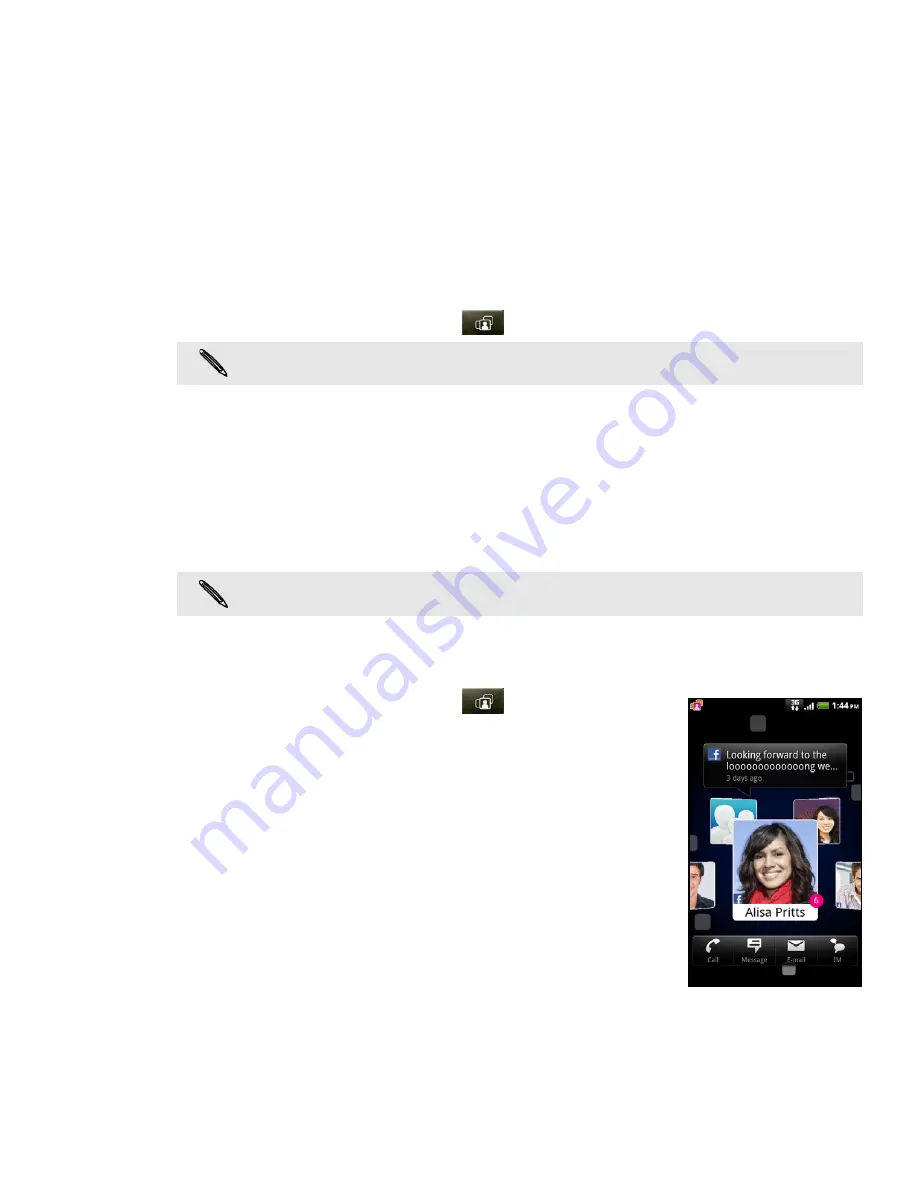
T-Mobile Applications
Faves Gallery
Faves Gallery helps you stay connected to the people who matter most in your life.
Adding Faves contacts
To add Faves contacts, you can create new contacts or add existing contacts from
your phone.
1. On the Home screen, tap
.
2. Press MENU, and then tap
Add new Fave
.
3. Choose whether to create a new contact or use an existing contact.
If you choose
Create new contact
, you need to fill in the contact details for
the contact.
If you choose
Select from Address Book
, just select a contact from your
Contacts list. The contact information will be automatically entered. If the
contact does not have a photo associated with him/her, you will be asked to
add a photo.
Communicating with a Faves contact
You have different ways to communicate with a Faves contact.
1. On the Home screen, tap
.
2. Select the Faves contact you want to communicate
with.
3. On the screen, select how you want to communicate
with the contact. You can do the following:
Call
Send email
Send message
Send IM
Check the timeline (Tap the contact’s photo to
view the activity log for the selected contact.)
If you do not have any contacts in your Faves, a message box will appear to let you add Faves
contacts quickly. In the message box, tap
Add Fave.
Go directly to step 3.
If you want to be able to email the Faves contact, you need to enter the email address when
creating a new contact or import an existing contact that has an email address.
















































