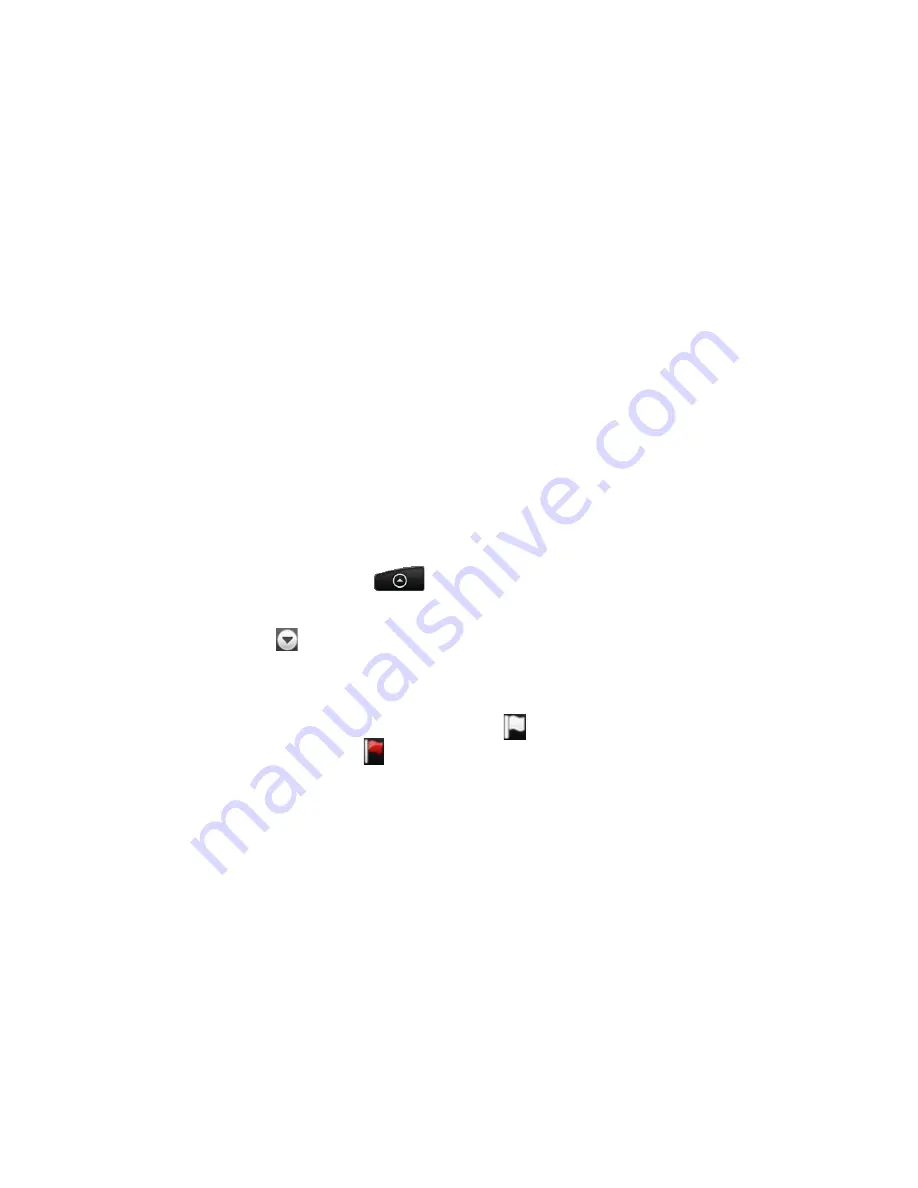
Exchanging Messages 9
3.
Enter the message recipient’s email address in the To field. As you enter
information, matching contacts will appear on the screen. Tap the recipient
or continue entering the email address. If you are sending the email to several
recipients, separate the email addresses with a comma. You can add as many
message recipients as you want.
Tips
• If you want to send a carbon copy (Cc) or a blind carbon copy (Bcc) of the email to
other recipients, press MENU and then tap Add recipient > Cc or Bcc.
• If you have set up an Exchange ActiveSync account, press MENU and then tap Add
recipient > To > Company directory to let you add recipients from the Exchange
ActiveSync account contacts.
4.
Enter the subject, and then compose your message. Tap Send.
Note
Tap Save as draft to save the message as a draft.
Viewing and replying to emails
1.
Press HOME, then tap
, and then tap Mail.
2.
On the email account Inbox, tap the email you want to view.
Tip
Tap
on the upper-right corner to switch to a different email account.
3.
Tap Reply or Reply all to reply to the email.
For an Exchange ActiveSync account, you can mark an email. To mark an email,
while viewing an email, tap the white flag ( ) on the upper-right corner of the
screen. The flag turns red ( ) when you mark the message.






























