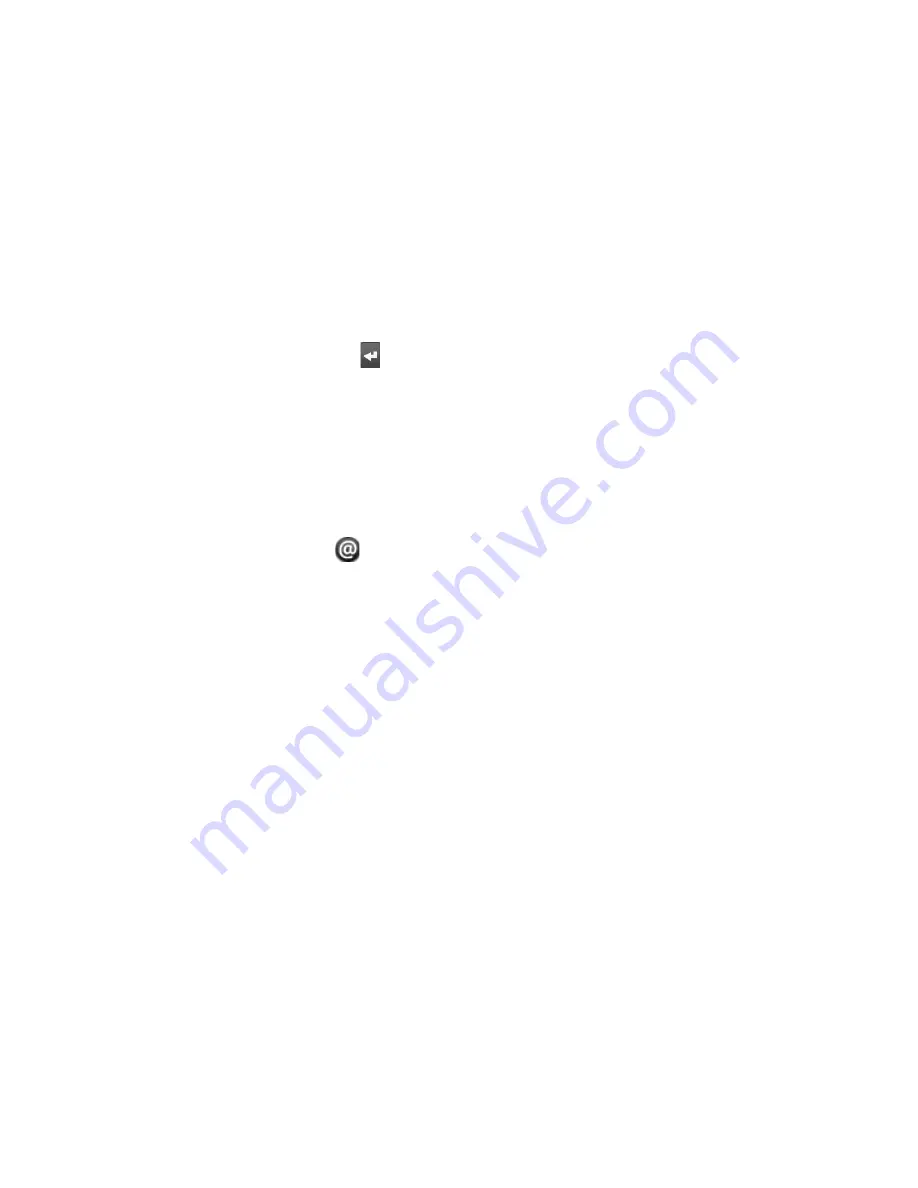
Google Apps 1
To add a signature to emails
You can add a signature to email messages that you send.
In the Inbox, press MENU and then tap Settings > Signature.
Enter your signature in the text box, and then tap OK.
Tip
You can create a signature consisting of multiple lines of text. At the end of each
line of text, tap on the onscreen keyboard to create another line.
To view your sent messages
In the Inbox, press MENU and then tap View labels > Sent.
Receiving and reading emails
Depending on your notification settings, the phone plays a ring tone, vibrates, or
displays the email message briefly in the status bar when you receive a new email.
A new email message (
) icon also appears on the notifications area of the status
bar to notify you of a new email.
Note
For more information on email notification settings, refer to the “Setting Gmail/
Google Mail settings” section later in this chapter.
Gmail/Google Mail groups each message you send with all the responses you
receive. This conversation list continues to grow as new replies arrive, so you can
always see your messages in context. Conversations are also referred to as message
threads. A new message or a change to the subject of a current message will begin
a new thread.
1.
2.






























