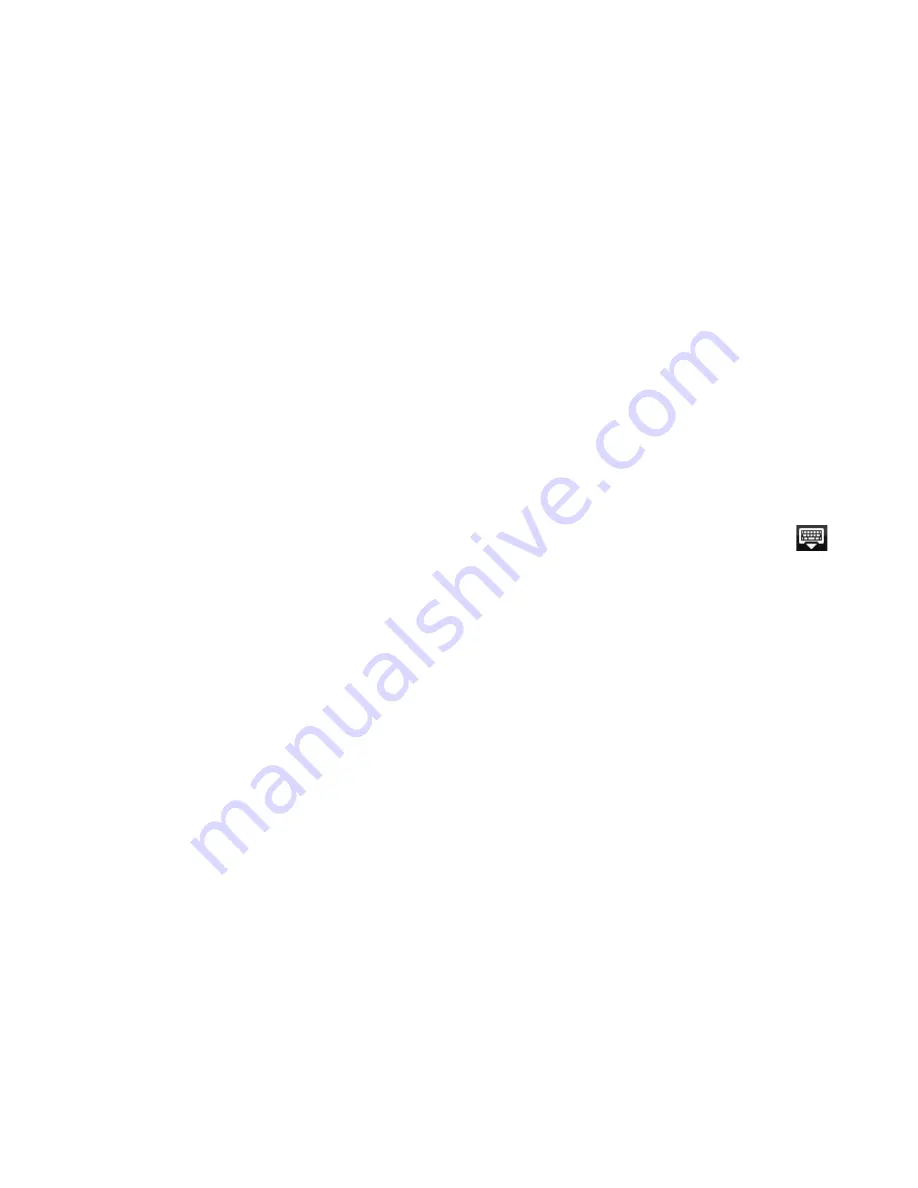
66 Using People
3.
Do one of the following:
For Exchange or Phone contact type, tap the Name field, enter the first
and last name of the contact, and choose the order in which to display the
names. Tap OK.
For SIM or Google contact type, tap the Name field and then enter the name.
4.
Enter the contact information in the fields provided.
5.
Scroll to the bottom of the screen and tap Save.
To search for a contact
1.
On the All tab, press MENU, and then tap Search people.
2.
In the search bar, enter the first few letters of the first or last name of the
contact you are looking for. Matching contacts are displayed.
Tip
If the list of matching contacts is long, you can view more results by tapping
to hide the onscreen keyboard.
3.
Tap the contact you want to open his or her Contact Details screen. For
information on what you can do on this screen, see “The Contact Details
screen” in this chapter.
To edit a contact’s information
1.
On the All tab, press and hold the contact, and then tap Edit contact.
2.
Enter the new information for the contact.
3.
Scroll to the bottom of the screen, and then tap Save.
To import all contacts from your SIM card
You can copy all your SIM contacts to your phone. You can import them as Phone
contacts, or as Google or Exchange ActiveSync contacts, if you have set up the
relevant accounts (for more information see “Contact sources” in this chapter).
1.
On the All tab, press MENU, and then tap Import.
2.
If you have Google or Exchange ActiveSync accounts set up on your phone,
choose the type for the imported contacts, and then tap OK.
•
•






























