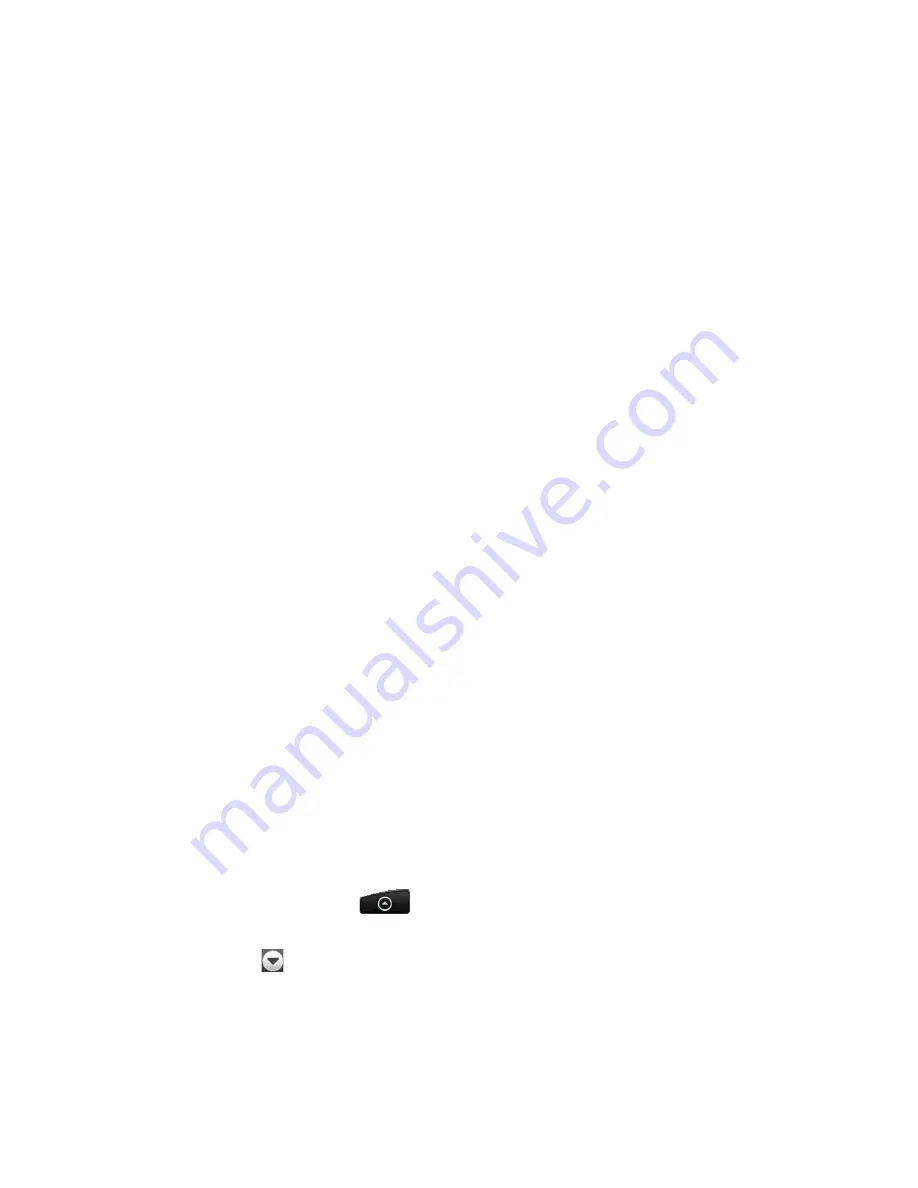
9 Exchanging Messages
Synchronizing Exchange ActiveSync emails
You can set Exchange ActiveSync to automatically check for new Exchange
ActiveSync emails.
1.
Press HOME > MENU, and then tap Settings > Data synchronization >
Exchange ActiveSync.
2.
Tap Schedule and then tap the time interval you want to use to check for
new emails.
Tip
On the Exchange ActiveSync screen, tap Sync now at the bottom of the screen to
manually check for new emails.
Changing Exchange ActiveSync settings
1.
Press HOME > MENU, and then tap Settings > Data synchronization >
Exchange ActiveSync.
2.
Press MENU and then tap Settings.
3.
Change the general settings and mail and calendar settings according to your
preference.
4.
Press BACK after you are done.
Creating another email account
Do one of the following:
If you are in the Accounts list screen, press MENU, and then tap New account
If you are in the Inbox of an email account, press MENU and then tap
More > New account.
Composing and sending emails
1.
Press HOME, then tap
, and then tap Mail.
2.
On the email account Inbox, press MENU and then tap Compose.
Tip
Tap
on the upper-right corner to switch to a different email account.
•
•






























