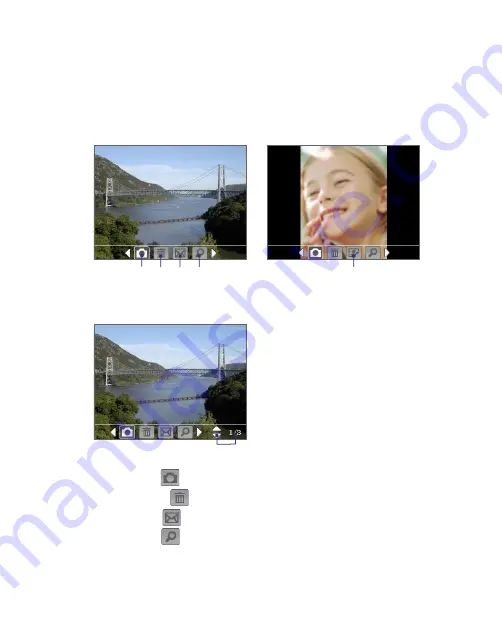
Experiencing Multimedia 173
The Review screen
After taking a still image or recording a video clip, you can view the image
or video clip on the
Review screen
. In addition, you can tap the icons at the
bottom of the Review screen to delete a captured image or video, send it
via e-mail or MMS, and more.
Review screen icons
5
Contacts Picture mode
Photo, Video, MMS Video
and Picture Theme modes
1 2 3 4
Sports and Burst modes
6
1
Back
. Tap
to go back to the Camera screen.
2
Delete
. Tap
to remove the captured image or video.
3
Send
. Tap
to send via e-mail or MMS.
4
View
. Tap
to view the image in the Pictures & Videos program, or
play the captured video in Windows Media Player Mobile.
Summary of Contents for KAIS100
Page 1: ...Pocke User Manual ...
Page 18: ...18 Getting Started 17 21 19 20 22 23 24 26 27 28 29 25 18 ...
Page 46: ...46 Entering and Searching Information ...
Page 150: ...150 Using Windows Live ...
Page 200: ...200 Managing Your Pocket PC Phone ...
Page 213: ...Using Other Applications 213 13 7 Using Voice Command or Voice Dial ...
Page 214: ...214 Using Other Applications ...
Page 215: ...Appendix A 1 Regulatory Notices A 2 PC Requirement to Run ActiveSync 4 5 A 3 Specifications ...
Page 225: ...Index ...
















































