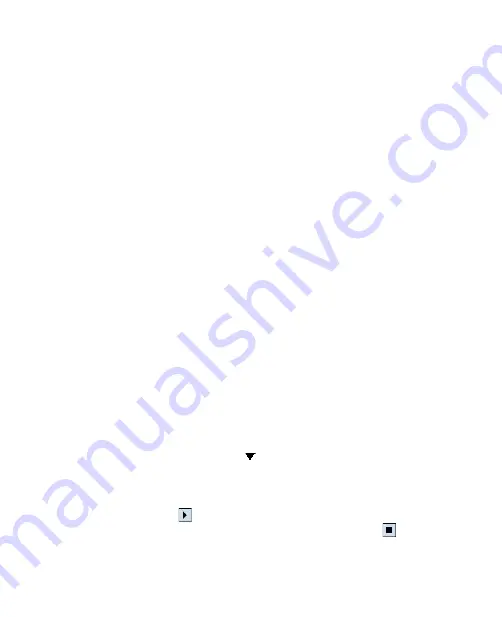
Setting Up Your Pocket PC Phone 67
Keyboard settings
To customize word completion options
Word completion helps you enter text faster by suggesting words as you
enter letters using the on-screen keyboard or the handwriting recognition
methods. You can set the number of suggested words to display, when to
show the word list, and more.
1.
Tap
Start > Settings > Personal
tab
> Input
> Word Completion
tab.
2.
Make sure the
Suggest words when entering text
check box is
selected.
3.
By default, the suggested word list appears whenever you enter a
space. To make the word list appear after letters are entered, select
the number of letters that you want to be entered before displaying
the word list.
4.
The suggested word list shows up to four words by default. You can
change the number of words to display in the suggested list.
5.
Make sure the
Enable Auto Correct
check box is selected if you want
mistyped words to be corrected automatically.
Tip
The word database learns and adds more words as you enter new words
during text entry. To delete the added words and reset the database back to
the default, tap
Clear Stored Entries
.
To set a keyboard sliding sound
You can set your device to produce a sliding sound when you slide the
hardware keyboard in or out.
1.
Tap
Start > Settings > Personal
tab
> Keyboard Sliding Sound
.
2.
Select the
Sliding sound
check box to enable the sound.
3.
Tap the Down Arrow icon ( ) and select a style of sound from the
list. Each style contains two sounds, one for sliding in and another for
sliding out the keyboard.
4.
You can preview the sound effect of the selected style by tapping the
Play
button ( ). It plays the slide-out sound first, and then the
slide-in sound. To stop playback, tap the
Stop
button ( ).
Summary of Contents for KAIS100
Page 1: ...Pocke User Manual ...
Page 18: ...18 Getting Started 17 21 19 20 22 23 24 26 27 28 29 25 18 ...
Page 46: ...46 Entering and Searching Information ...
Page 150: ...150 Using Windows Live ...
Page 200: ...200 Managing Your Pocket PC Phone ...
Page 213: ...Using Other Applications 213 13 7 Using Voice Command or Voice Dial ...
Page 214: ...214 Using Other Applications ...
Page 215: ...Appendix A 1 Regulatory Notices A 2 PC Requirement to Run ActiveSync 4 5 A 3 Specifications ...
Page 225: ...Index ...
















































