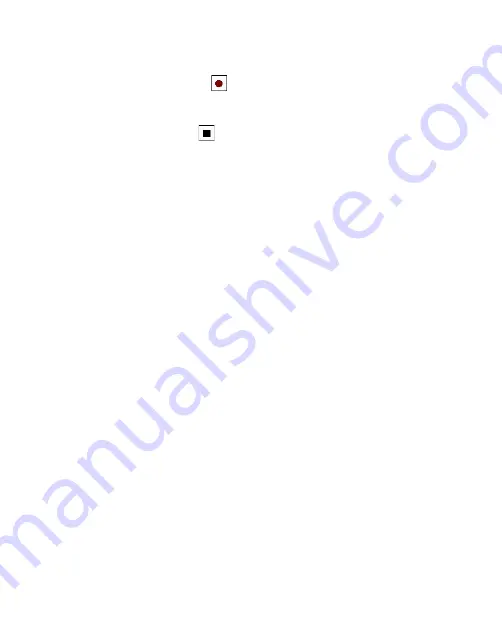
94 Adding and Organizing Information
3.
If you do not see the Recording toolbar, tap
Menu > View Recording
Toolbar
.
4.
Tap the
Record
icon (
) to begin recording.
5.
Hold your device’s microphone near your mouth or other source of
sound.
6.
Tap the
Stop
icon (
) when finished recording.
7.
If you are adding a recording to a note, tap
OK
to return to the note
list when finished.
8.
If you are recording in an open note, an icon will appear in the note.
9.
If you are creating a stand-alone recording, the recording will appear
in the note list.
Tip
To quickly create a recording, press and hold the VOICE COMMAND button,
then you can begin to record after a beep sound. Release the button when
you are finished.
To change recording formats
1.
Tap
Start > Settings >
Personal
tab
> Input
.
2.
Tap the
Options
tab, and select the desired format you want in the
Voice recording format
list.
3.
Tap
OK
.
Note
You can also change recording formats from within Notes. In the note list, tap
Menu > Options > Global Input Options
link (at the bottom of the page),
then tap the
Options
tab.
Summary of Contents for KAIS100
Page 1: ...Pocke User Manual ...
Page 18: ...18 Getting Started 17 21 19 20 22 23 24 26 27 28 29 25 18 ...
Page 46: ...46 Entering and Searching Information ...
Page 150: ...150 Using Windows Live ...
Page 200: ...200 Managing Your Pocket PC Phone ...
Page 213: ...Using Other Applications 213 13 7 Using Voice Command or Voice Dial ...
Page 214: ...214 Using Other Applications ...
Page 215: ...Appendix A 1 Regulatory Notices A 2 PC Requirement to Run ActiveSync 4 5 A 3 Specifications ...
Page 225: ...Index ...
















































