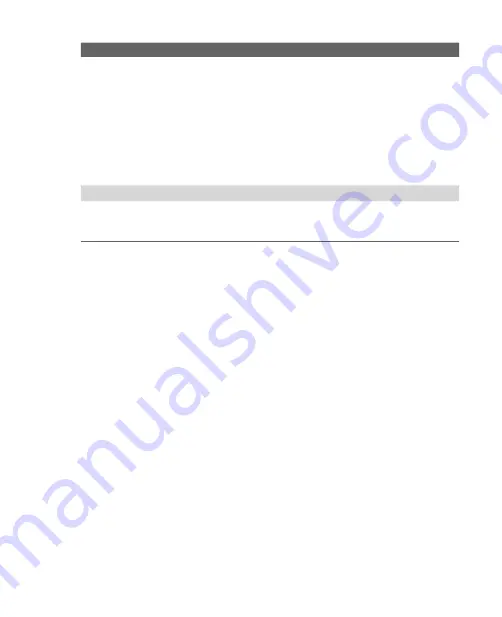
Exchanging Messages 111
Options
Description
Outgoing Server Settings:
Enter your user name, password and domain
for the outgoing e-mail server.
Select the
Require SSL for outgoing mail
check box to ensure you always send e-mail
from this account using an SSL connection. This
enables you to send personal information more
securely. Note that if you select this and your
ISP does not support an SSL connection, you
will not be able to send e-mail.
Message format
Select HTML or Plain Text.
Download size limit
Select the e-mail download size. If you have
large volumes of e-mail, use a lower size or
select to download headers only.
7.6 Using E-mail
After setting up e-mail accounts on your device, you can start sending and
receiving e-mail messages.
Create and send messages
To compose and send a message
1.
Tap
Start > Messaging
then select an e-mail account.
2.
Tap
Menu > New
.
3.
Enter the e-mail address of one or more recipients, separating them
with a semicolon. To access e-mail addresses stored in Contacts,
tap
To
.
4.
Enter a subject and compose your message. To quickly add common
messages, tap
Menu
> My Text
and tap a desired message.
5.
To check the spelling, tap
Menu >
Spell Check
.
6.
Tap
Send
.
Tips
•
To enter symbols, tap
Shift
using the on-screen keyboard then tap a
symbol, or use the Symbol Pad. For more information about entering text
and symbols, see Chapter 2.
•
To set the priority, tap
Menu > Message Options
.
Summary of Contents for KAIS100
Page 1: ...Pocke User Manual ...
Page 18: ...18 Getting Started 17 21 19 20 22 23 24 26 27 28 29 25 18 ...
Page 46: ...46 Entering and Searching Information ...
Page 150: ...150 Using Windows Live ...
Page 200: ...200 Managing Your Pocket PC Phone ...
Page 213: ...Using Other Applications 213 13 7 Using Voice Command or Voice Dial ...
Page 214: ...214 Using Other Applications ...
Page 215: ...Appendix A 1 Regulatory Notices A 2 PC Requirement to Run ActiveSync 4 5 A 3 Specifications ...
Page 225: ...Index ...
















































