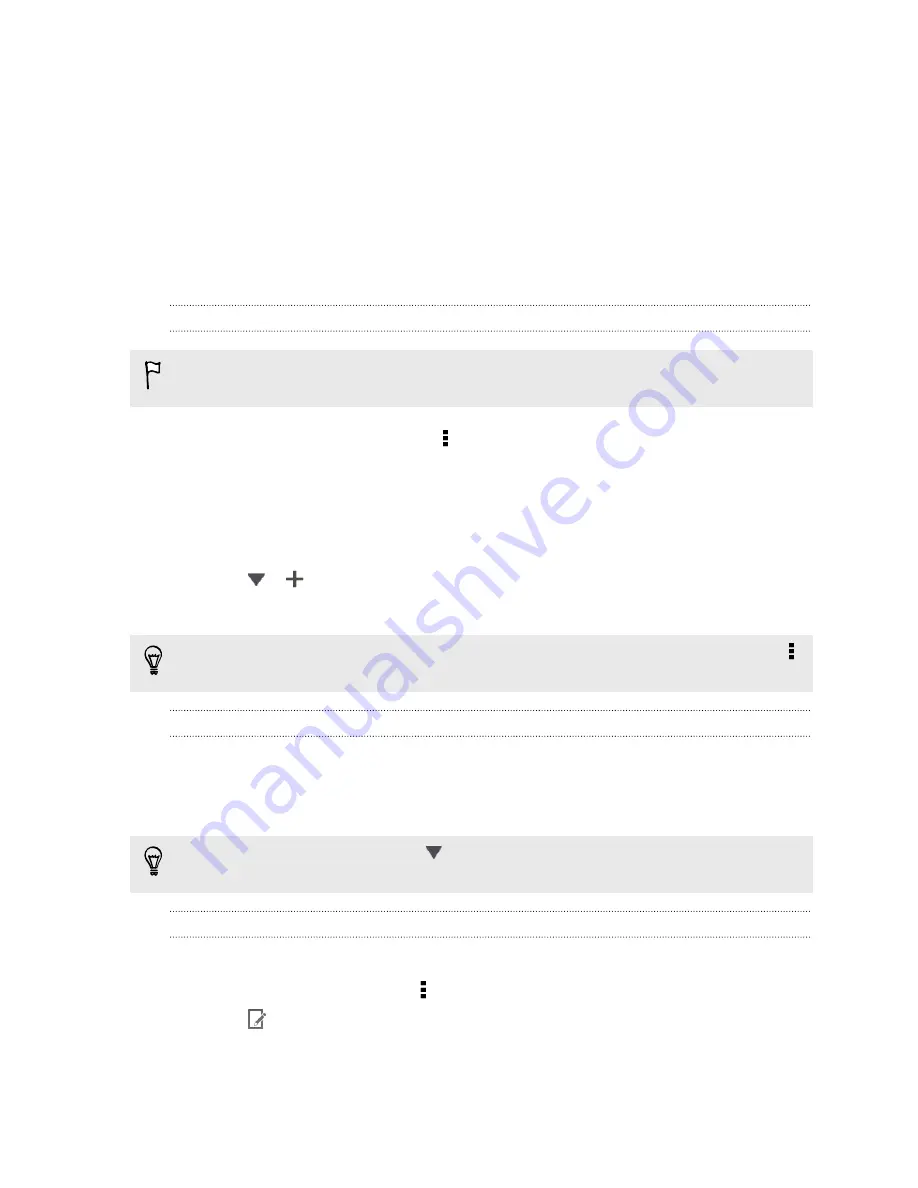
Private browsing
You can use incognito tabs to browse the Web with more privacy. Browser cookies
are deleted and not shared when you close all incognito tabs. Pages you view in
incognito also won't appear in your browser history except for files you download.
From the browser screen, tap
Tabs
>
New incognito tab
.
Adding and managing your bookmarks
Bookmarking a webpage
Bookmark a webpage in a normal browser screen (not when you're using an
incognito tab).
1.
While viewing a webpage, tap >
Add to
>
Bookmarks
.
2.
Edit the bookmark name if needed.
3.
Under Account, choose
Local
if you want to save the bookmark on your phone,
or choose an account to sync it with.
4.
Under Add to, you can choose to save the bookmark to a new folder.
5.
Tap
>
, and assign a folder name.
6.
Tap
Done
.
You can also add a bookmark to the Home screen. While viewing a webpage, tap
>
Add to
>
Home screen
.
Opening a bookmark
1.
While viewing a webpage, tap
Bookmarks
.
2.
On the Bookmarks tab, navigate to the bookmark you want to open, and then
tap it.
Not seeing your bookmark? Tap
and select
All bookmarks
to display bookmarks
stored on HTC One S and those synced with an online account.
Editing a bookmark
1.
While viewing a webpage, tap
Bookmarks
.
2.
On the Bookmarks tab, tap >
Edit
.
3.
Tap
at the right of the bookmark you want to edit.
4.
Enter your changes, and then tap
Done
.
71
Search and Web browser
Summary of Contents for HTC One S
Page 1: ...Your HTC One S User guide ...






























