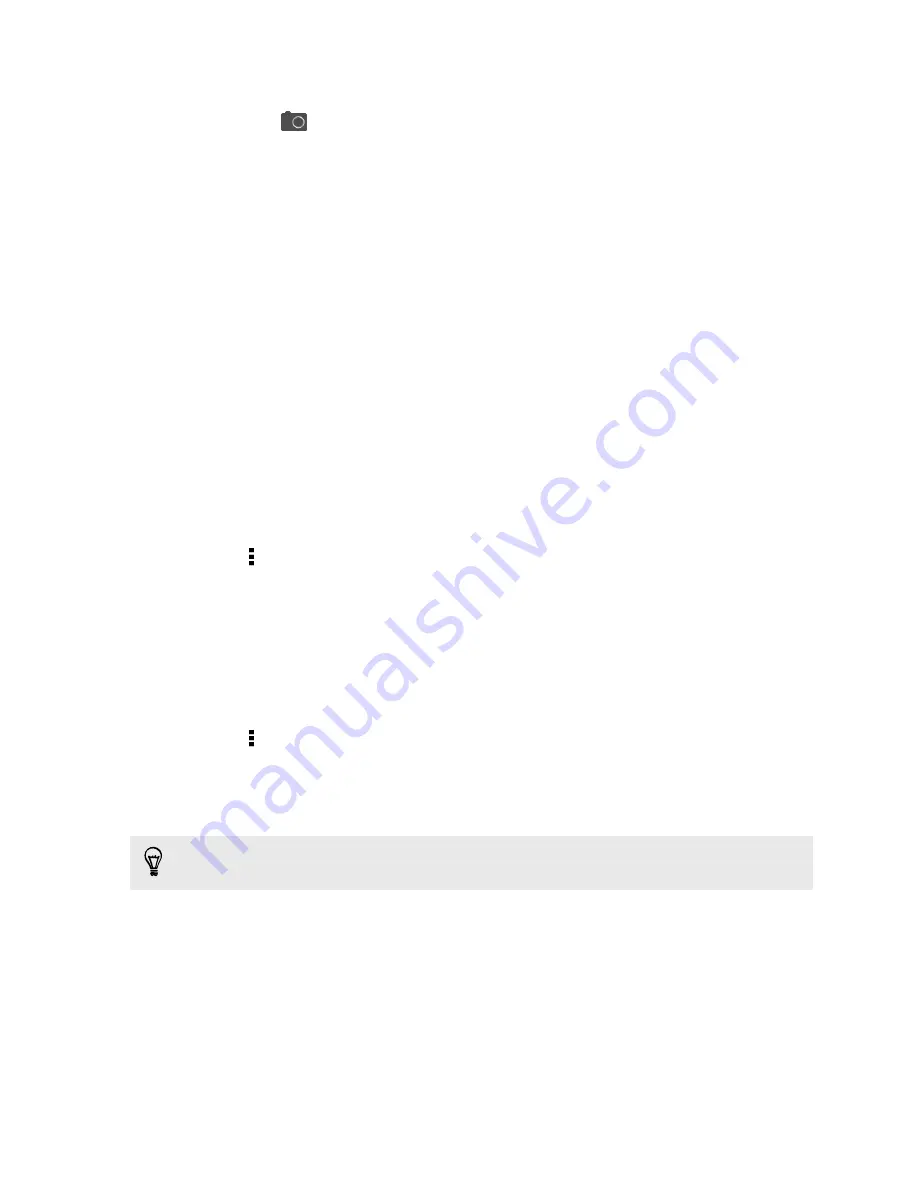
4.
You can:
§
Tap
to take a picture and add it as a photo for the footprint.
§
Tap the My notes text box to add a note for the footprint.
5.
Tap
Save
.
Revisiting a footprint
1.
Under Quick links, tap
Footprints
.
2.
Tap the footprint you want to revisit.
3.
Under Actions, choose whether to view the footprint on the map, get directions,
look up nearby establishments, and more.
Editing or deleting a footprint
1.
Under Quick links, tap
Footprints
.
2.
Press and hold the footprint you want to edit or delete.
3.
Tap
Edit
or
Delete
on the options menu.
Deleting multiple footprints
1.
Under Quick links, tap
Footprints
.
2.
Tap >
Delete
.
3.
Select the footprints you want to delete, and then tap
Delete
.
Exporting your footprints
Back up footprints by exporting them. You can also open exported footprints files in
other applications such as Google Earth
™
on your PC.
1.
Under Quick links, tap
Footprints
.
2.
Tap >
Export
.
3.
Select the footprints to export, and then tap
Export
. Footprints are exported
as .kmz files. If you exported multiple footprints at one time, they are saved
together in one .kmz file.
After exporting, tap
Send
if you want to share the .kmz file.
152
Travel and maps
Summary of Contents for HTC One S
Page 1: ...Your HTC One S User guide ...






























