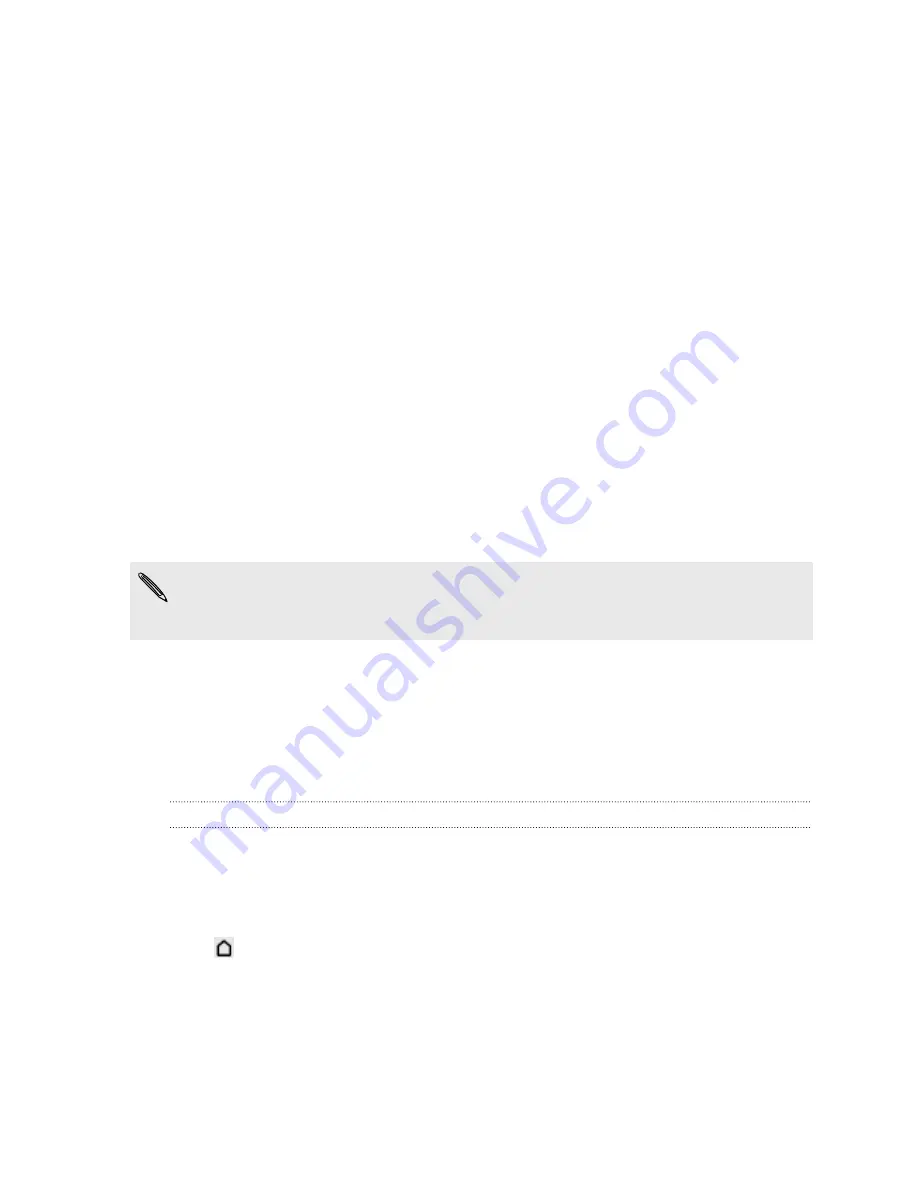
Setting up your phone
Setting up HTC One S for the first time
When you switch on HTC One S for the first time, you’ll be asked to set it up.
§
Walk through the on-device setup to choose your Internet connection, turn
location services on or off, and more.
§
Use our HTC Get Started service to set up your accounts and personalize
HTC One S from your computer.
The on-device setup shows you the URL of our Get Started site.
When personalizing HTC One S, you can choose the wallpaper, sounds, apps,
home screen layouts, and more. Or just choose a Quick Style that already has all
these items preselected for you. You need an HTC Account to save your HTC
Get Started setup and to download your settings to HTC One S.
To find out more, see the Help and FAQ on our HTC Get Started site.
Some features that need to connect to the Internet such as location-based services
and auto-sync of your online accounts may incur extra data fees. Don’t worry. You
can enable or disable them in Settings later on.
Home screen
Your Home screen is where you make HTC One S your own. You can add your
favorite applications, shortcuts, folders and widgets so they’re always just a tap away.
To find out how, see
Personalizing
on page 39.
Extended Home screen
As you start to do more things with HTC One S, you might find that one Home screen
is not enough. No problem.
Slide your finger horizontally to the left or right on the screen and you’ll discover more
space for adding icons, widgets, and more.
Press
to return to the main Home screen.
13
Setting up your phone
Summary of Contents for HTC One S
Page 1: ...Your HTC One S User guide ...




























