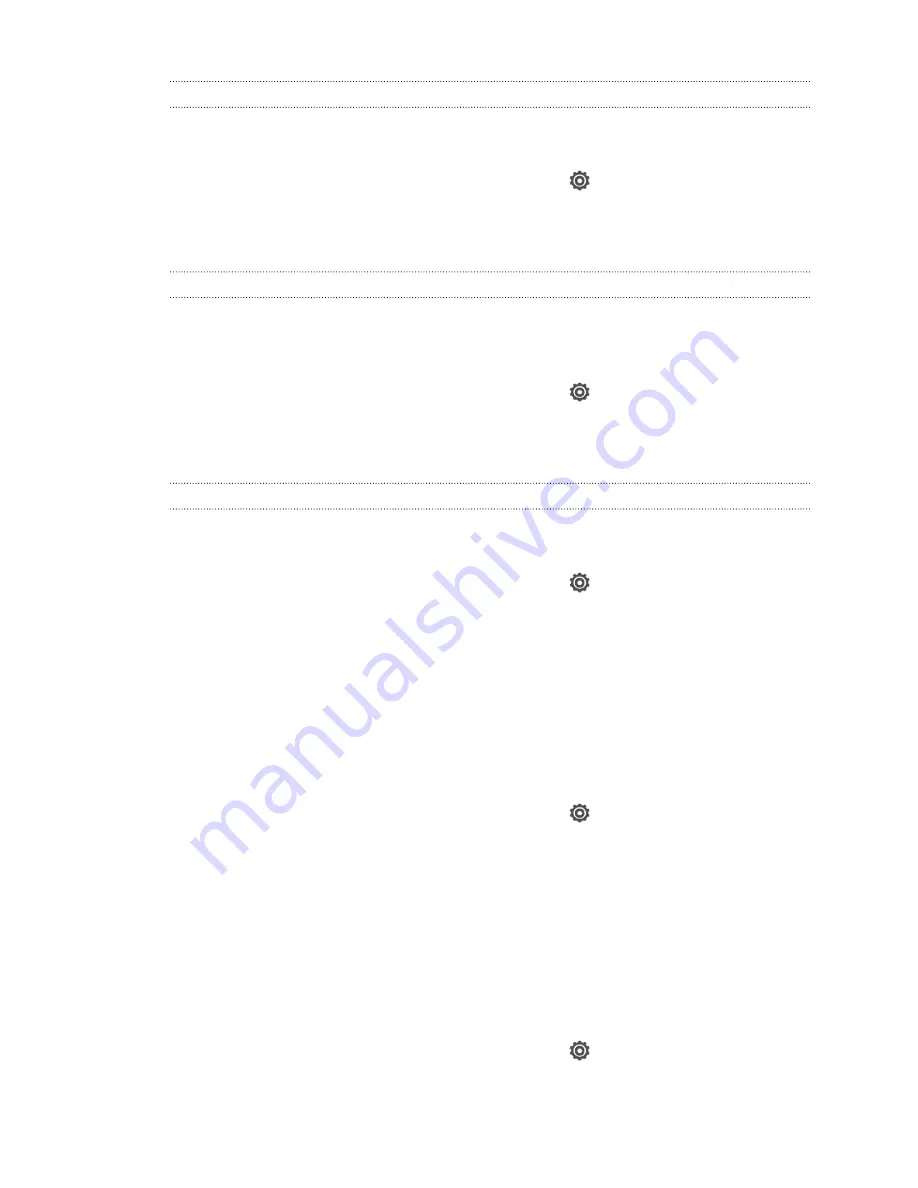
Lowering the ring volume automatically
HTC One S has a quiet ring feature that automatically lowers the ring volume when
you move it.
1.
Slide the Notifications panel open, and then tap
.
2.
Tap
Sound
.
3.
Select the
Quiet ring on pickup
option.
Making HTC One S ring louder in your pocket or bag
To help avoid missing incoming calls when HTC One S is in your pocket or bag, the
pocket mode feature gradually increases the ring volume and vibrates when you
receive a call.
1.
Slide the Notifications panel open, and then tap
.
2.
Tap
Sound
.
3.
Select the
Pocket mode
option.
Switching to speakerphone automatically
When you're in a call, you can switch to speakerphone by simply flipping HTC One S
over.
1.
Slide the Notifications panel open, and then tap
.
2.
Tap
Sound
.
3.
Select the
Flip for speaker
option.
Changing the display language
Changing the language adjusts the keyboard layout, date and time formatting, and
more.
1.
Slide the Notifications panel open, and then tap
.
2.
Tap
Language & keyboard
>
System language
.
3.
Tap the language you want to use.
Accessibility settings
Use these settings when you’ve downloaded and installed an accessibility tool, such as
a screen reader that provides voice feedback. You can turn accessibility functions or
services on or off.
1.
Slide the Notifications panel open, and then tap
.
2.
Tap
Accessibility
and choose the settings you want.
195
Settings and security
Summary of Contents for HTC One S
Page 1: ...Your HTC One S User guide ...






























