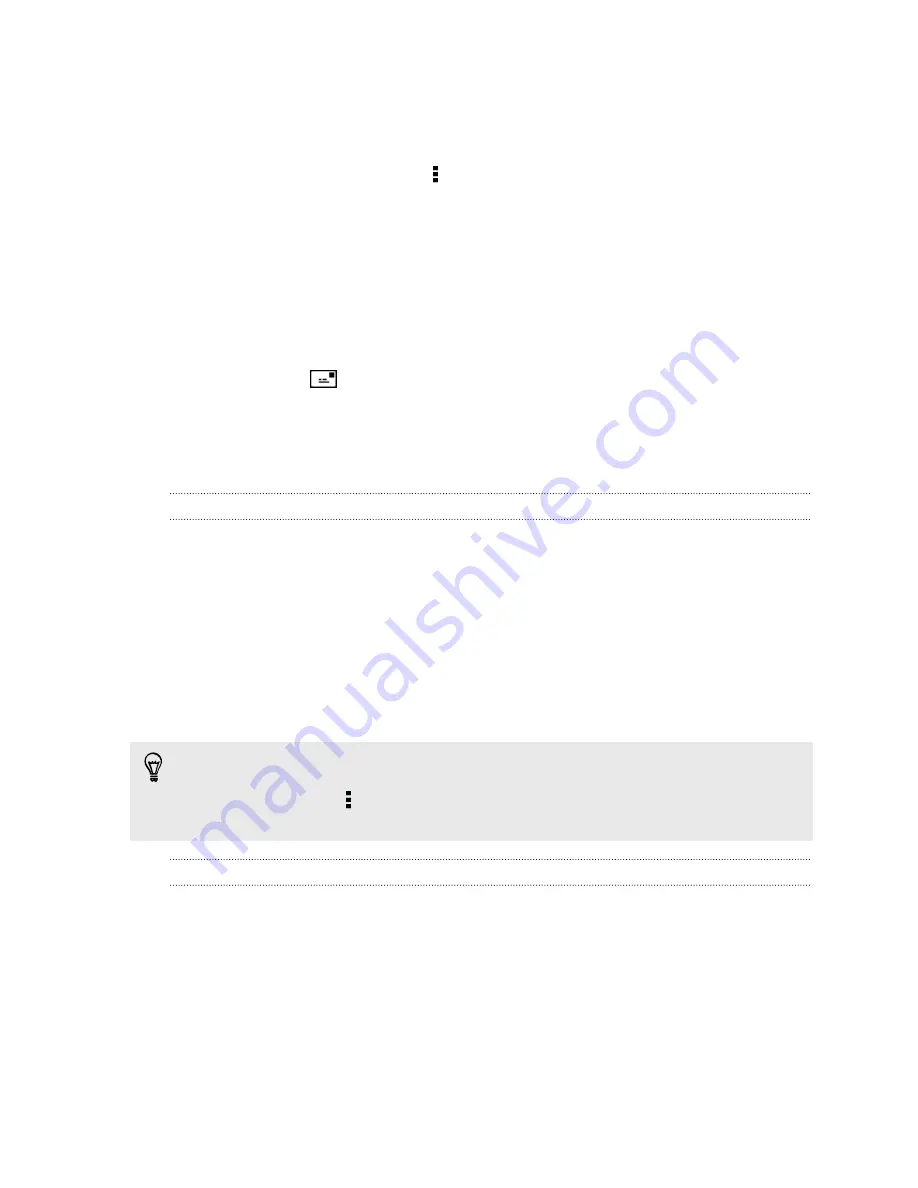
Resuming a draft message
1.
On the Messages screen, tap >
Drafts
.
2.
Tap the message and then resume editing it.
3.
Tap
Send
.
Checking your messages
Depending on your notification settings, HTC One S plays a sound, vibrates, or
displays the message briefly in the status bar when you receive a new message. A
new message icon
is also displayed in the status bar.
To open and read the message, you can:
§
Open the Notifications panel, and then tap the new message notification.
§
Go to the Messages app and open the message.
Viewing and saving an attachment from a multimedia message
§
If there’s a media attachment such as a photo or video in a received message,
tap it to view the content.
§
To save the attachment, tap the multimedia message, and then choose to save
from the options menu.
§
If the attachment is a contact (vCard), tap it to view the contact information,
then tap
Save
to add to your contacts.
§
If the attachment is an appointment or event (vCalendar), tap it to choose the
calendar where to save it, and then tap
Import
.
If you are concerned about the size of your data downloads, you can choose to
check the size and subject first before you download a multimedia message. On the
Messages screen, tap >
Settings
>
Multimedia messages (MMS)
. Clear the
Auto-
retrieve
option.
Saving a text message in the Tasks app
Save a text message in your Tasks list so you can remind yourself when to reply.
1.
On the Messages screen, tap a contact (or phone number) to display the
exchange of messages with that contact.
2.
Tap the message you want to save, and then tap
Save as task
.
3.
Enter other details or change the task title.
4.
Tap
Save
.
60
Messages
Summary of Contents for HTC One S
Page 1: ...Your HTC One S User guide ...






























