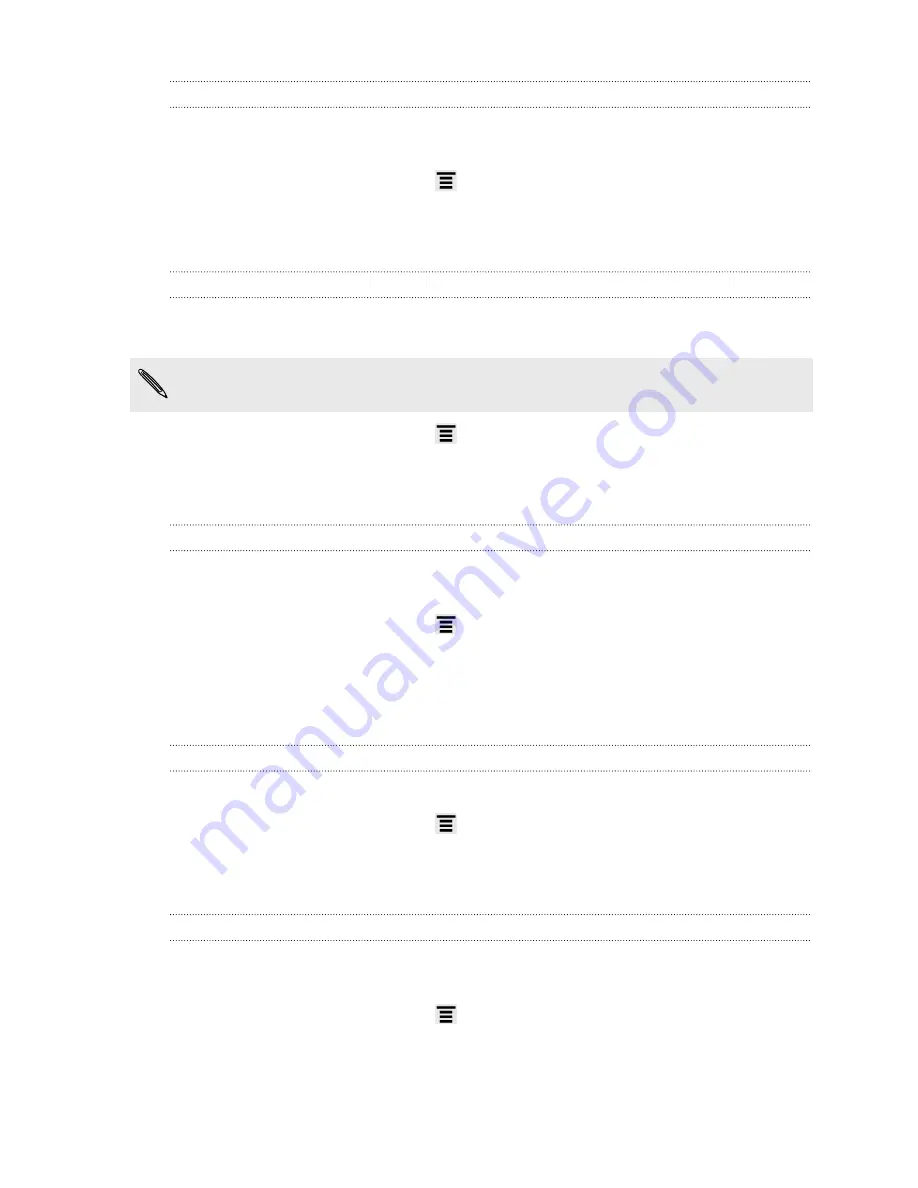
Adjusting the time before the screen turns off
After a period of inactivity, the screen turns off to conserve battery power. You can
set the idle time before the screen turns off.
1.
From the Home screen, press
, and then tap
Settings
.
2.
Tap
Display
>
Screen timeout
.
3.
Tap the time before the screen turns off.
Turning automatic screen rotation off
By default, the screen orientation automatically adjusts depending on how you hold
HTC Acquire.
Automatic rotation is not supported in all application screens.
1.
From the Home screen, press
, and then tap
Settings
.
2.
Tap
Display
.
3.
Clear the
Auto-rotate screen
check box.
Recalibrating the G-sensor
Recalibrate the screen if you feel that the screen orientation does not respond
properly to the way you hold HTC Acquire.
1.
From the Home screen, press
, and then tap
Settings
.
2.
Tap
Display
>
G-Sensor calibration
.
3.
Place HTC Acquire on a flat and level surface, and then tap
Calibrate
.
4.
After the recalibration process, tap
OK
.
Keeping the screen on while charging HTC Acquire
You can keep the screen from turning off while you’re charging HTC Acquire.
1.
From the Home screen, press
, and then tap
Settings
.
2.
Tap
Applications
>
Development
.
3.
Select the
Stay awake
check box.
Switching animation effects on or off
You can turn off the animation or enable only some animations when switching
between screens.
1.
From the Home screen, press
, and then tap
Settings
.
2.
Tap
Display
>
Animation
.
3.
On the options menu, select the animation setting you want.
184
Settings



























