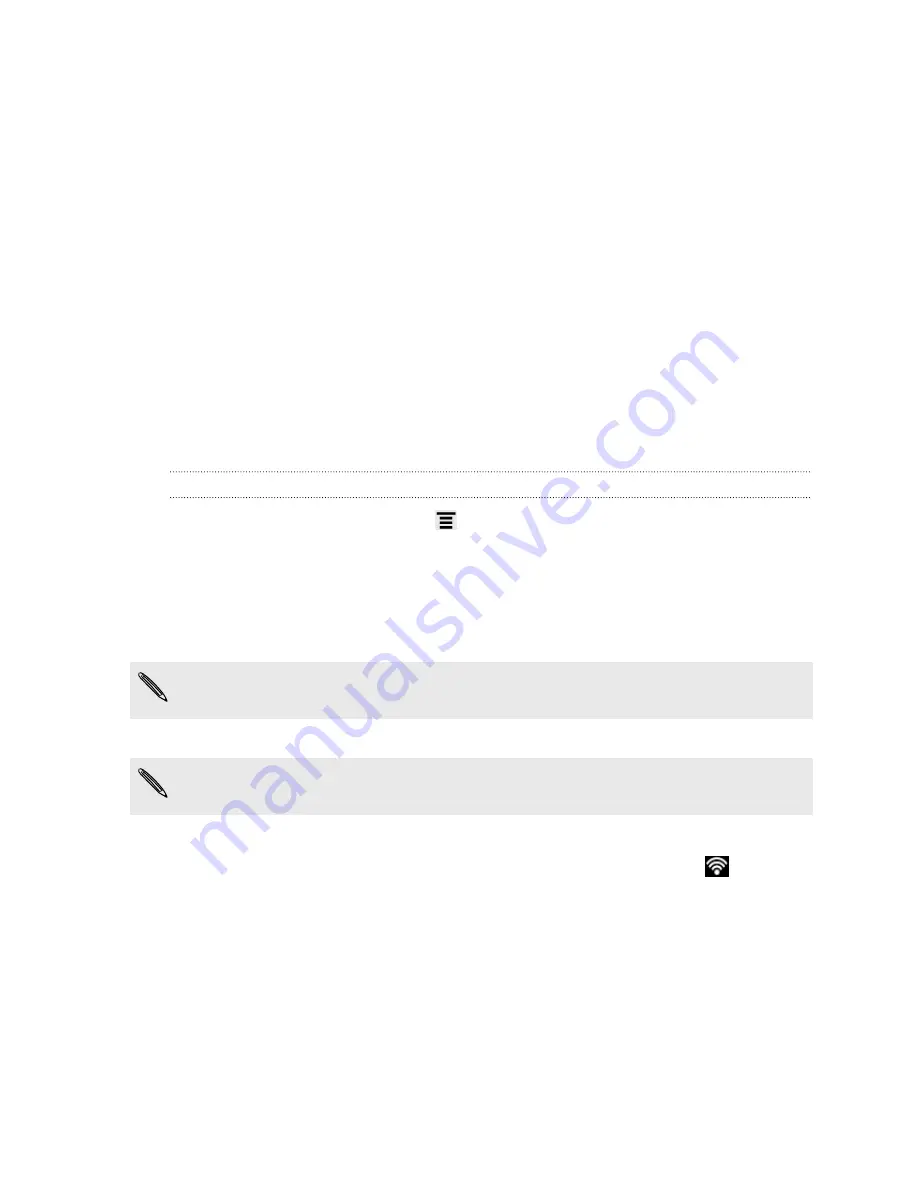
Internet connections
Data connection
When you turn on HTC Acquire for the first time, it will be automatically set up to use
your service provider's data network.
Wi-Fi
To use Wi-Fi, you need access to a wireless access point or “hotspot”. The availability
and strength of the Wi-Fi signal will vary depending on objects, such as buildings or
simply a wall between rooms, the Wi-Fi signal has to pass through.
Turning Wi-Fi on and connecting to a wireless network
1.
From the Home screen, press
, and then tap
Settings
>
Wireless & networks
.
2.
Select the
Wi-Fi
check box to turn Wi-Fi on.
HTC Acquire then scans for available wireless networks.
3.
Tap
Wi-Fi settings
.
Detected Wi-Fi networks will be listed in the Wi-Fi networks section.
If the wireless network that you want is not listed, tap
Add Wi-Fi network
to
manually add it.
4.
Tap the Wi-Fi network you want to connect to.
If you selected a secured network, you'll be asked to enter the network key or
password.
5.
Tap
Connect
.
When HTC Acquire is connected to the wireless network, the Wi-Fi icon
appears
in the status bar and tells you the approximate signal strength (number of bands that
light up).
The next time HTC Acquire connects to a previously accessed secured wireless
network, you won’t be asked to enter the key or other security information again,
unless you reset HTC Acquire to its factory default settings.
170
Internet connections






























