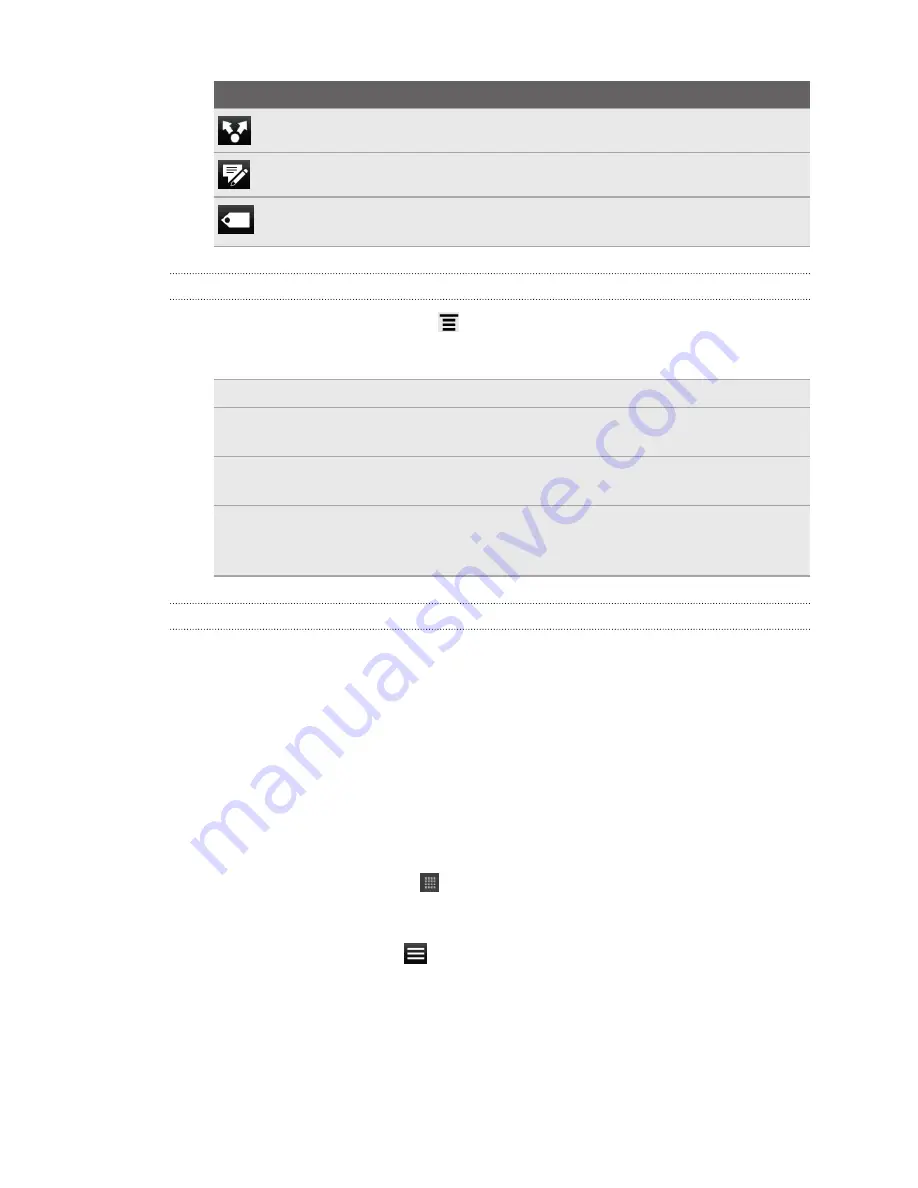
Tap
To
Share a link to the story from the available options.
Leave a comment.
Tag the story. You can select from a list of categories or
create a new tag.
Changing update schedule and content settings
1.
While on the News app, press
, and then tap
Settings
(or
More
>
Settings
).
2.
Tap any of the following:
Accounts
Manage sync options and general News settings.
Update when
opened
Update the content of the channels you’ve subscribed to
every time you open the News app.
News content
Choose how to read news stories by default: whether as a
summary or as a full web page article.
Mobile view
If you’ve selected to view the news content as a web page
article, choose to display web page articles optimized for
mobile viewing.
About the News widget
Use the News widget to read snippets of stories that you've subscribed to right from
your Home screen.
Reading eBooks
Start your own library of bestsellers and literary classics right on HTC Acquire. Use the
Reader app to read and download eBooks from Kobo
™
, an online bookstore.
We’ve included some eBooks for you to try. To browse for more titles from Kobo, you
need to be connected to the Internet.
1.
From the Home screen, tap
>
Reader
. On the Reader main screen, you’ll find
thumbnails of your recently read and downloaded eBooks.
2.
Slide your finger left or right across the screen to browse through the available
eBooks. You can also tap
to browse through these eBooks in list view.
3.
Tap an eBook to open it.
4.
Slide your finger left or right to flip through pages in the eBook.
5.
To zoom in or out, spread or pinch your thumb and index fingers across the
page.
6.
To view in landscape, turn HTC Acquire sideways.
143
Android Market and other apps






























