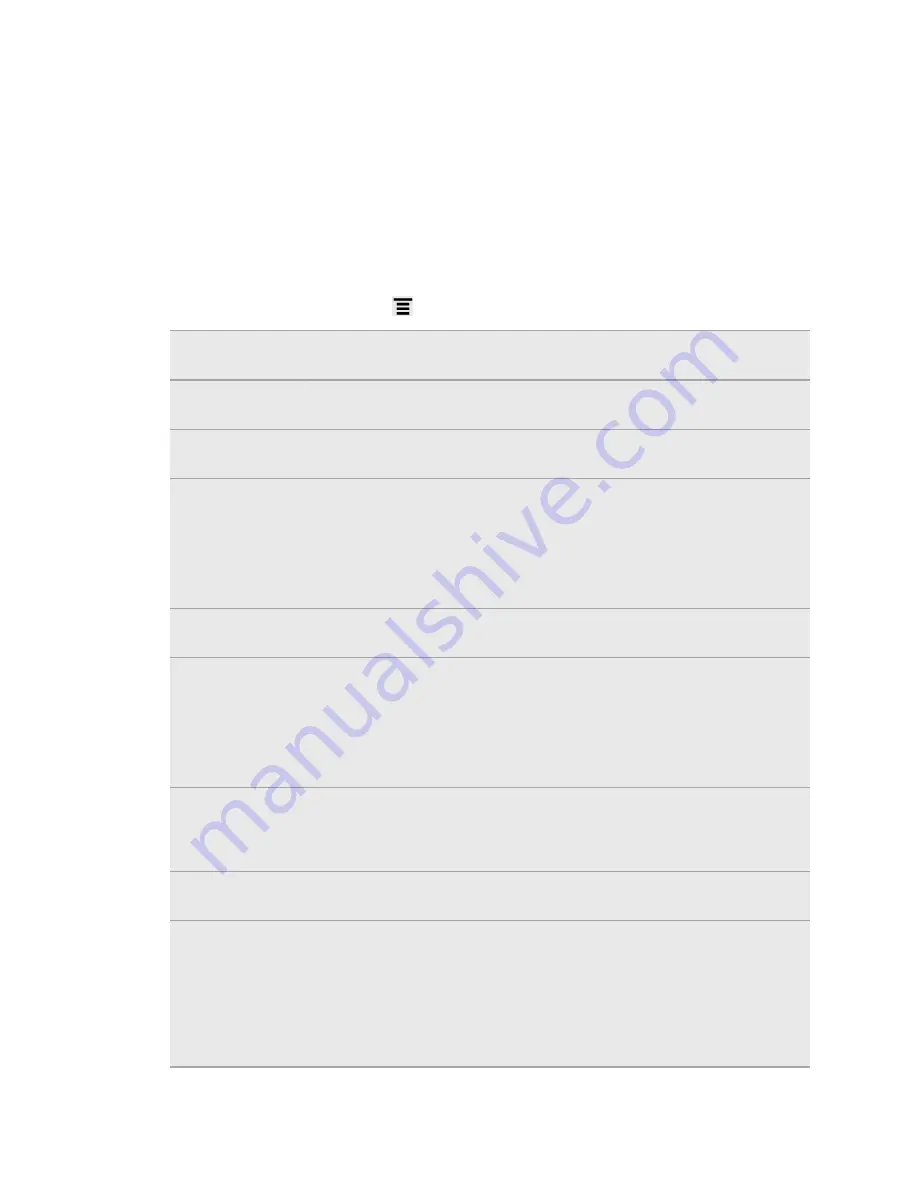
Settings
Settings on your phone
Control and customize phone settings on the Settings screen.
From the Home screen, press
, and then tap
Settings
.
Personalize
Make HTC Acquire truly yours with the various personalization
options available.
Wireless &
networks
Set up wireless connections, such as Wi-Fi, data connection, and
Bluetooth, enable Airplane mode, and more.
Call
Set up call services such as voicemail and change other phone
settings.
Sound
§
Choose sounds to use for the ringtones and notifications.
§
Adjust media playback volume.
§
Set to lower the ring volume when you move HTC Acquire when
it’s ringing, make it ring louder when inside a bag or pocket, and
turn on the speakerphone when you flip it over.
Display
Set up display settings such as automatic screen orientation,
brightness, screen timeout, and more.
Accounts & sync
§
Log in or out of your social network accounts, Google Account,
and Exchange ActiveSync account.
§
Sign in or out of your HTCSense.com account.
§
You can also manage synchronization and other settings for your
accounts.
Location
§
Select the sources to use when determining your location.
§
Select
Phone finder
so you can use HTCSense.com to locate
HTC Acquire.
Search
Select items to include when you do a search and set Google
search options.
Privacy
§
Choose to automatically back up some settings (e.g. Wi-Fi
passwords or Bookmarks) to Google servers using your Google
Account so you can restore them when needed.
§
If you don't want missed calls and your received text message
appear on the lock screen, clear the
Display message text
check
box.
182
Settings





























