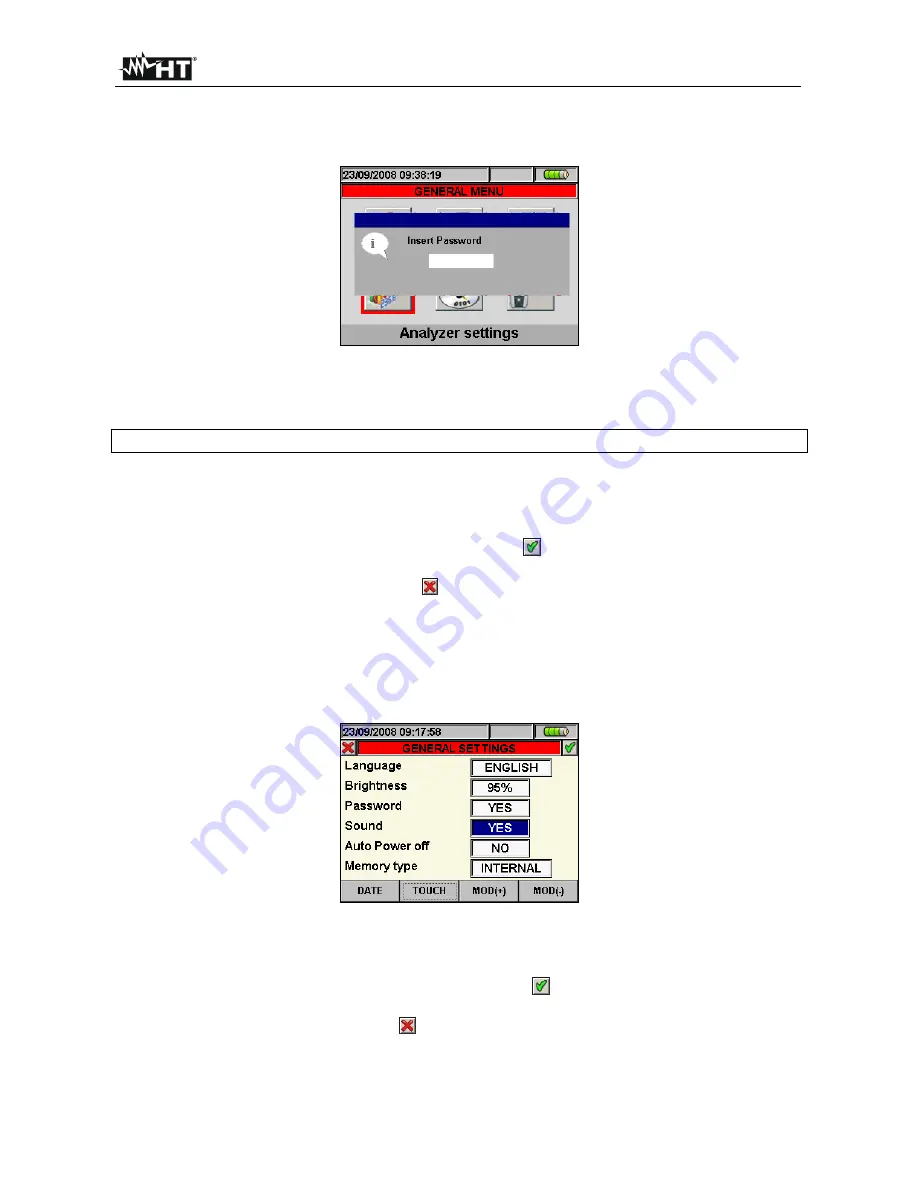
PQA400 - PQA823 - PQA824
EN - 15
3. With Password enabled, should GO/STOP key be pressed during a recording, the
meter will not stop the operation but will require the user to insert password as shown
in the below screen:
Fig. 13: Insert Password screen
4. The fixed password (not changeable by user) to insert on meter within 10s from
warning message is the below sequence of keys:
F1, F4, F3, F2
5. If a wrong password is fitted or if more of 10s elapse, the meter will give the warning
message “Wrong Password” and it’s necessary to repeat the operation. As soon as the
correct password is fitted, the meter will stop immediately the recording running and the
correspondent icon at display (see
6. Press SAVE or ENTER keys (or the smart icon
) to save the selected option and
confirm by “Ok”. This selected parameter will be present also after turning off the meter.
7. Pressing ESC key (or the smart icon ) to quit without saving any modification.
5.1.5. Sound keys setting
The meter permits to enable a instantaneous sound for any key pressure of the frontal
panel.
1. Move the cursor using arrows keys on field relative to “Sound”, marked with blue
background, see
Fig. 14: Keys sound settings screen
2. Use F3 or F4 keys (alternatively touch MOD(+) o MOD(-)) to enable “YES” or disable
“NO” of keys sound.
3. Pressing SAVE or ENTER keys (or the smart icon
) to save the selected option and
confirm by “Ok”. This selected parameter will be present also after turning off the meter.
4. Press ESC key (or the smart icon ) to quit without saving any modification.
Shop for HT products online at:
1.877.766.5412
www.
PowerMeterStore
.com






























