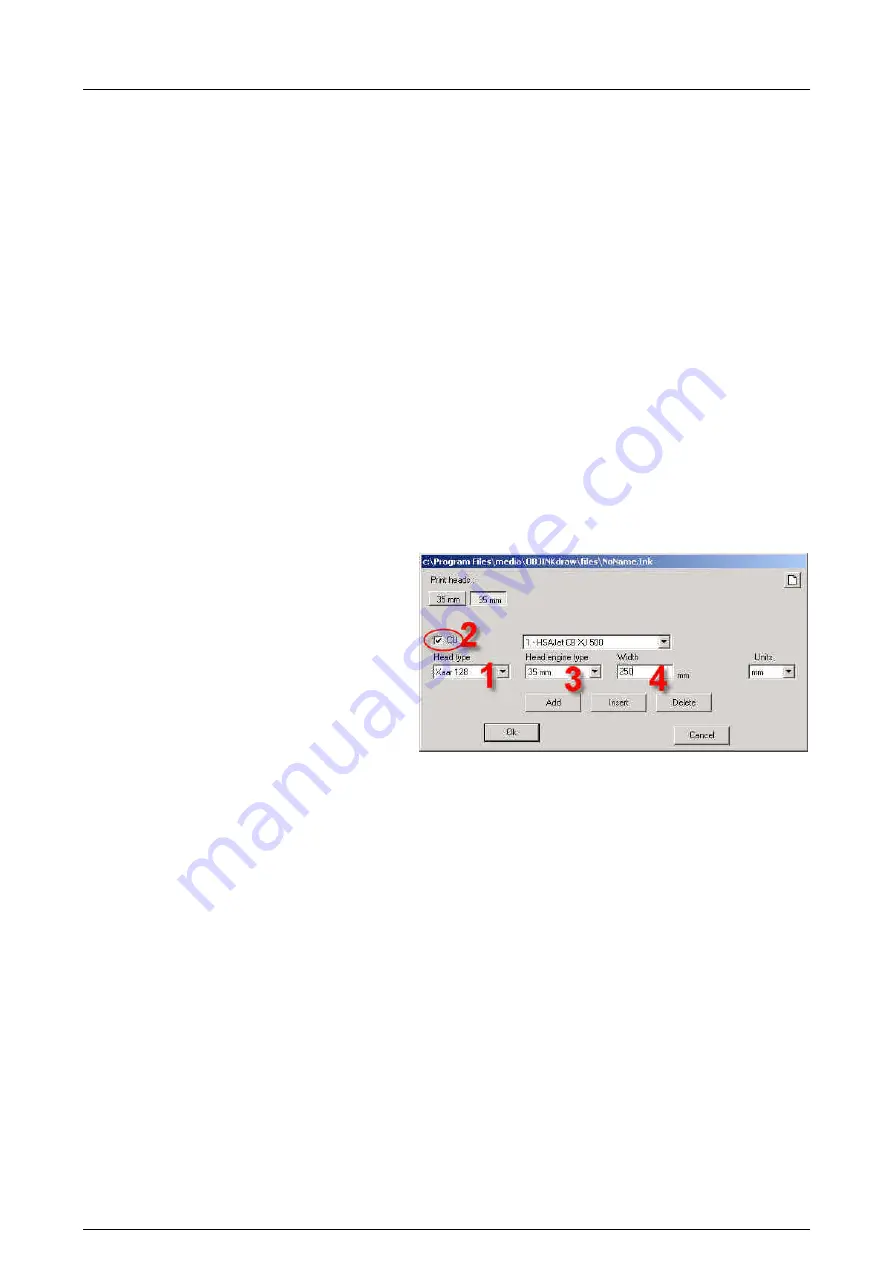
HS Automatic ApS
Side 5 af 41
17-11-2005
HSAjet-CU user manual
Last saved
Fejl! Ukendt argument for parameter.
Designing CU pictures
The CU pictures are designed using the OBJ INKdraw software. Please see OBJ INKdraw manual
for help on installing.
Concept of CU objects vs background
In a CU image, you have both fixed and variable content. The fixed content has no limitation, which
means that you can design using any font size and have all the barcodes available.
On top of the fixed content, you place the variable content (CU objects). You have some limitations
on the number of variable objects, and also in the content and fonts of these. Please see below.
As long as you are designing your picture in OBJ INKdraw, you can change both the background
and variable content. Once you compile the CU file (save it to compact flash drive as a CU file),
you can only edit the variable objects, on the CU unit itself.
Start a CU picture
To start a CU picture, choose File->New on the menu, or click the "New File" icon. You will be
presented with a menu where you select the file type.
q
Select "Head type".
Notice that you can not mix HP, Xaar
128, and Xaar 500 heads. Also notice
that your unit is designed for one
specific head type.
q
Check the "CU" option.
q
Add the heads as necessary with the
buttons below. With XaarJet500 you
will only have 1 size to choose from.
You are only allowed to add as many
heads as the CU can handle.
q
Select the message length. You can
change the unit between
mm/inch/pixel/point.
q
Click OK





















