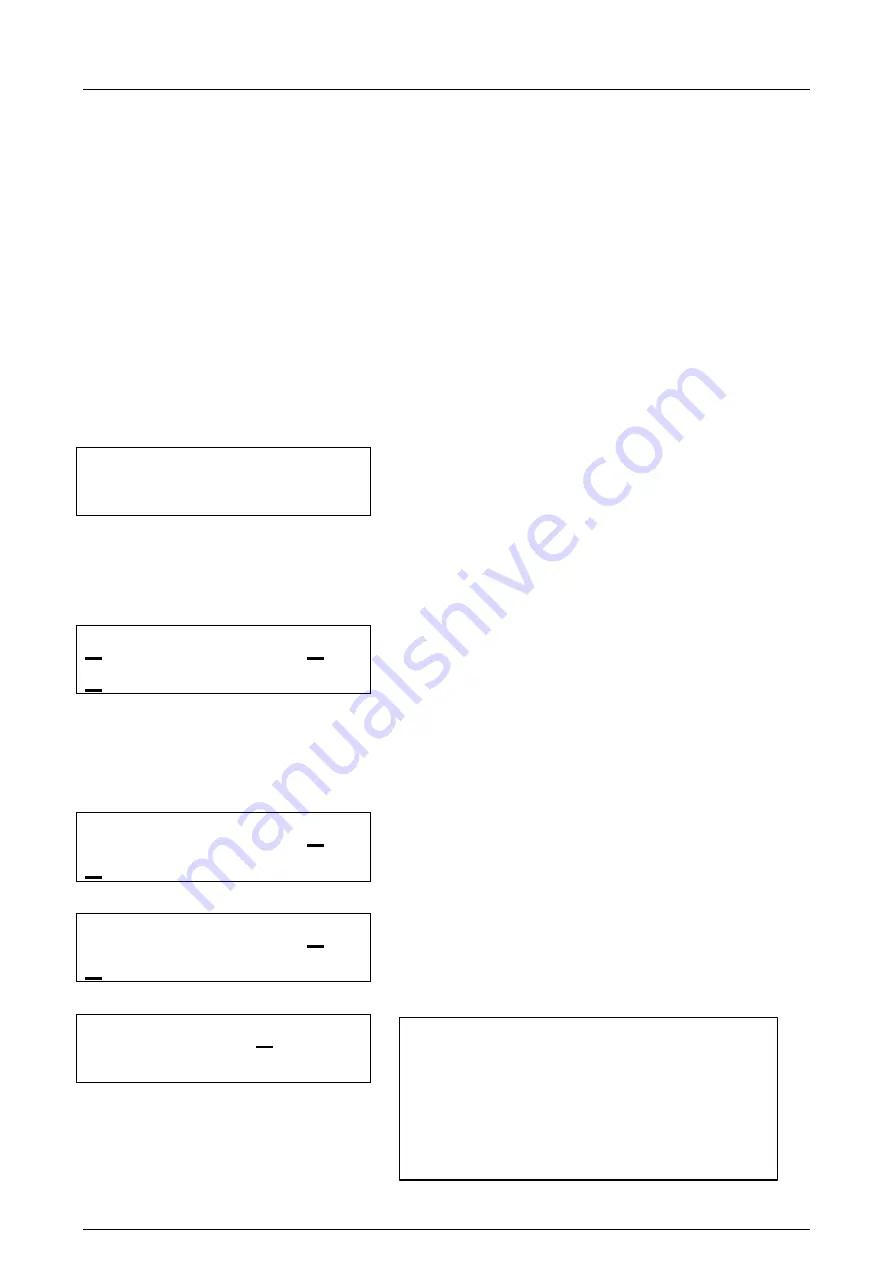
HS Automatic ApS
Side 14 af 41
17-11-2005
HSAjet-CU user manual
Last saved
Fejl! Ukendt argument for parameter.
Editing object / message content
With the CU, there is a separation between content and design. While it is possible to change the
size and position of objects in the design phase, this is not possible on the CU unit itself. Only the
following can be changed.
q
Content - except for logos.
q
Visibility (on/off)
You edit the object by pressing the corresponding object button. This can be done at any time,
even in print mode. (Notice though that there is a buffer of 2 prints, changes in print mode do not
happen instantly).
When you press an object button, you are presented with a list of objects of that type. If none are
found, you receive a notice about this:
Counter:
No objects (ESC)
If objects in the category exist, you will see a list of objects, arranged by their order of appearance
in INKdraw. Choose object with
Ý
and
Þ
.
Whan an object is selected, you see it's value and on/off setting. Use cursor
Ü
to move down from
object name to edit field, and press Enter to edit value.
Counter 1 On
00000045
Notice
: If the object name has
(Bar)
written next to it, it is contained inside a barcode. You can
then only see it's content, and need to edit it through the barcode menu. Please see below.
What you see will depend on the object type.
Date 2 On
20-12-2006
Prod.time On
13:44
Text 1 On x
The quick brown>
Û
and
Ü
will move 1 character
Shift
Û
/
Ü
will move 1 screen
As you can see from the example to the left, the
text
The quick brown
|
fox jumps ove
|
r the lazy dog
is longer than one screen. You can scroll longer
messages by using arrows up/down.
Selecting "X" deletes the entire line content.






























