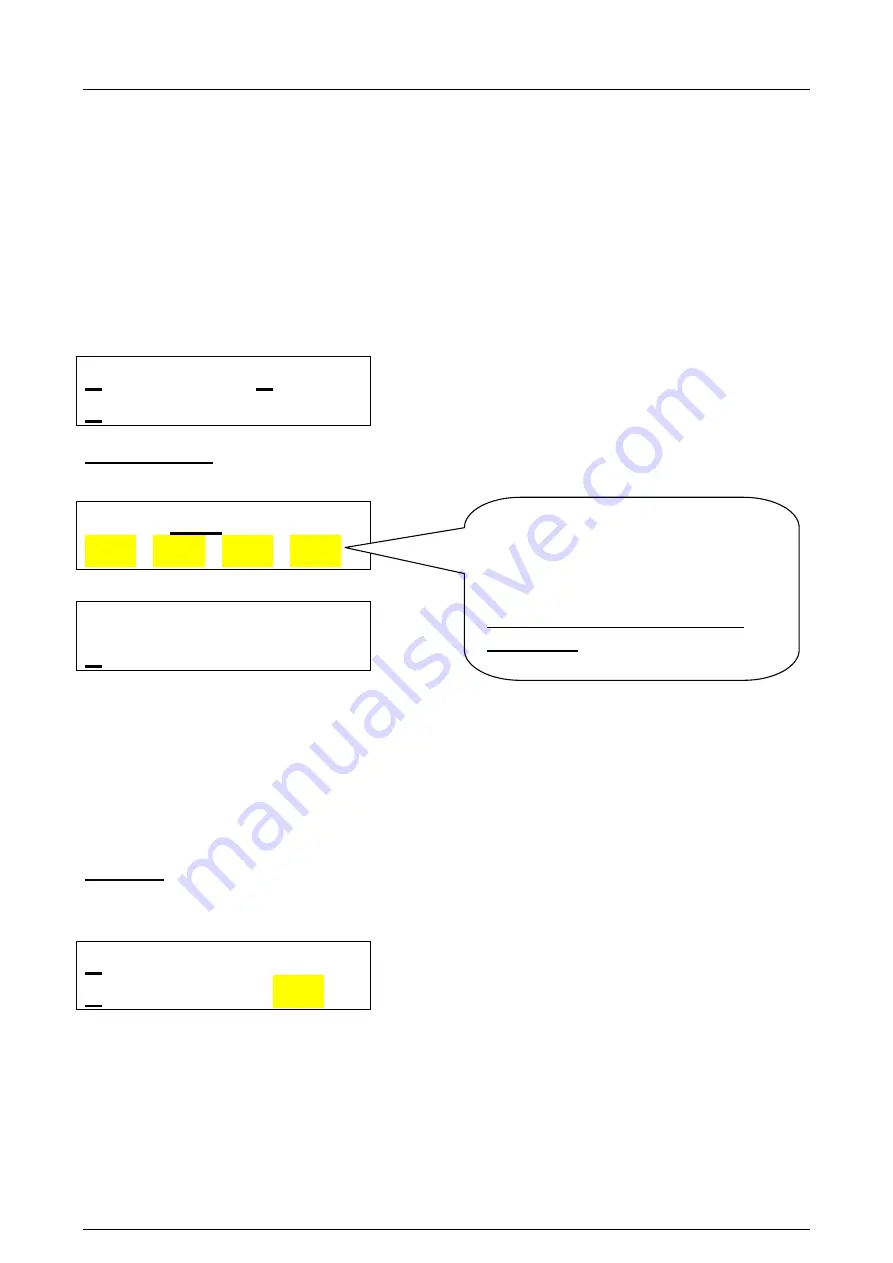
HS Automatic ApS
Side 25 af 41
17-11-2005
HSAjet-CU user manual
Last saved
Fejl! Ukendt argument for parameter.
Manage HW parameters / Ink size/usage and Ethernet Setup
On the CU, all printing parameters (except resolution) are stored on the controller, not the
message that you load. This ensures that you only have to focus on layout, once the parameters
are correct.
It is possible to store the settings from OBJ INKdraw and save to the CF card. These settings can
be loaded from the HW global setup screen.
From OBJ INKdraw select "Advanced Mode" in the save CU screen, and click "Save Hardware
file". This file will be called
CUPARMS
and should simply be placed on the card.
Ethernet Ink
Load HW settings
Ethernet Setup
To use the machine in a PC network, you should configure it's settings in the network.
DHCP Off IP:
192.168.002.120
Devicename:
CU Device 1
DHCP
If this is set to ON, the machine will expect to find a DHCP server in the network, to
automatically obtain an IP address.
IP
If no DHCP server is used, the machine will use this IP address.
DeviceName The name this machine will have in a network. Only shown with command to get
device name (REQ:device name#)
Ink menu
In this menu, you can set the size of your ink container and monitor how much ink has been used.
This is also where you reset the value after replacing ink container.
Monitor Ink use
Mode: user 000ml
Monitor
Select this menu to see use of ink (HP)
Mode
Choose between Off (no low ink warning), cart 42ml, bulk 350ml and user set.
Notice that you can not edit IP address
if DHCP is on, since it will be achived
automatically. 000.000.000.000 until
address has been assigned by DHCP.
USE PORT 1500 to communicate
with the CU






























