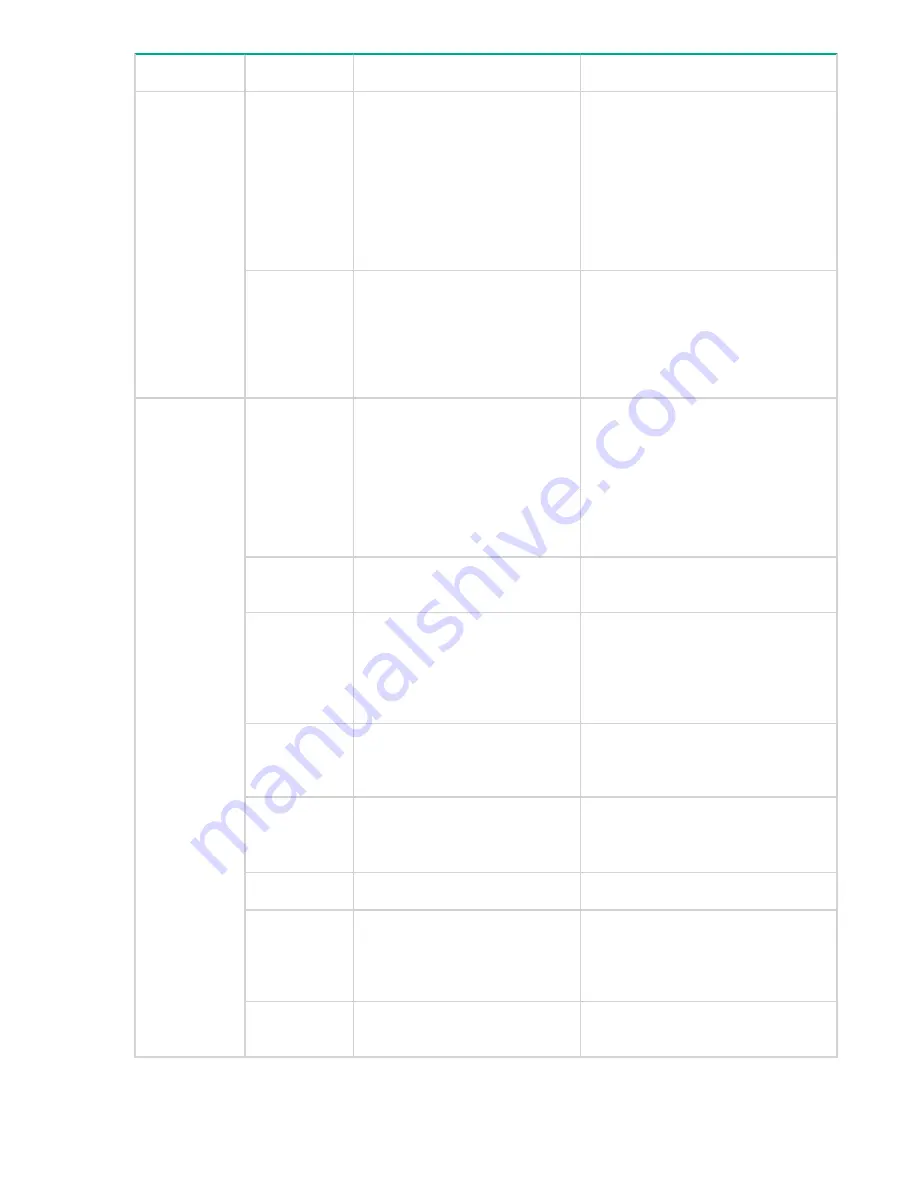
LED name
LED color
Status of hardware
Recommended action
Steady amber
(for more than
a few minutes)
Unknown state, boot has failed,
or the system is faulty.This may
also be a result of switch failure
after completion of POST.
Perform the following steps:
1.
Connect a serial cable to the
system.
2.
Reboot the system.
3.
Check the failure indicated on the
system console.
4.
Contact your switch service
provider.
Blinking
amber/green
Attention is required. There can
be a number of reasons for this
status, including a single power
supply failure, a fan failure, or
one or more environmental
ranges exceeded.
Check the management interface
and the error log for details on the
cause of this status.Contact your
switch service provider.
FC port status
LED
No light
Indicates one of the following:
• There is no light or signal
carrier on the media
interface.
• Device may be initializing
• Connected device is
configured in an offline state.
• Verify the power LED is on, and
check the SFP+ and cable.
• Verify the device is not being
initialized.
• Verify the status of the connected
device.
Steady amber Port is receiving light or signal
carrier, but not online.
No action is required
Slow blinking
amber (2
seconds)
Either the port has been
disabled by diagnostic tests
running or was disabled from
executing the
portdisable
CLI command.
Verify the diagnostic tests are not
being run. Re-enable the port using
the
portCfgPersistentDisable
command.
Fast blinking
amber (1/4
second)
Port is online and an internal
loopback diagnostic test is
running.
No action is required.
Fast blinking
amber (1/2
second)
SFP+ or port is faulty.
• Reset the port.
• Replace the SFP+. Must be a
Brocade-branded SFP+.
Steady green
The port is online.
No action is required.
Slow blinking
green (1/2
seconds)
The port is online, but is
segmented due to a loopback
cable or incompatible device
connection.
Verify that the correct device is
attached to the switch.
Flickering
green
The port is online, with frames
flowing through the port.
No action is required.
Table Continued
26
Login and Configuration













































