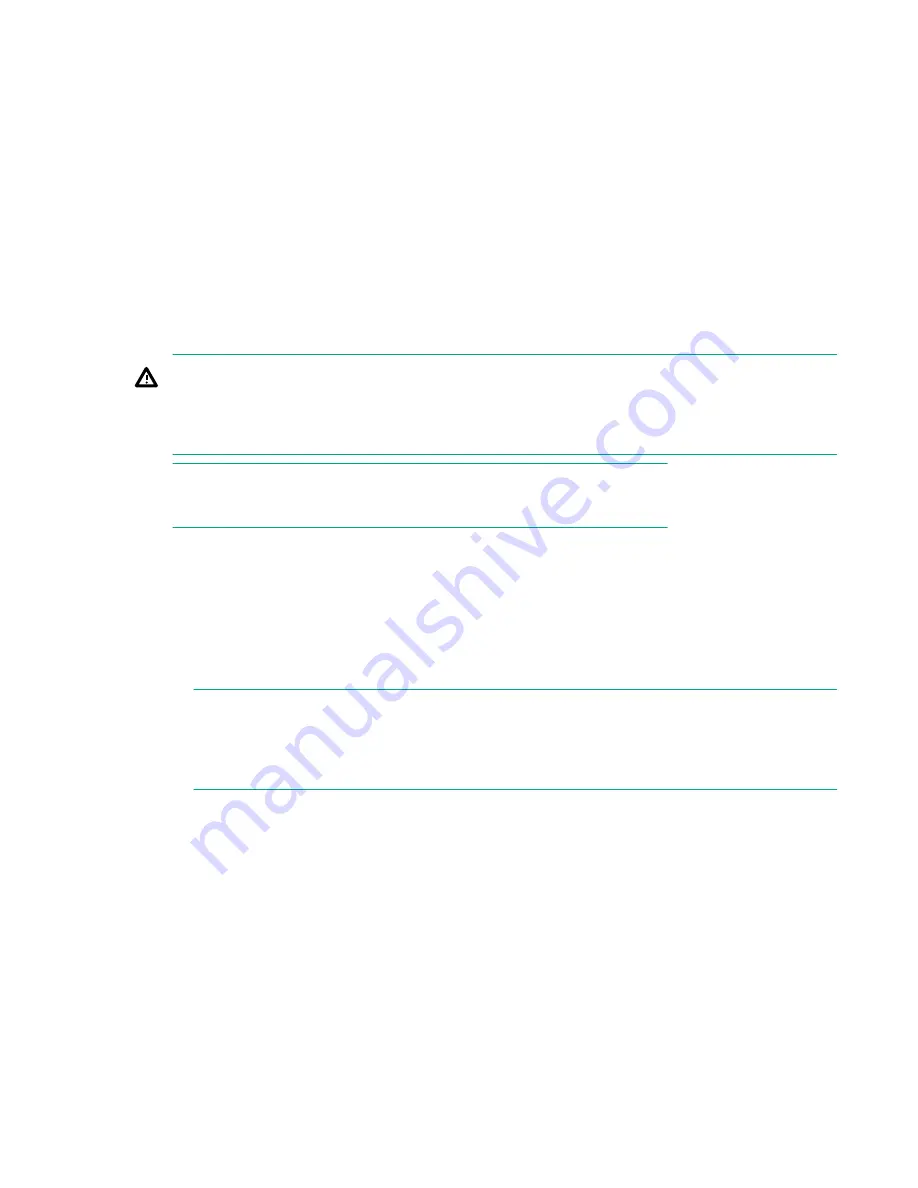
The following example shows how to set up more than one NTP server using a DNS name:
switch:admin>
tsclockserver "10.32.170.1;10.32.170.2;ntp.localdomain.net"
Changes to the clock server value on the principal or primary FCS switch are propagated to all
switches in the fabric.
For more information on using an NTP server, and IPv6 considerations, see the
Fabric OS
Administrator's Guide
.
Installing Transceivers
The switch supports only HPE or Brocade-qualified transceivers. If you use an unqualified transceiver, the
switchshow
command output shows the port in a
Mod_Inv
state. Fabric OS also logs the issue in the
system error log. To insert an SFP+ or QSFP (SN6600B 32Gb FC Switch only) transceiver, complete the
following steps:
WARNING:
Do not insert a cable intended for an mSFP transceiver into a regular SFP+ transceiver; you may
damage the cable. Do not attempt to insert a standard SFP cable into an mSFP transceiver; you
can damage the transceiver.
NOTE:
Only HPE B-series or Brocade branded optical transceivers are supported.
Procedure
1.
Install the SFP+ or QSFP (SN6600B 32Gb FC Switch only) transceivers in the appropriate FC ports on
the switch to match the port type.
Remove any protector plugs from the SFP+ transceiver. Insert each SFP+ transceiver (right side up in
the top row of ports, and upside down in the bottom row of ports) until it is firmly seated and the
latching mechanism clicks.
NOTE:
Each SFP+ transceiver has a 10-pad gold-plated PCB-edge connector on the bottom. Insert an
SFP+ transceiver into the upper row of ports with the gold edge down. Insert an SFP+
transceiver into the lower row of ports with the gold edge up.
The 32 Gb/s and 16 Gb/s SFP+ transceivers do not have a bail. Use the pull tab to push the
transceiver into the port.
Installing Transceivers
19






























