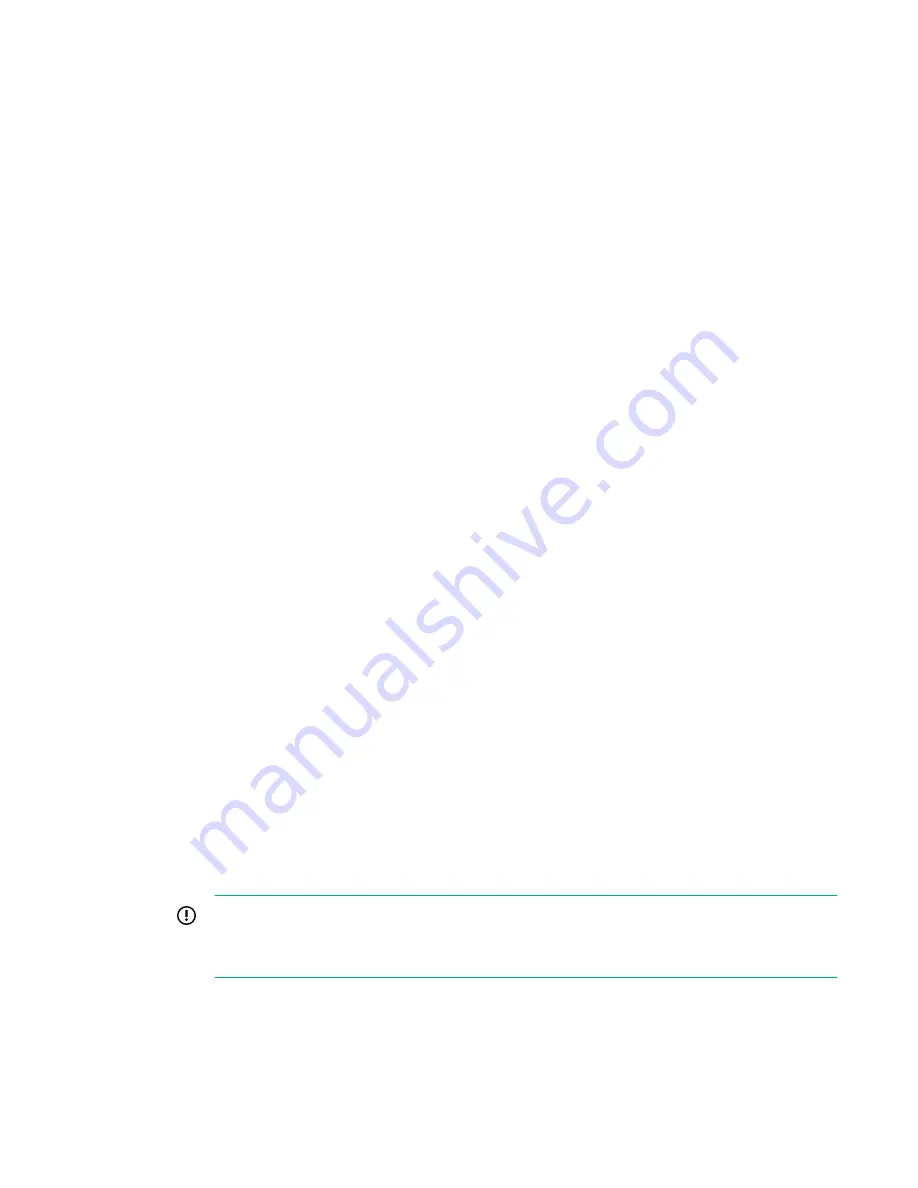
Verifying the configuration
To confirm that the switch is configured and ready for use:
Procedure
1.
Observe the LEDs to verify that all components are functional.
2.
Issue the
switchshow
command from the workstation.
This command provides information about the switch and port status.
3.
Issue the
fabricshow
command from the workstation.
This command provides general information about the fabric.
Backing up the configuration
Procedure
1.
Enter the
configupload
command.
This command uploads the switch configuration to the server, making it available for downloading to a
replacement switch, if necessary. For instructions on backing up the configuration, see the
Fabric OS
Administrator's Guide
.
2.
Follow the on-screen prompts.
Installing and activating Port Upgrade licenses
Procedure
1.
Use the
licenseport --show
command to verify the number of ports licensed on your switch.
For more information on this command, see the
Fabric OS Command Reference Manual
.
2.
Obtain the WWN from the Switch ID pull-out tab located on the port side of your switch.
You can also use the
switchshow
or
licenseidshow
command to display the WWN.
3.
Contact your Hewlett Packard Enterprise representative to purchase the appropriate Port Upgrade
license. Hewlett Packard Enterprise requires the switch WWN obtained in Step 2 to assign a license
key.
4.
Install the license.
a.
Log in to the switch as
admin
.
b.
Enter the
licenseadd
command, followed by the license key.
For Example:
switch:admin>
licenseadd DXXtN3LmRSMWCSW3XmfSBPfrWKLZ3HMTN73rP9GANJMA
adding license-key [DXXtN3LmRSMWCSW3XmfSBPfrWKLZ3HMTN73rP9GANJMA]
The license key consists of approximately 44 uppercase and lowercase letters and numerals.
IMPORTANT:
Enter the license key exactly as issued. If you enter the key incorrectly, the license will not
function properly.
c.
Enter the
licenseshow
command to verify the license is valid.
If a licensed product is not displayed, the license is not valid.
Verifying the configuration
21






























