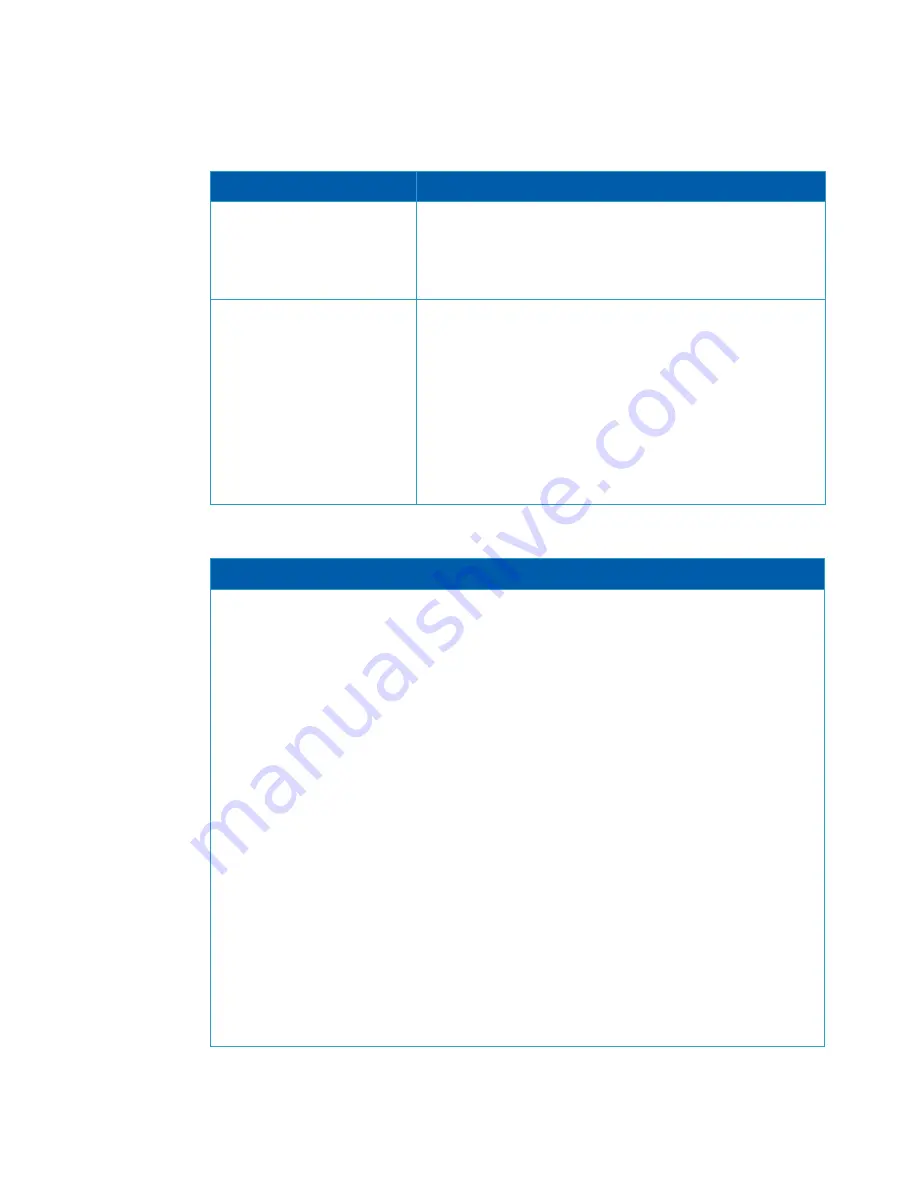
50
User Manual
The table below shows an example of static IP configuration for mgmt0 interface.
Step 6: Admin password (Press
<Enter> to leave unchanged)?
<new_password>
Step 6: Confirm admin pass-
word? <new_password>
To avoid illegal access to the machine, please type a password
and then press <Enter>. Then confirm the password by re-enter-
ing it.
Note that password characters are
not
printed.
You have entered the following
information:
<A summary of the configura-
tion is now displayed.>
To change an answer, enter the
step number to return to or hit
<enter> to save changes and
exit.
Choice: <Enter>
Configuration changes saved.
The wizard displays a summary of your choices and then asks
you to confirm the choices or to re-edit them.
Either press <Enter> to save changes and exit, or enter the con-
figuration step number that you wish to return to.
Note:
To re-run the configuration wizard, run the command “configura-
tion jump-start” in Config mode.
Table 13 - Configuration Wizard Session - Static IP Configuration
Wizard Session Display - Static IP Configuration (Example)
Mellanox configuration wizard
Do you want to use the wizard for initial configuration? yes
Step 1: Hostname? []
Step 2: Use DHCP on mgmt0 interface? [yes] no
Step 3: Use zeroconf on mgmt0 interface? [no]
Step 4: Primary IP address? [for example 192.168.10.4] 10.10.10.10
Mask length may not be zero if address is not zero (interface eth0)
Step 5: Netmask? [0.0.0.0] 255.255.255.0
Step 6: Default gateway? [for example 192.168.10.1] 10.10.10.255
Step 7: Primary DNS server?
Step 8: Domain name?
Step 9: Enable IPv6? [yes]
Step 10: Enable IPv6 autoconfig (SLAAC) on mgmt0 interface? [no]
Step 11: Admin password (Enter to leave unchanged)?
To change an answer, enter the step number to return to.
Otherwise hit <enter> to save changes and exit.
Choice:
Configuration changes saved.
To return to the wizard from the CLI, enter the “configuration jump-start”
command from configure mode. Launching CLI...
>
Table 12 - Configuration Wizard Session
Wizard Session Display
Comments






























