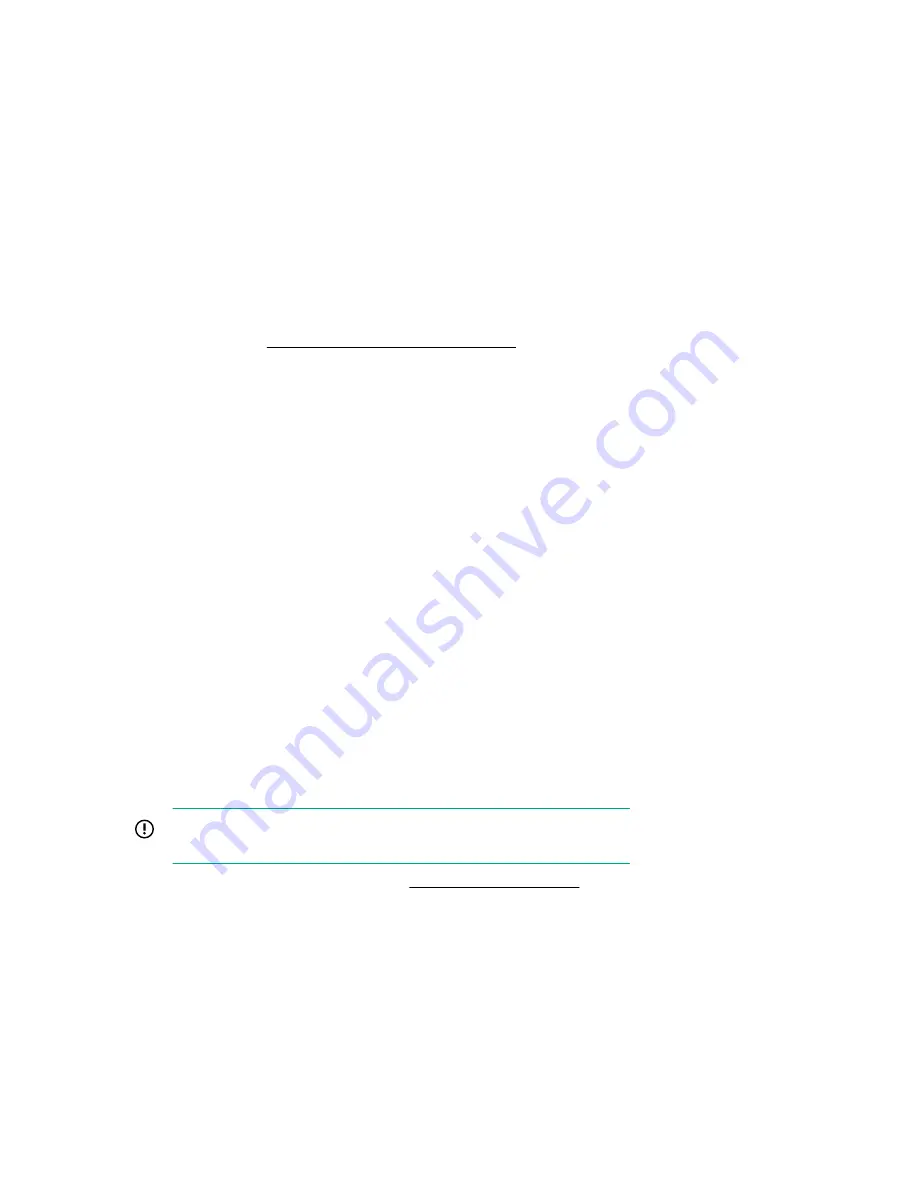
7.
Select the flash file in the
File Explorer
list.
The firmware file is loaded and the
Firmware Updates
screen lists details of the file in the
Selected
firmware file
field.
8.
Select
Image Description
, and then select a firmware image.
A device can have multiple firmware images.
9.
Select
Start firmware update
.
Updating the firmware from the UEFI Embedded Shell
Procedure
1.
Access the System ROM Flash Binary component for your server from the Hewlett Packard Enterprise
Support Center (
http://www.hpe.com/support/hpesc
).
2.
Copy the binary file to a USB media or iLO virtual media.
3.
Attach the media to the server.
4.
Boot to the UEFI Embedded Shell.
5.
To obtain the assigned file system volume for the USB key, enter
map –r
.
6.
Change to the file system that contains the System ROM Flash Binary component for your server.
Enter one of the
fsx
file systems available, such as
fs0:
or
fs1:
, and press
Enter
.
7.
Use the
cd
command to change from the current directory to the directory that contains the binary file.
8.
Flash the system ROM by entering
fwupdate –d BIOS -f
filename
.
9.
Reboot the server. A reboot is required after the firmware update in order for the updates to take effect
and for hardware stability to be maintained.
Online Flash components
This component provides updated system firmware that can be installed directly on supported operating
systems. Additionally, when used in conjunction with SUM, this Smart Component allows the user to
update firmware on remote servers from a central location. This remote deployment capability eliminates
the need for the user to be physically present at the server to perform a firmware update.
Drivers
IMPORTANT:
Always perform a backup before installing or updating device drivers.
Update drivers using any of the following
:
• Download the latest Service Pack for ProLiant (includes Smart Update Manager)
• Create a custom SPP download
• Download Smart Update Manager for Linux
• Download specific drivers
Updating the firmware from the UEFI Embedded Shell
149
















































