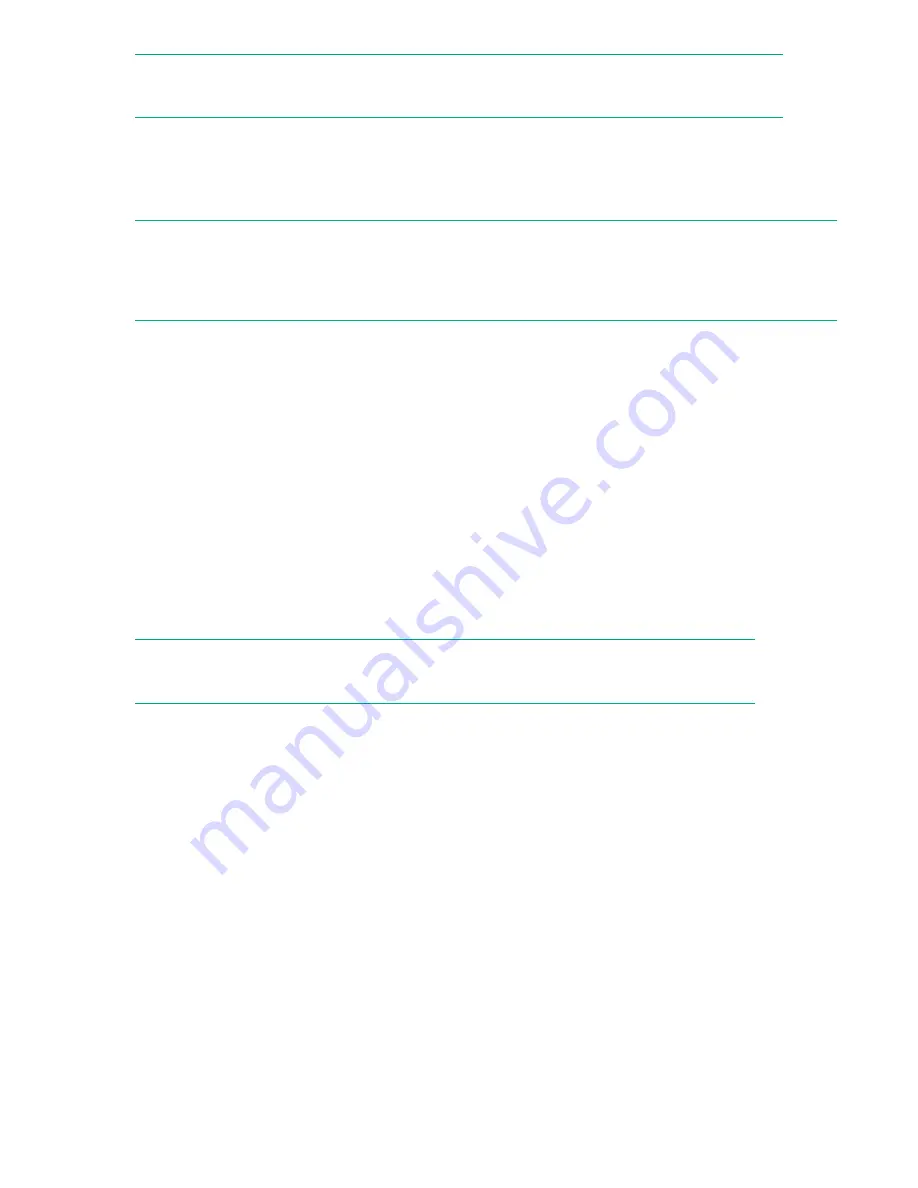
NOTE:
SUM does not support third-party controllers, including flashing hard drives behind the controllers.
Smart Update Tools
Smart Update Tools is a software utility used with iLO 4, HPE OneView, iLO Amplifier Pack, Service Pack
for ProLiant (SPP), and Smart Update Manager (SUM) to stage, install, and activate firmware and driver
updates.
NOTE:
HPE OneView or iLO Amplifier Pack manage the iLO while iSUT runs on each server and deploys the
updates. The same tool might not manage both applications. Create a process that notifies the
administrators when updates are available.
•
Smart Update Tools
: Polls iLO to check for requests from HPE OneView or iLO Amplifier Pack for
updates through the management network and orchestrates staging, deploying, and activating
updates. You can adjust the polling interval by issuing the appropriate command-line option provided
by iSUT. Performs inventory on target servers, stages deployment, deploys updates, and then reboots
the servers.
•
iLO Amplifier Pack
: Displays available updates for servers. Communicates with iSUT (or SUT 1.x)
through iLO to perform updates.
•
HPE OneView:
Displays available updates for servers. Communicates with iSUT (or SUT 1.x) to
initiate updates, reports the status on the
Firmware
section of the
Server Profile
page of HPE
OneView. HPE OneView provides automated compliance reporting in the dashboard.
•
SPP
: A comprehensive systems software and firmware update solution, which is delivered as a single
ISO image.
•
SUM
: A tool for firmware and driver maintenance for HPE ProLiant servers and associated options.
NOTE:
Do not manage the same nodes with iLO Amplifier Pack and HPE OneView at the same time.
Updating firmware from the System Utilities
Use the
Firmware Updates
option to update firmware components in the system, including the system
BIOS, NICs, and storage cards.
Procedure
1.
Access the System ROM Flash Binary component for your server from the Hewlett Packard Enterprise
Support Center.
2.
Copy the binary file to a USB media or iLO virtual media.
3.
Attach the media to the server.
4.
Launch the
System Utilities
, and select
Embedded Applications
>
Firmware Update
.
5.
Select a device.
The
Firmware Updates
screen lists details about your selected device, including the current firmware
version in use.
6.
Select
Select Firmware File
.
148
Updating firmware from the System Utilities
















































