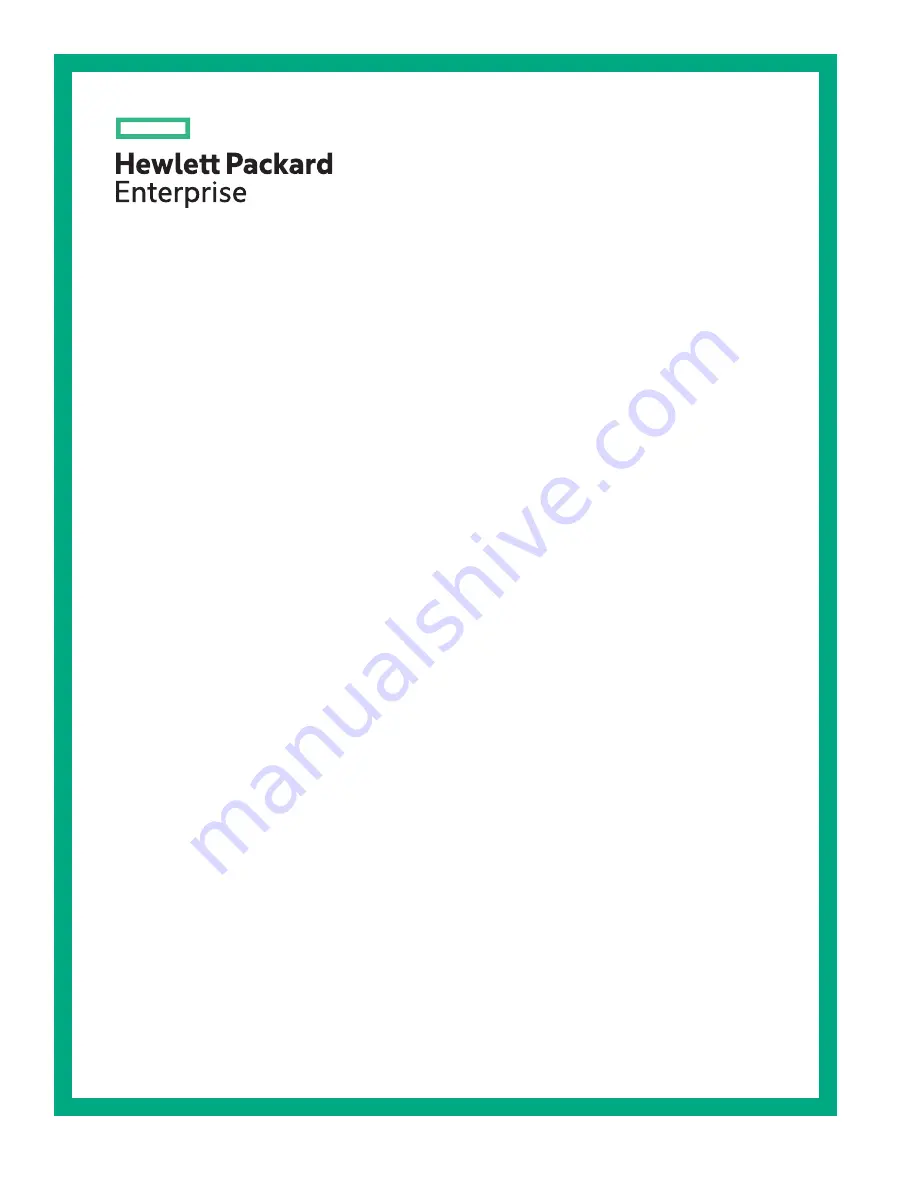
HPE AR64z Server Maintenance and
Service Guide
Part Number: P03079-003
Published: July 2019
Edition: 3
Abstract
This document is for the person who installs, administers, and troubleshoots servers and
storage systems. Hewlett Packard Enterprise assumes you are qualified in the servicing of
computer equipment and trained in recognizing hazards in products with hazardous energy
levels.
Summary of Contents for AR64z
Page 18: ...18 Customer self repair...
Page 19: ...Customer self repair 19...
Page 20: ...20 Customer self repair...


































