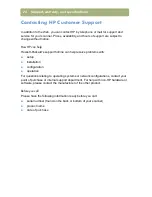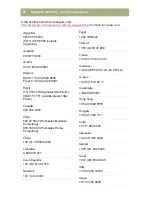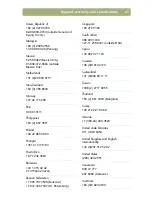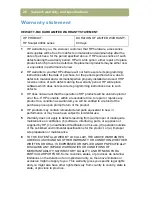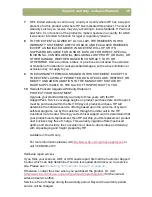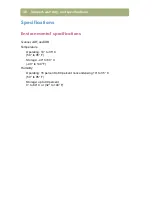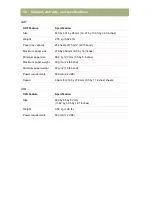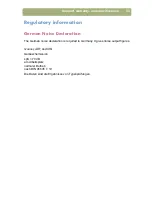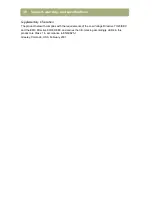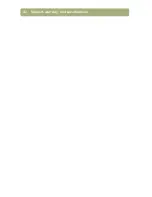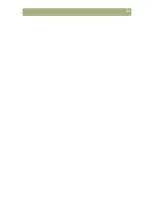Support, warranty, and specifications
35
FCC Declaration of Conformity
(HP Scanjet 5400c series scanner)
Supplier’s Name:
Hewlett-Packard
Company
Supplier’s Address:
Colorado Digital Imaging
700 71st Avenue
Greeley, CO 80634
USA
Contact Person:
CDI Regulatory Manager
Telephone:
970-350-4000
Product Name:
HP Scanjet 5400c, 5470c, and 5490c scanners
Model Number:
HP Scanjet 5400c scanner:
C9850A (Base Scanner), C9857A (Worldwide), C9853A (US
Commercial), C9852A (US Retail)
HP Scanjet 5470c scanner:
C9860A (Base Scanner), C9867A (Worldwide), C9863A (US
Commercial), C9862A (US Retail)
HP Scanjet 5490c scanner:
C8510A (Base Scanner), C8517A (Worldwide), C8513A (US
Commercial), C8512A (US Retail)
Product Options:
C9861A (transparency adapter; may contain different suffix);
C9866A (automatic document feeder; may contain different suffix);
power adapter options
The supplier listed above declares that this product has been tested and found to comply with
the limits for a Class B digital device, pursuant to Part 15 of FCC rules. Operation is subject to
the following two conditions: (1) This device may not cause harmful interference, and (2) This
device must accept any interference received, including interference that may cause undesired
operation.
These limits are designed to provide reasonable protection against harmful interference in a
residential installation. This equipment generates, uses, and can radiate radio frequency
energy and, if not installed and used in accordance with the instruction manual, may cause
harmful interference to radio communications. However, there is no guarantee that interference
will not occur in a particular installation. If this equipment does cause harmful interference to
radio or television reception, which can be determined by turning the equipment off and on, the
user is encouraged to try to correct the interference by one or more of the following measures:
z
Reorient or relocate the receiving antenna.
z
Increase the separation between the equipment and receiver.
z
Connect the equipment into an outlet on a circuit different from that to which the
receiver is connected.
z
Consult the dealer or an experienced radio/TV technician.
Changes or modification of this equipment not expressly approved by Hewlett-Packard could
void the user’s authority to operate this equipment. Only use the cables, connectors, power
cords and accessories supplied with this equipment or expressly approved by
Hewlett-Packard.
Test report on file: C9850-1
Date:
February 2001
Summary of Contents for 4400c
Page 1: ...hp scanjet 4400c series and 5400c series scanners setup and support guide ...
Page 42: ...42 Support warranty and specifications ...
Page 43: ...43 ...
Page 44: ......