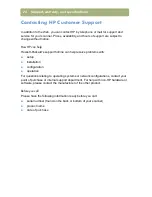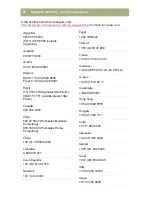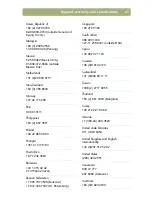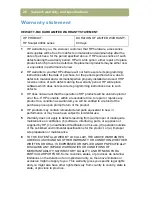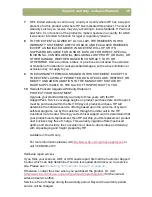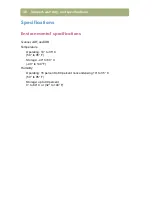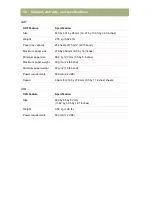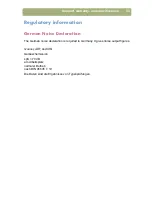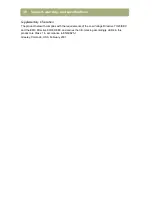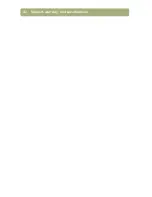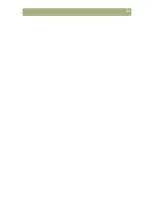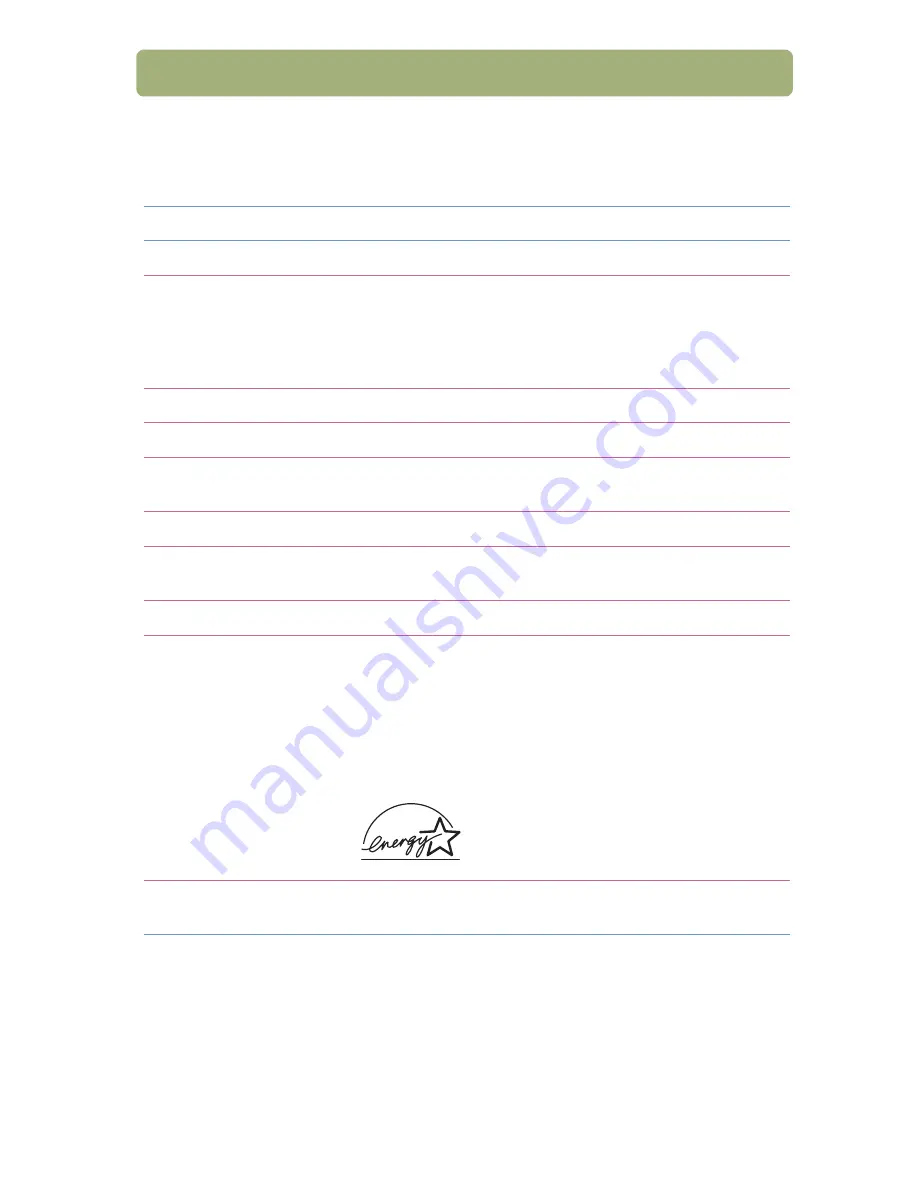
Support, warranty, and specifications
31
Product specifications
Scanner
Scanner Feature
Specification
Scanner type
Flatbed
Maximum item size
4400c series (with no ADF):
216 by 297 mm (8.5 by 11.69 inches),
5400c series (if model has an ADF):
216 mm by 356 mm (8.5 by 14 inches)
or letter width by legal length
Scanning element
Charged-coupled device
Interface
USB or parallel
Optical resolution
4400c series: 1200 dpi
5400c series: 2400 dpi
Selectable resolution
12 dpi to 999,999 dpi at 100 percent scaling
Image processing
(options)
Dithering, thresholding, scaling, interpolation, gamma
adjustment, matrix adjustment
AC line voltage
100-240 Vac, 50-60 Hz
Power consumption
4400c and 4470c: 18 W maximum, 7 W idle mode,
5400c: 18 W maximum, 9 W idle mode
5470c: 18 W maximum, 9 W idle mode
5490c: 19 W maximum, 9 W idle mode
All scanner series are E
NERGY
S
TAR®
compliant.
(E
NERGY
S
TAR®
is a U.S. registered service mark of the United
States Environmental Protection Agency.)
As an E
NERGY
S
TAR®
Partner,
Hewlett-Packard Company has determined
that this product meets the E
NERGY
S
TAR®
guidelines for energy efficiency.
Weight
4400c series: 2.9 kg (6.2 lb)
5400c series: 4.0 kg (8.8 lb)
Summary of Contents for 4400c
Page 1: ...hp scanjet 4400c series and 5400c series scanners setup and support guide ...
Page 42: ...42 Support warranty and specifications ...
Page 43: ...43 ...
Page 44: ......