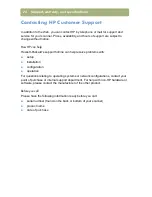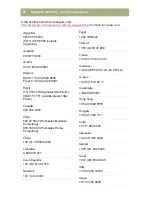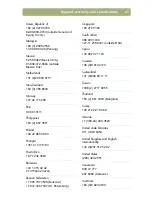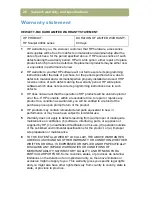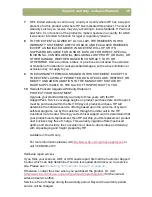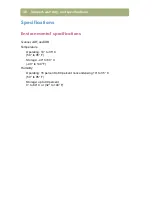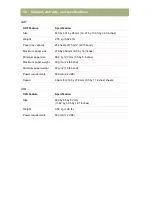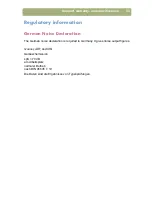20
Installing and troubleshooting
Check the parallel port settings
Check to make sure the parallel ports have the correct settings.
Windows 95, Windows 98, and Windows Me:
1
On the
Start
menu, point to
Settings
, and click
Control Panel
.
2
Double-click the
System
icon.
3
Click the
Device Manager
tab.
4
Double-click
Ports
. Verify the numbers listed against the numbers in your
computer documentation.
5
If the scanner still does not work, see
"If the parallel port still does not work,
follow these steps (all operating systems):"
below.
Windows 2000:
1
On the
Start
menu, point to
Settings
, and click
Control Panel
.
2
Double-click the
System
icon.
3
On the
Hardware
tab, click
Device Manager
.
4
Click on the plus sign next to
Ports (COM & LPT)
, and double-click the
ECP
Printer Port
. Verify the numbers listed against the numbers in your computer
documentation.
5
If the scanner still does not work, see
"If the parallel port still does not work,
follow these steps (all operating systems):"
below.
Summary of Contents for 4400c
Page 1: ...hp scanjet 4400c series and 5400c series scanners setup and support guide ...
Page 42: ...42 Support warranty and specifications ...
Page 43: ...43 ...
Page 44: ......