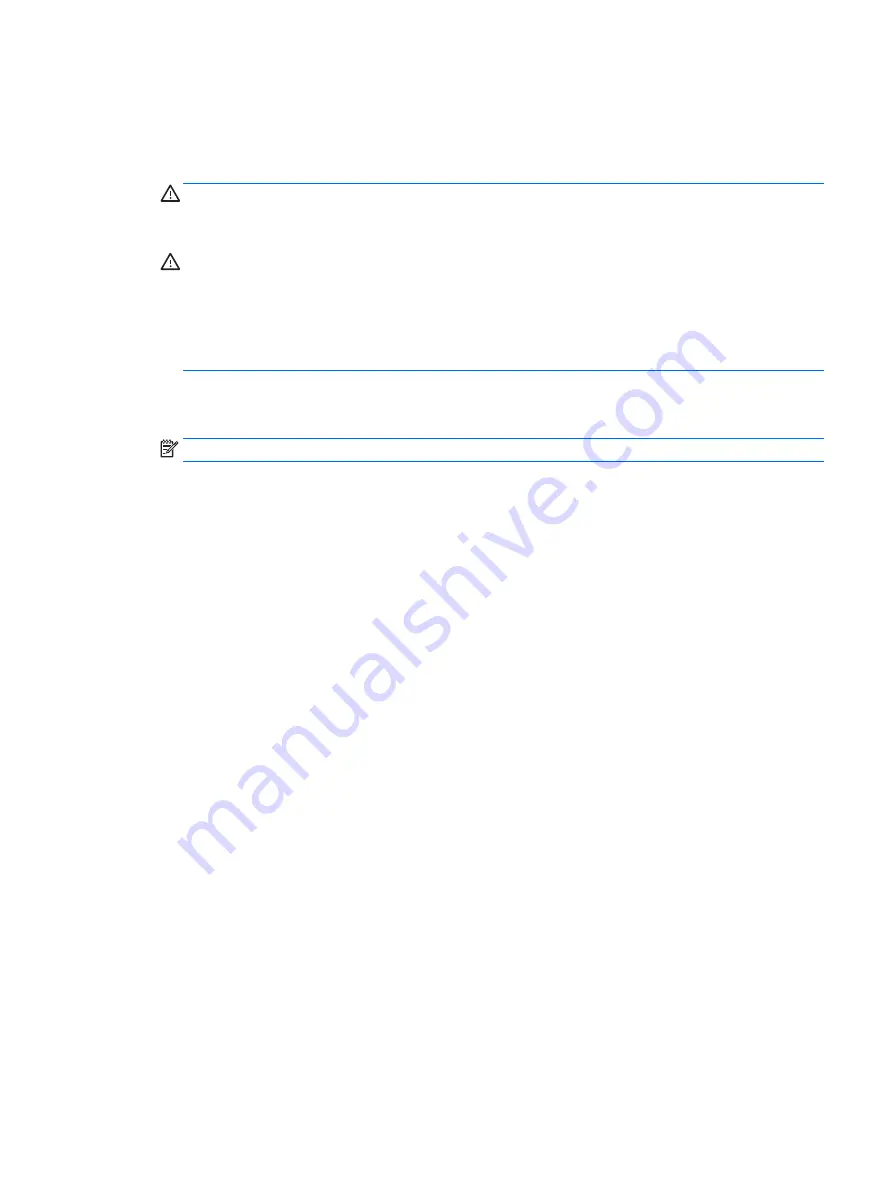
1.
Shut down the operating system properly, then turn off the computer and any external devices, and
disconnect the power cord from the power outlet.
2.
With the power cord disconnected, press the power button again to drain the system of any residual
power.
WARNING!
To reduce the risk of personal injury from electrical shock and/or hot surfaces, be sure to
disconnect the power cord from the wall outlet, and allow the internal system components to cool
before touching.
CAUTION:
When the computer is plugged in, the power supply always has voltage applied to the
system board even when the unit is turned off. Failure to disconnect the power cord can result in
damage to the system.
Static electricity can damage the electronic components of the computer or optional equipment. Before
beginning these procedures, ensure that you are discharged of static electricity by briefly touching a
grounded metal object. See the Safety & Regulatory Information guide for more information.
3.
Remove the access panel.
4.
Locate the header and jumper.
NOTE:
The password jumper is green so that it can be easily identified.
5.
Remove the jumper from pins 1 and 2.
6.
Place the jumper on either pin 1 or 2, but not both, so that it does not get lost.
7.
Replace the access panel and reconnect the external equipment.
8.
Plug in the computer and turn on power. Allow the operating system to start. This clears the current
passwords and disables the password features.
9.
Shut down the computer, unplug the power, and disconnect the external equipment.
10.
Remove the access panel.
11.
Place the jumper on pins 1 and 2.
12.
Replace the access panel.
13.
Reconnect the external equipment and plug in the computer.
Clearing and resetting the BIOS
The CMOS button resets BIOS settings to default, but does not clear the passwords or affect any of the other
Security settings. On Intel systems with advanced manageability features, the CMOS button will also partially
unprovision AMT.
Clearing and resetting the BIOS
71












































