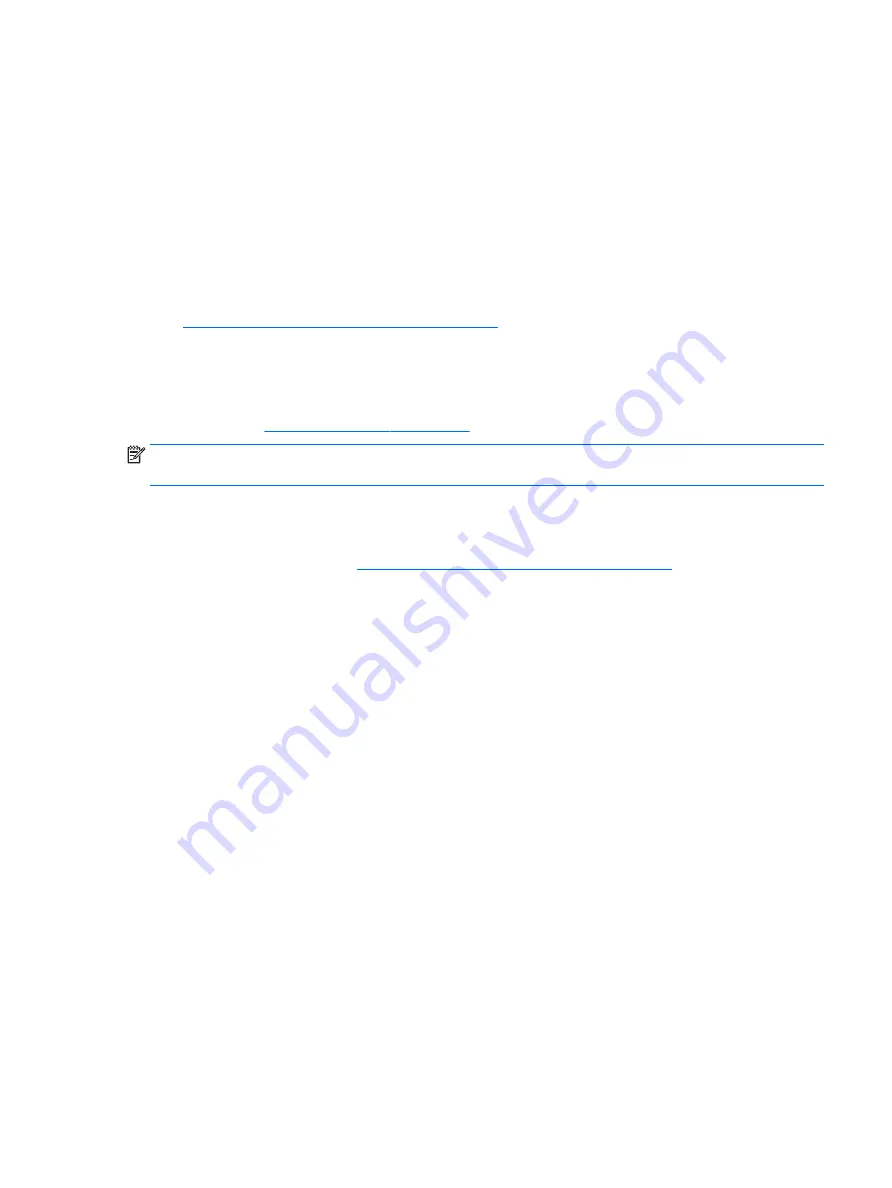
●
If you recently added new hardware, remove the hardware to see whether the workstation functions
properly.
●
If you recently installed new software, uninstall the software to see whether the workstation functions
properly.
●
If the internal display panel on an all-in-one workstation is blank, open the workstation and be sure that
both ends of the cable between the system board and the internal display panel are connected. If you
are using a graphics card, verify that the card is properly installed.
●
Upgrade the BIOS. A new release of the BIOS might have been released that supports new features or
fixes your problem.
●
For more detailed information, see the troubleshooting chapter in the Maintenance and Service Guide at
http://www.hp.com/support/workstation_manuals
Customer Self Repair
Under the Customer Self Repair programs, you can order a replacement part and install the part without on-
site HP technical assistance. Customer Self Repair might be required for some components. For more
information, go to
http://www.hp.com/go/selfrepair
and select your product.
NOTE:
Some components are not eligible for Customer Self Repair and must be returned to HP for service.
Call support for further instructions before attempting to remove or repair these components.
More troubleshooting options
The following additional information about troubleshooting techniques and tools is provided in the
Maintenance and Service Guide at
http://www.hp.com/support/workstation_manuals
●
POST Error Codes.
●
Diagnostic lights and audible (beep) codes.
●
Troubleshooting scenarios and solutions.
●
HP PC Hardware Diagnostics (UEFI) — A set of diagnostic tests that helps determine whether the
hardware is functioning properly.
HP troubleshooting resources and tools
53
















































