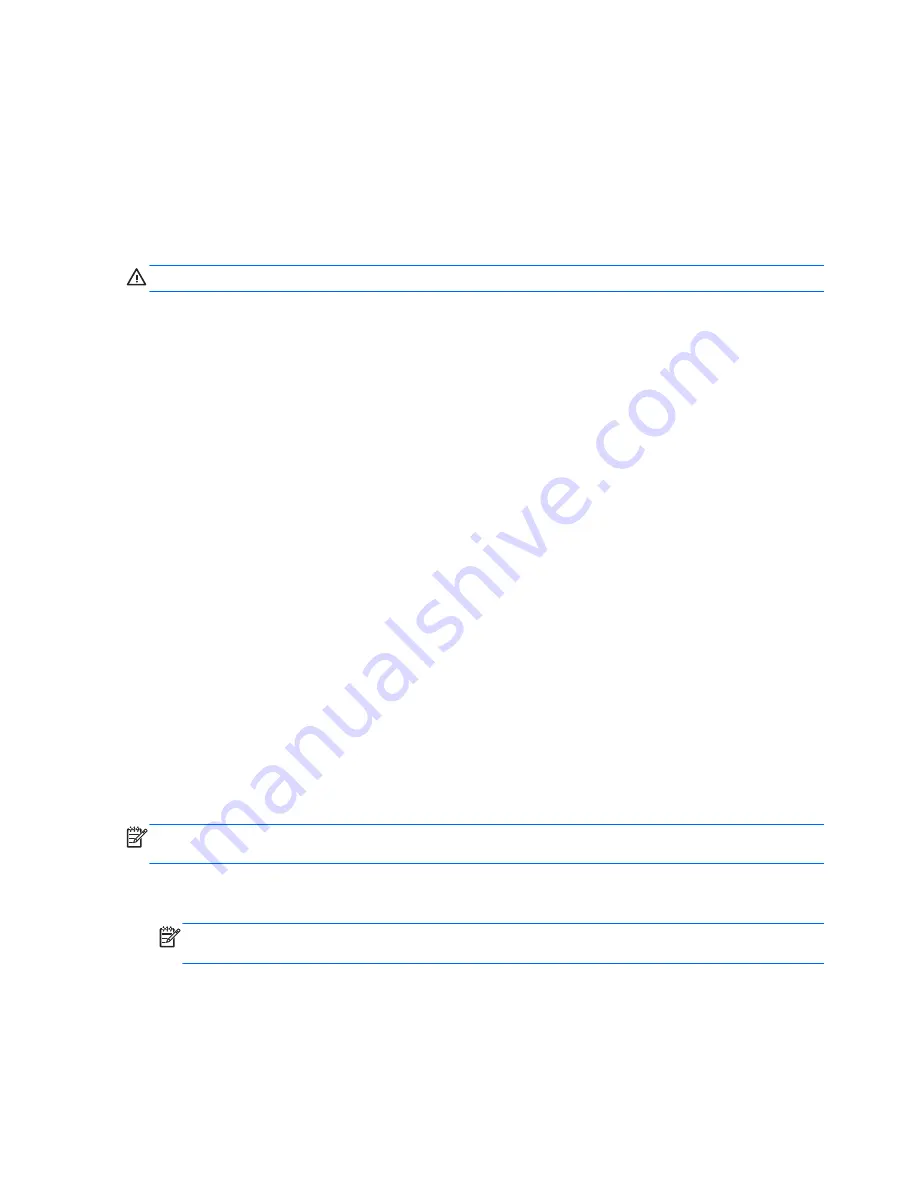
and you have not done so, select
Back up your files first (recommended)
, and then click
Next
. Otherwise, select
Recover without backing up your files
, and then click
Next
.
8.
System Recovery begins. After System Recovery is complete, click
Finish
to restart the computer.
9.
When Windows has loaded, shut down the computer, reconnect all peripheral devices, and then
turn the computer back on.
System Recovery when Windows is not responding
CAUTION:
System Recovery deletes all data and programs you have created or installed.
If Windows is not responding, but the computer is working, follow these steps to perform a System
Recovery.
1.
Turn off the computer. If necessary, press and hold the power button until the computer turns off.
2.
Disconnect all peripheral devices from the computer except the monitor, keyboard, and mouse.
3.
Press the power button to turn on the computer.
4.
As soon as you see the HP logo screen, repeatedly press the
F11
key on your keyboard until the
Windows is Loading Files…
message appears on the screen.
5.
Under
I need help immediately
, click
System Recovery
.
6.
If you are prompted to back up your files, and you have not done so, select
Back up your files
first (recommended)
, and then click
Next
. Otherwise, select
Recover without backing
up your files
, and then click
Next
.
7.
System Recovery begins. After System Recovery is complete, click
Finish
to restart the computer.
8.
When Windows has loaded, shut down the computer, reconnect all peripheral devices, and then
turn the computer back on.
System recovery using recovery media
You should create a set of recovery media, either a set of DVDs or a USB flash drive, from the recovery
image stored on your hard disk drive. This image contains the operating system and software program
files that were originally installed on your computer at the factory. You can create only one set of
recovery media for your computer, and the media can be used
only
with this computer. Store the
recovery media in a safe place.
NOTE:
Some features might not be available on systems that are shipped without a Windows
operating system.
●
To create recovery discs, your computer must have a DVD writer, and you must use only high-
quality blank DVD+R or DVD-R discs.
NOTE:
You
cannot
use DVD+RW, DVD-RW, DVD+RW DL, DVD-RW DL, DVD+R DL, or DVD-R
DL discs to create recovery discs.
●
You have the option of creating a recovery USB flash drive instead, using a high-quality USB
drive.
30
Chapter 4 Setting up and restoring Windows 7
















































