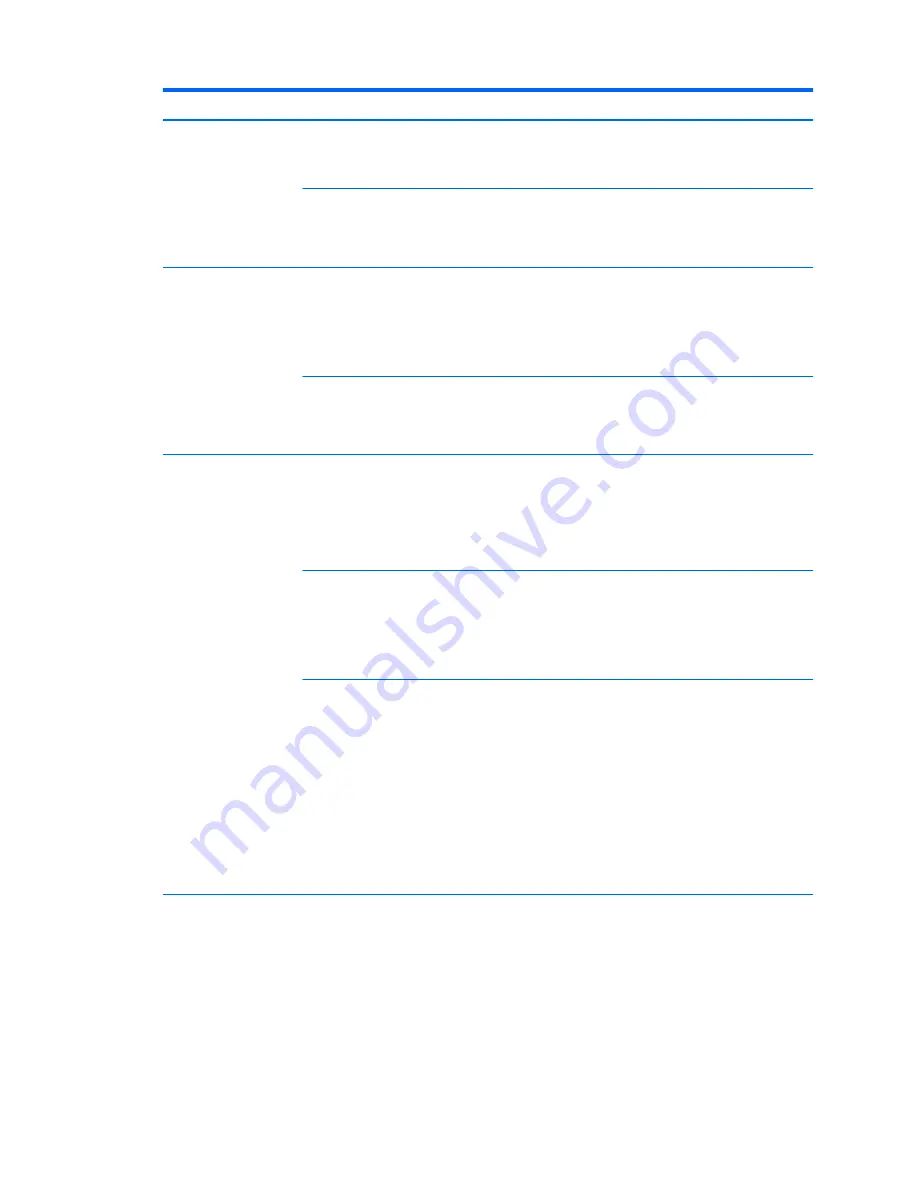
Problem
Cause
Solution
The internal LCD panel
cannot display
requested resolution.
1.
Change the resolution to either 2560 x 1440 or 1280 x 720.
2.
Update the graphics driver to the latest version available for your
graphics controller.
The graphics driver is
not working properly.
1.
Boot into the OS and uninstall the graphics driver.
2.
Restart the computer.
3.
Install the latest graphics driver for your graphics controller.
The picture is broken up,
rolls, jitters, or flashes.
The internal LCD panel
connections to the
motherboard might be
faulty or the panel
might be incorrectly
adjusted.
1.
Open the computer.
2.
Verify the LCD display cable connects J65 on the system board to the
display connector on the internal LCD panel.
3.
Verify that the LED backlight cable connects P2 on the system board
to the LED power connector on the internal LCD panel.
The graphics driver is
not working properly.
1.
Boot into the OS and uninstall the graphics driver.
2.
Reboot.
3.
Install the latest graphics driver for your graphics controller.
Some typed symbols do
not appear correctly.
The font you are using
does not support that
symbol.
Use the Character Map to locate and select the appropriate symbol.
(Windows 7) Select Start > All Programs > Accessories > System Tools >
Character Map. (Windows 8) Display the charms and select Search. In the
Search field, type
character
, then select Character Map. Copy the
symbol from the Character Map into a document. (Windows 10) Type
character
in the taskbar search box, and then select Character Map.
The LCD panel
resolution is not
properly set.
Use one of the following:
●
Change the panel resolution in the Windows Control Panel by
navigating to Appearance and Personalization > Display. Click
Change display settings then adjust the resolution.
●
Use the control panel for the graphics controller (Intel or nVidia).
The graphics driver
does is not working
properly or does not
support the symbol set
with that resolution.
Try either solution:
●
Change the panel resolution using either of the following: 1) Change
the panel resolution in the Windows Control Panel by navigating to
Appearance and Personalization > Display. Click Change display
settings then adjust the resolution. or 2) Use the control panel for
the graphics controller (Intel or nVidia).
●
Install the latest graphics driver:
1.
Boot into the OS and uninstall the graphics driver.
2.
Restart the computer.
3.
Install the latest graphics driver for your graphics controller.
Integrated Graphics
comes up in OS when
using an MXM
MXM is inserted
incorrectly
1.
Open the system and locate the MXM graphics module.
2.
Carefully remove the MXM graphics module by squeezing on the
retention tab and gently pulling the card from the MXM slot.
3.
Take the module and align the card’s connector parallel to the
motherboard MXM slot.
4.
Gently insert the card at a 45 degree angle from the bottom of the
motherboard into the slot.
Troubleshooting scenarios and solutions
57






























