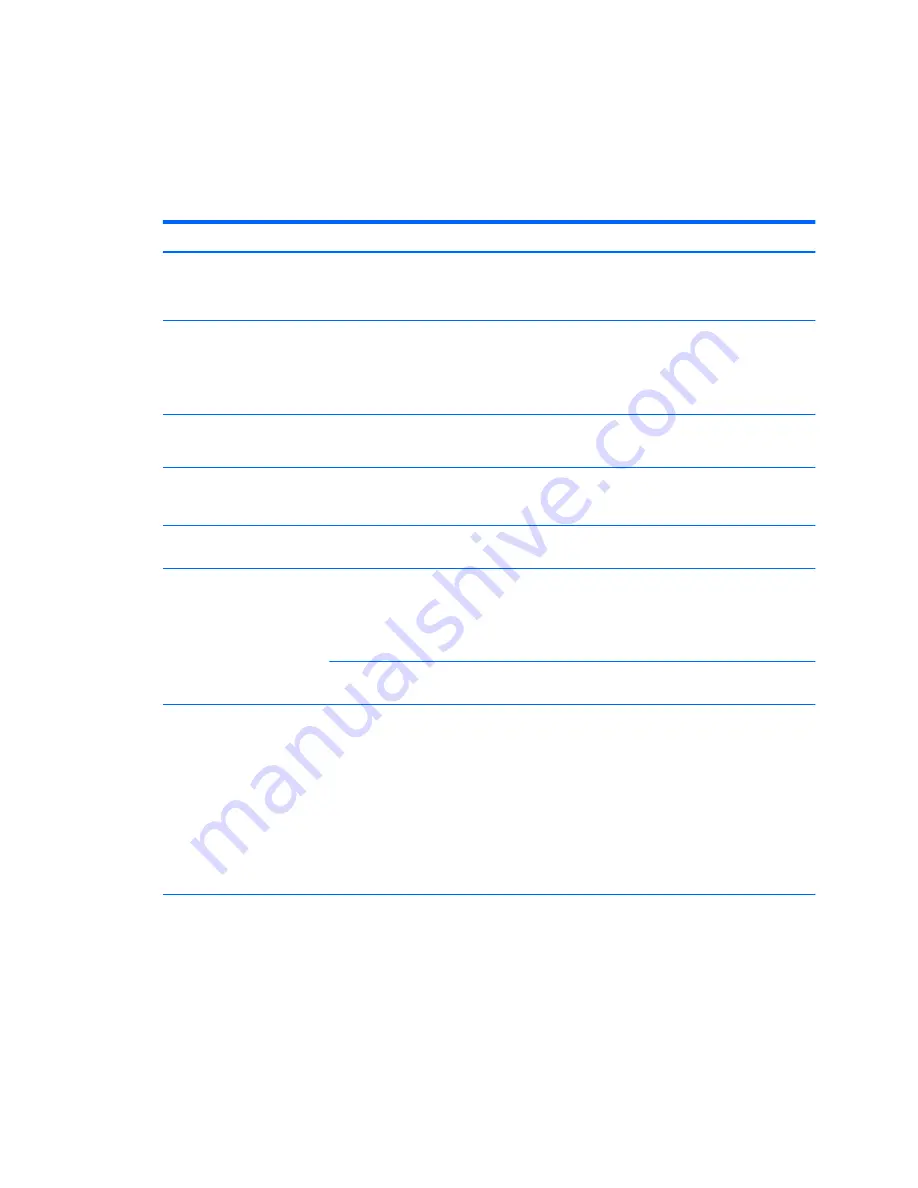
Troubleshooting scenarios and solutions
This section presents an extensive overview of various troubleshooting scenarios and possible solutions for a
Windows-based computer.
Solving minor problems
Problem
Cause
Possible Solution
Workstation appears frozen
and does not shut down when
the power button is pressed.
Software control of the power
switch is not functional.
1.
Press and hold the power button for at least four seconds
until the computer shuts down.
2.
Disconnect the electrical plug from the outlet.
Workstation seems to be
frozen.
Program in use has stopped
responding to commands.
1.
If possible, use the Windows Task Manager to isolate and
terminate the offending process.
2.
Attempt the normal Windows shutdown procedure.
3.
Restart the computer using the power button.
Workstation date and time
display is incorrect.
Real-time clock (RTC) battery
might need replacement.
1.
Reset the date and time in the Control Panel.
2.
Replace the RTC battery.
Workstation appears to pause
periodically.
Network driver is loaded and
no network connection is
established.
Establish a network connection, or use Computer Setup (F10)
Utility or the Windows Device Manager to disable the network
controller.
Cursor does not move using
the arrow keys on the keypad.
The
Num Lock
key
might be on.
Press
Num Lock
. The
Num Lock
key can be disabled or enabled
in Computer Setup (F10) Utility.
Poor performance is
experienced.
Processor is hot.
1.
Verify that airflow to the computer is not blocked.
2.
Verify that chassis fans are connected and working
properly. Some fans operate only when needed.
3.
Verify that the processor heatsink is installed properly.
Hard drive is full.
Transfer data from the hard drive to create more space on the
hard drive.
Workstation turned off
automatically and the power
LED flashes red two times
(once per second), followed by
a two second pause, and then
two consecutive beeps.
Processor thermal protection
is activated.
A fan might be blocked or not
turning.
OR
The processor heatsink is not
properly attached to
the processor.
1.
Verify that the computer air vents are not blocked.
2.
Open the access panel and press the computer power
button.
3.
Verify that the system fan is running.
4.
Verify that the processor heatsink fan spins. If the fan is
not spinning, verify that the heatsink fan cable is plugged
into the system board connector and that the heatsink is
properly seated.
5.
Replace the processor heatsink.
System does not turn on, and
the LEDs on the side of the
computer are not flashing.
System cannot turn on.
Press and hold the power button for less than four seconds. If
the hard drive LED turns green, then perform the following
steps.
1.
To find a faulty device, remove all devices one at a time:
a.
Disconnect AC power to the computer.
b.
Remove a device.
c.
Reconnect AC power and turn on the computer.
Troubleshooting scenarios and solutions
53






























