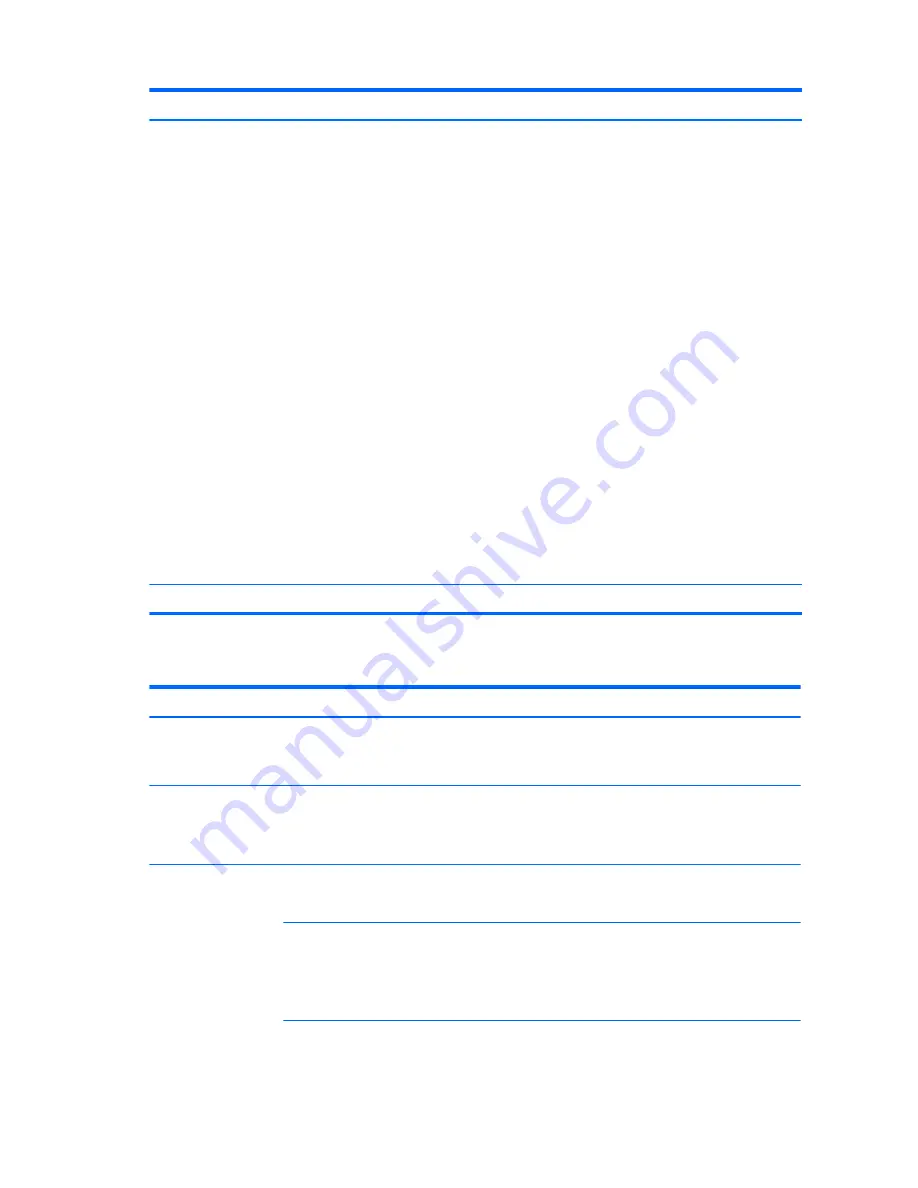
Problem
Cause
Possible Solution
2.
Repeat this process until the faulty device is identified.
Remove the graphics card last. Replace the faulty device.
3.
If no faulty device is found, replace the system board.
OR
1.
Press and hold the power button for less than four
seconds. If the hard drive LED does not turn on, then
perform the following tasks:
a.
Verify that the computer is plugged into a working
AC outlet.
b.
Verify that the power button harness is connected to
the inline front panel I/O device assembly connector.
2.
Verify that the power supply cables are connected to the
system board.
3.
Verify power supply with PSU functionality.
a.
Disconnect the AC power.
b.
Unplug the DC cables from the PSU.
c.
Reconnect AC power.
●
If the PSU fan spins and the BIST LED illuminates,
the PSU is good; replace the system board.
●
If the PSU does not spin or the LED does not
illuminate, replace the PSU.
Workstation will not start.
Hard drive is damaged.
Replace the hard drive.
Solving hard drive problems
Problem
Cause
Solution
Hard drive error occurs.
Hard drive has bad
sectors or has failed.
Locate and block the usage of bad sectors. If necessary, reformat the hard
drive.
If the drive is detected by the UEFI, run F2 Diagnostics Drive Test.
Hard drive transaction
problem.
The directory structure is
bad, or there is a problem
with a file.
1.
In Windows Explorer, select the drive.
2.
Enable the context menu and select Properties.
3.
In the Properties dialog, select the Tools tab and select Check Now.
Drive not found
(identified).
Improper cable
connection
On computers with discrete data and power cables, verify that the data
and power cables are securely connected to the hard drive. (See the Hard
drive section of this guide for connection details.)
Improperly seated hard
drive
On systems with blind-mate drive connections, verify that there is no
connector damage on the drive or in the chassis.
Reseat the hard drive and its carrier in the chassis to be sure that there is
a proper connection. (See the Hard drive section of this guide for
connection details.)
The system might not
have automatically
Perform one or both of the following:
54
Chapter 4 Diagnostics and troubleshooting






























