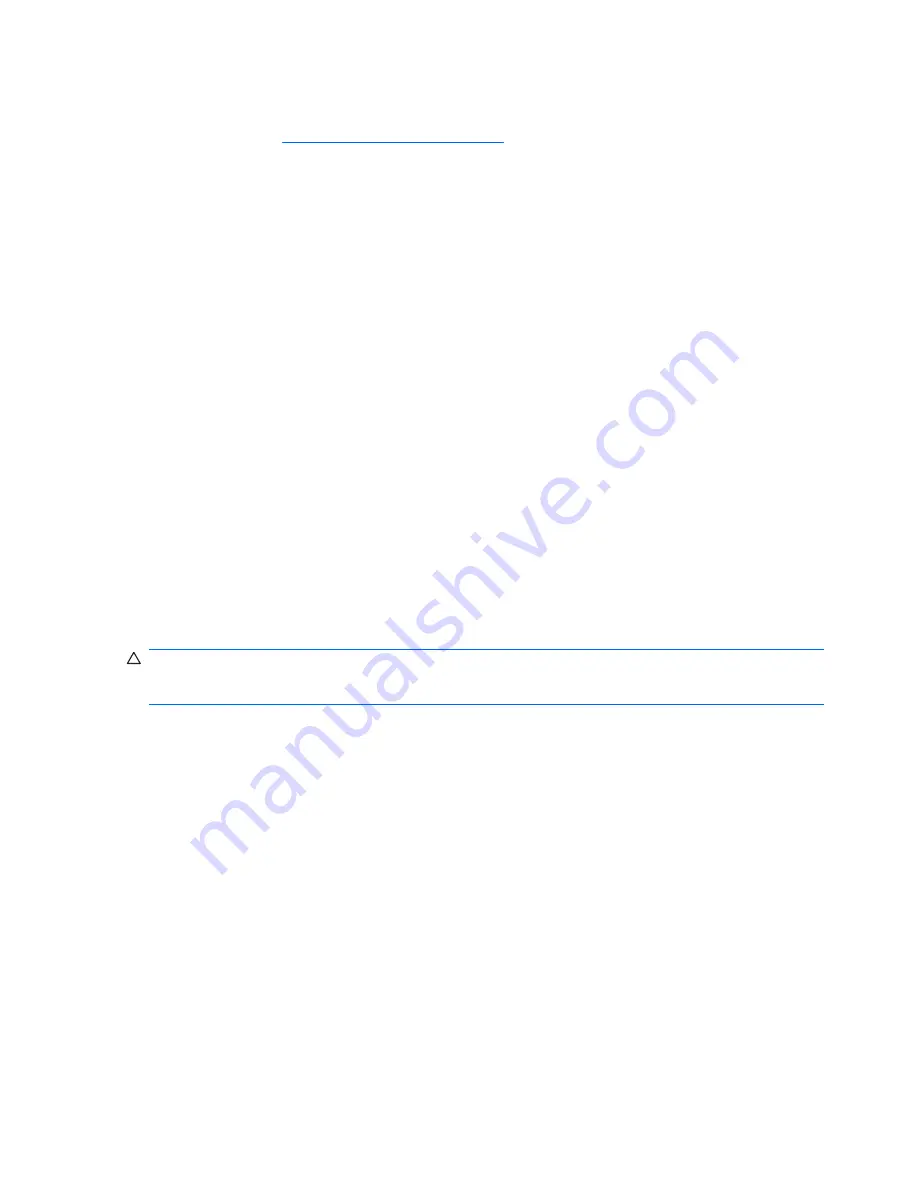
The best deployment method depends on your information technology environment and processes. To
help you select the best deployment method see the PC Deployment section of the HP Lifecycle
Solutions Web site (
http://www.hp.com/support/HPLS
).
The Restore Plus! CD, ROM-based setup, and ACPI hardware provide further assistance with recovery
of system software, configuration management and troubleshooting, and power management.
Installing a remote system
Remote system installation enables you to start and set up your system using software and configuration
information on a network server. This feature is usually used as a system setup and configuration tool
and can be used for the following tasks:
●
Deploying a software image on new PCs
●
Formatting a hard drive
●
Installing application software or drivers
●
Updating the operating system, application software, or drivers
To initiate a remote system installation, press
F12
when
F12=Network Service Boot
appears in the
lower right corner of the HP logo screen. Follow the onscreen instructions to continue the installation
process. The default boot order is a BIOS configuration setting that can be changed to always attempt
a PXE boot.
Replicating the setup
The following procedures enable you to copy one setup configuration to other workstations of the same
model for faster, more consistent configuration of multiple workstations. The procedures require a
diskette drive or a USB device such as an HP Drive Key.
Copying a setup configuration to a single workstation
CAUTION:
A setup configuration is model-specific. File system corruption can result if source and
target workstations are not the same model. For example, do not copy the setup configuration from an
HP xw4200 Workstation to an HP xw6600 Workstation.
1.
Select a setup configuration to copy, and then reboot the workstation.
2.
As soon as the workstation powers on, press and hold
F10
until you enter the Computer Setup
(F10) Utility.
If necessary, press
Enter
to bypass the title screen.
If you do not press
F10
at the appropriate time, you must restart the workstation, and then press
and hold
F10
again to access the utility.
If you are using a PS 2 keyboard, you might see a keyboard error message. Disregard it.
3.
If you are using a diskette or other storage device, insert it now.
4.
Select
File>Replicated Setup>Save to Removable Media
and follow the instructions on the
screen to create the configuration diskette or USB media device.
5.
Power off the workstation you are configuring and insert the configuration diskette into the diskette
drive or USB media device.
6.
Power on the workstation you are configuring.
7.
Press
F10
to enter the Computer Setup (F10) Utility.
32
Chapter 3 System management
ENWW
Summary of Contents for Xw6600 - Workstation - 2 GB RAM
Page 1: ...HP xw6600 Workstation Service and Technical Reference Guide ...
Page 10: ...x ENWW ...
Page 114: ...104 Chapter 4 Removal and replacement procedures ENWW ...
Page 154: ...144 Chapter 7 Configuring password security and resetting CMOS ENWW ...
Page 166: ...156 Appendix A Appendix A Connector pins ENWW ...






























