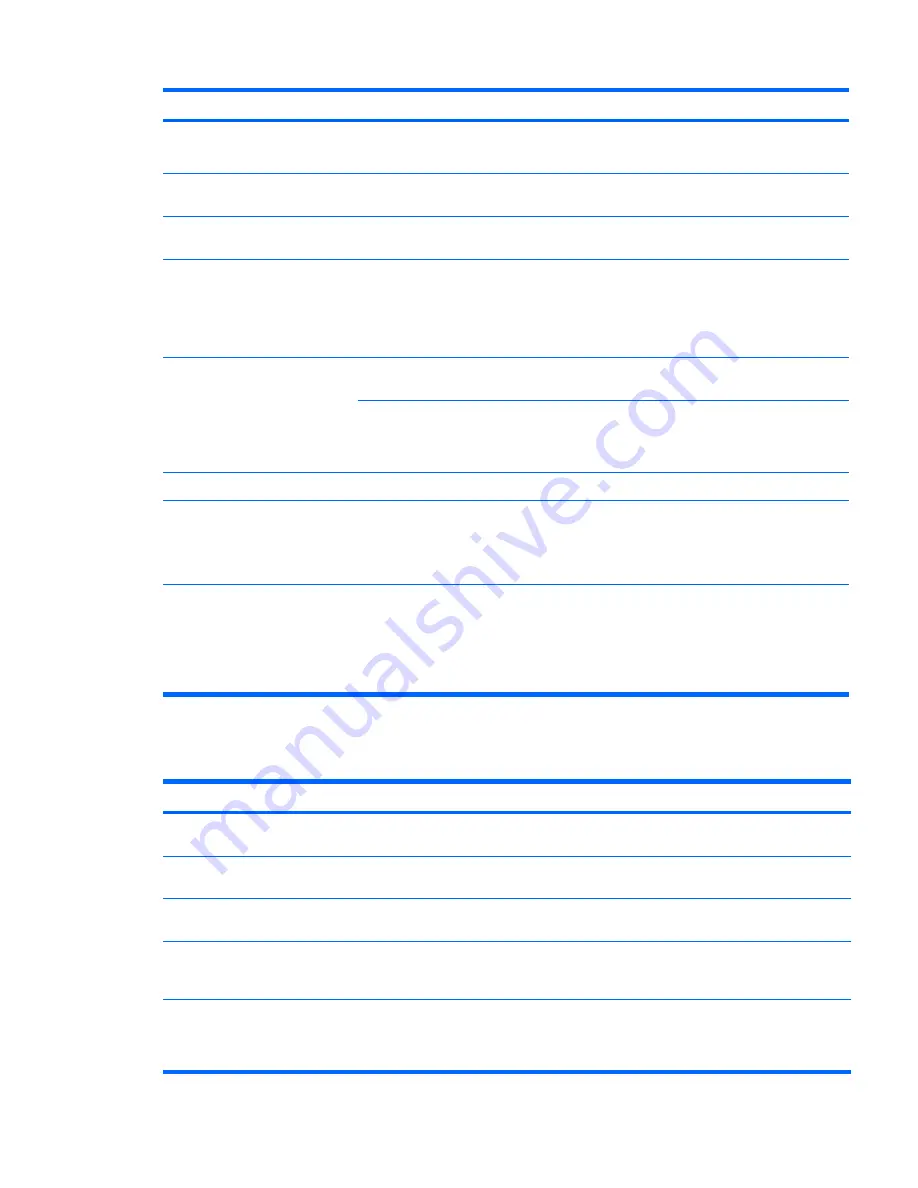
Problem
Cause
Solution
DVD devices are not detected or
the driver is not loaded.
Drive is not connected properly
or not properly configured.
1.
Reconnect power and data cables to the drive.
2.
Install correct device driver.
Movie does not play in the DVD
drive.
Movie might be regionalized
for a different country.
See the documentation included with the DVD drive.
Decoder software is not
installed.
Install decoder software.
Cannot eject CD (tray-load unit).
Disc not properly seated in the
drive.
1.
Power off the workstation and insert a thin metal rod
(such as a paper clip) into the emergency eject hole
and push firmly.
2.
Slowly pull the tray out from the drive until the tray is
fully extended, and then remove the disc.
CD-RW or DVD-R/RW drive
cannot read a disc or takes too long
to start.
CD has been inserted upside
down.
Reinsert the CD with the label facing up.
The DVD-ROM drive takes
longer to start because it has to
determine the type of media
played, such as audio or video.
Wait at least 30 seconds to let the DVD-ROM drive
determine the type of media being played. If the disc still
does not start, read the other solutions listed for this topic.
DVD disc is dirty.
Clean DVD with a CD cleaning kit.
Windows does not detect the
DVD-ROM drive.
1.
Use Device Manager to remove or uninstall the
device.
2.
Restart the workstation and allow Windows to detect
the device.
Recording audio CDs is difficult or
impossible.
Wrong or poor-quality media
type.
1.
Use a slower recording speed.
2.
Verify that you are using the correct media for the
drive.
3.
Try a different brand of media. Quality varies widely
between manufacturers.
Solving Internet access problems
Table 5-16
Internet access problems
Problem
Cause
Solution
Unable to connect to the Internet.
Internet Service Provider (ISP)
account is not set up properly.
Verify Internet settings or contact the ISP for assistance.
Modem is not set up properly.
Reconnect the modem. Verify the connections are correct
using the quick setup documentation.
Web browser is not set up
properly.
Verify that the Web browser is installed and set up to work
with your ISP.
Cable/ DSL modem is not
plugged in.
Plug in cable/DSL modem. When properly connected, the
power LED on the front of the cable/DSL modem should be
illuminated.
Cable/DSL service is not
available or has been
interrupted because of bad
weather.
Try connecting to the Internet at a later time, or contact your
ISP. If the cable/DSL service is connected, the cable LED
light on the front of the cable/DSL modem is on.
Table 5-15
DVD problems (continued)
ENWW
Customer Self Help 123
Summary of Contents for Xw6600 - Workstation - 2 GB RAM
Page 1: ...HP xw6600 Workstation Service and Technical Reference Guide ...
Page 10: ...x ENWW ...
Page 114: ...104 Chapter 4 Removal and replacement procedures ENWW ...
Page 154: ...144 Chapter 7 Configuring password security and resetting CMOS ENWW ...
Page 166: ...156 Appendix A Appendix A Connector pins ENWW ...
















































