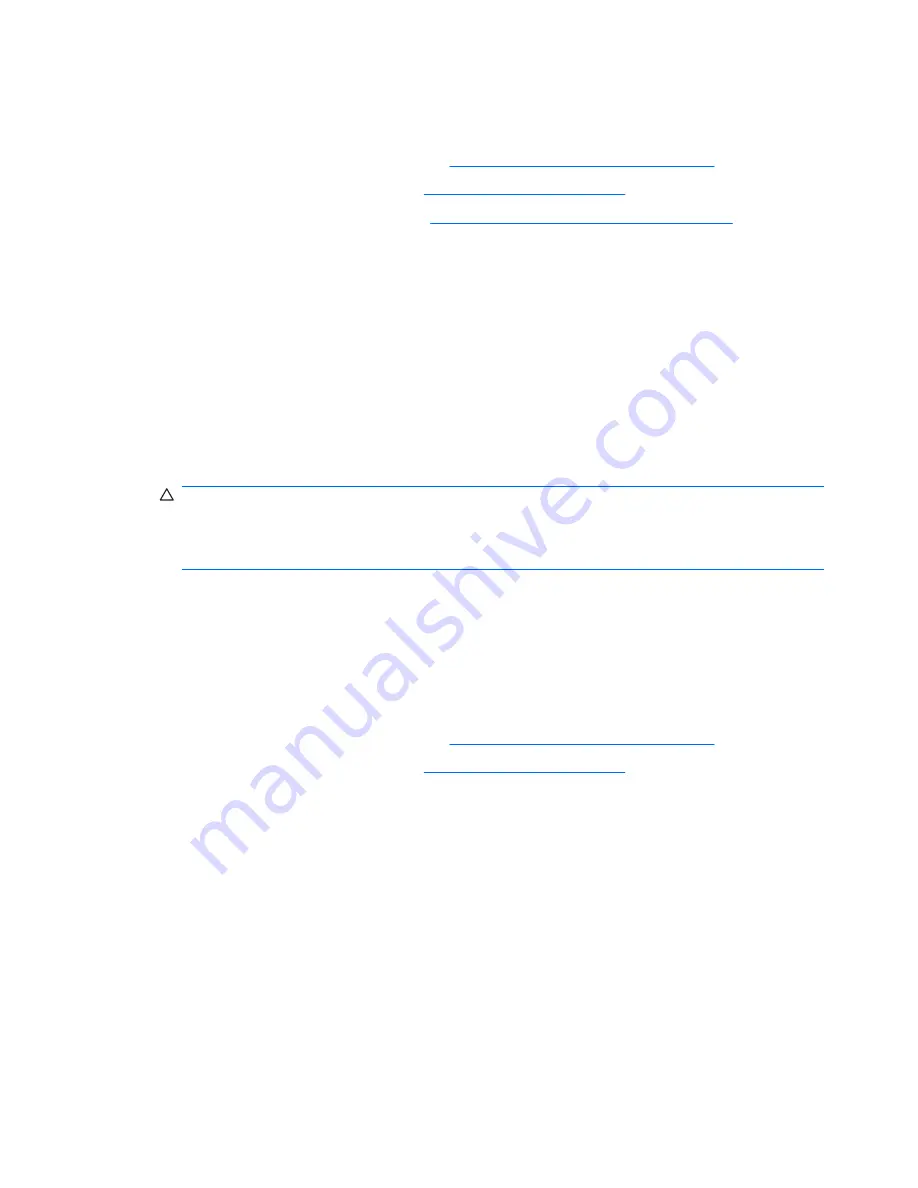
Installing the processor heatsink
To install a heatsink:
1.
Disconnect power from the system (see
Predisassembly procedures on page 52
).
2.
Remove the side access panel (see
Side access panel on page 58
).
3.
Remove the processor heatsink (see
Removing the processor heatsink on page 96
).
4.
Do one of the following:
●
If you are reusing the original heatsink, apply thermal grease to the center of the processor
top surface.
●
If you are using a new processor heatsink, do not apply thermal grease to the processor
because the new heat sink has grease already applied to the heatsink surface. Instead,
remove the thermal grease protective liner from the bottom of the new heatsink before
installing it.
5.
Carefully seat the processor heatsink onto the system board, ensuring that the heatsink fan is
facing toward the front of the workstation.
6.
Carefully tighten the four screws a little at a time. Do
not
fully tighten one screw and move onto the
next. If you have a torque-limited drive, tighten the screws to 6 in-lbs.
CAUTION:
Do not overtighten the heatsink screws. If you overtighten them, you might strip the
threads in the system board tray.
Do
not
fully tighten one screw and then move on to the next. Instead, tighten all screws a little at
a time, ensuring that the processor remains level.
7.
When installation is complete, reinstall the workstation side access panel.
System processor
This section describes how to remove and install a system processor.
Removing a system processor
1.
Disconnect power from the system (see
Predisassembly procedures on page 52
).
2.
Remove the side access panel (see
Side access panel on page 58
).
98
Chapter 4 Removal and replacement procedures
ENWW
Summary of Contents for Xw6600 - Workstation - 2 GB RAM
Page 1: ...HP xw6600 Workstation Service and Technical Reference Guide ...
Page 10: ...x ENWW ...
Page 114: ...104 Chapter 4 Removal and replacement procedures ENWW ...
Page 154: ...144 Chapter 7 Configuring password security and resetting CMOS ENWW ...
Page 166: ...156 Appendix A Appendix A Connector pins ENWW ...






























